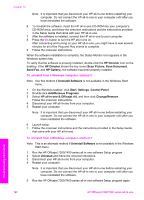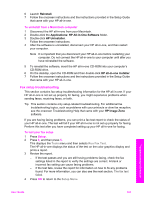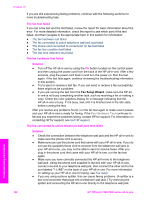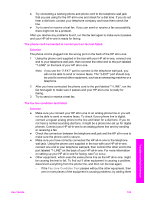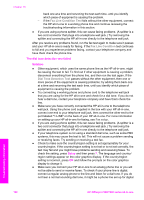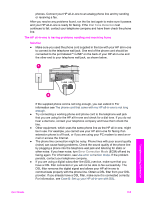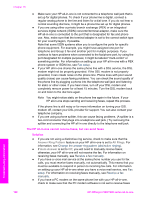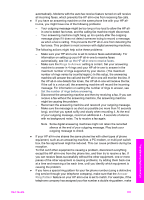HP 7310 Users Guide - Page 168
Dial Tone Detection, Error Correction Mode
 |
View all HP 7310 manuals
Add to My Manuals
Save this manual to your list of manuals |
Page 168 highlights
phones. Connect your HP all-in-one to an analog phone line and try sending or receiving a fax. After you resolve any problems found, run the fax test again to make sure it passes and your HP all-in-one is ready for faxing. If the Dial Tone Detection test continues to fail, contact your telephone company and have them check the phone line. The HP all-in-one is having problems sending and receiving faxes Solution ● Make sure you used the phone cord supplied in the box with your HP all-in-one to connect to the telephone wall jack. One end of the phone cord should be connected to the port labeled "1-LINE" on the back of your HP all-in-one and the other end to your telephone wall jack, as shown below. Troubleshooting information If the supplied phone cord is not long enough, you can extend it. For information see The phone cord that came with my HP all-in-one is not long enough. ● Try connecting a working phone and phone cord to the telephone wall jack that you are using for the HP all-in-one and check for a dial tone. If you do not hear a dial tone, contact your telephone company and have them check the line. ● Other equipment, which uses the same phone line as the HP all-in-one, might be in use. For example, you cannot use your HP all-in-one for faxing if an extension phone is off hook, or if you are using your PC modem to send an email or access the Internet. ● The phone line connection might be noisy. Phone lines with poor sound quality (noise) can cause faxing problems. Check the sound quality of the phone line by plugging a phone into the telephone wall jack and listening for static or other noise. If you hear noise, turn Error Correction Mode (ECM) off and try faxing again. For information, see Use error correction mode. If the problem persists, contact your telephone company. ● If you are using a digital subscriber line (DSL) service, make sure that you have a DSL filter connected or you will not be able to fax successfully. The DSL filter removes the digital signal and allows your HP all-in-one to communicate properly with the phone line. Obtain a DSL filter from your DSL provider. If you already have a DSL filter, make sure it is connected correctly. For information, see Case B: Set up your HP all-in-one with DSL. User Guide 165