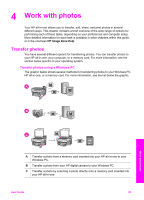HP 7310 Users Guide - Page 26
Work with photos, Transfer photos, Transfer photos using a Windows PC
 |
View all HP 7310 manuals
Add to My Manuals
Save this manual to your list of manuals |
Page 26 highlights
4 Work with photos Your HP all-in-one allows you to transfer, edit, share, and print photos in several different ways. This chapter contains a brief overview of the wide range of options for performing each of these tasks, depending on your preferences and computer setup. More detailed information for each task is available in other chapters within this guide, or in the onscreen HP Image Zone Help. Transfer photos You have several different options for transferring photos. You can transfer photos to your HP all-in-one, your computer, or a memory card. For more information, see the section below specific to your operating system. Transfer photos using a Windows PC The graphic below shows several methods for transferring photos to your Windows PC, HP all-in-one, or a memory card. For more information, see the list below the graphic. Work with photos A Transfer a photo from a memory card inserted into your HP all-in-one to your Windows PC. B Transfer a photo from your HP digital camera to your Windows PC. C Transfer a photo by scanning a photo directly onto a memory card inserted into your HP all-in-one. User Guide 23