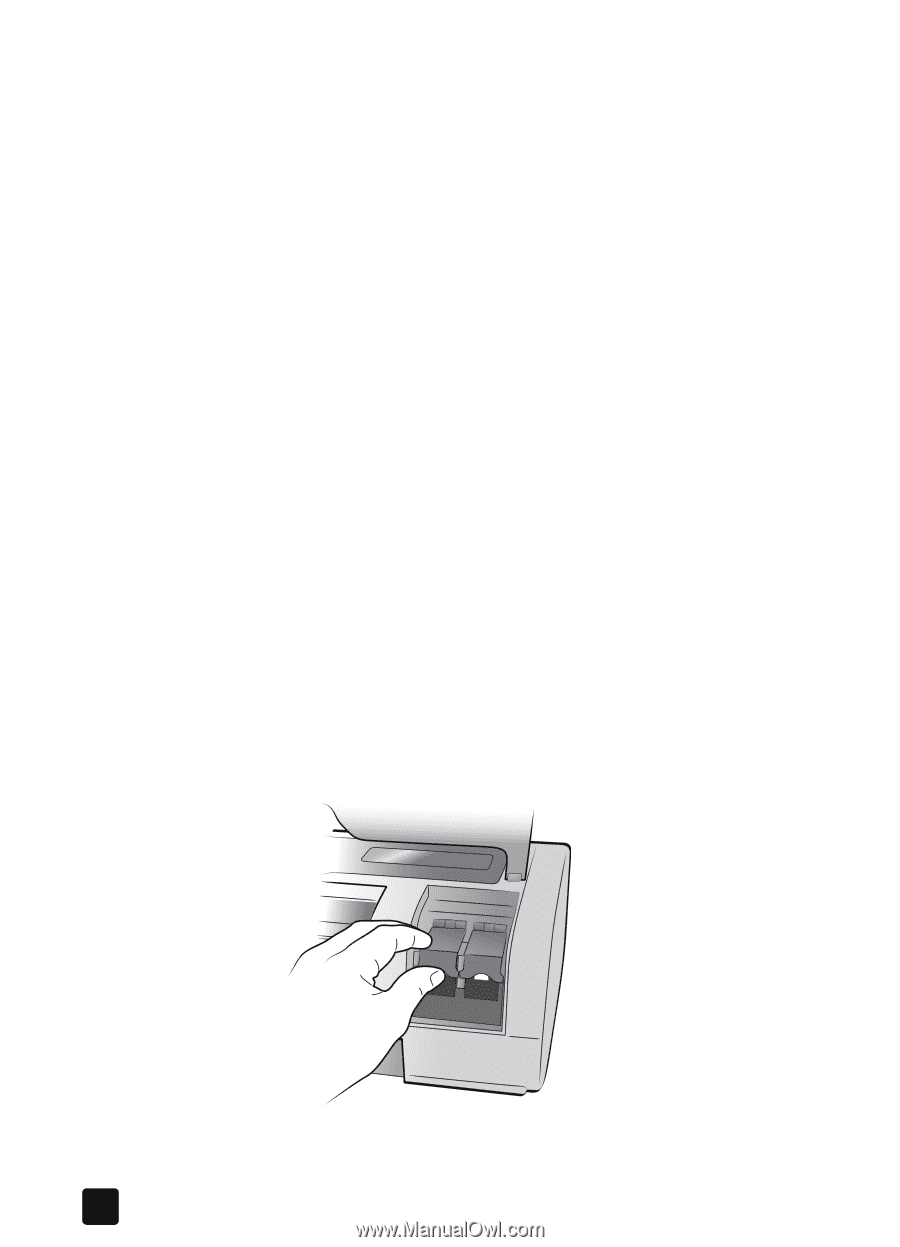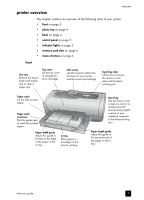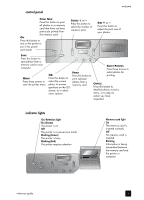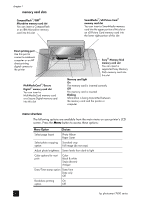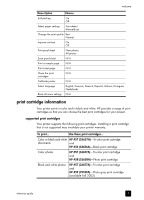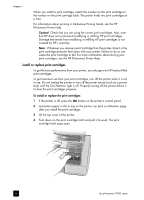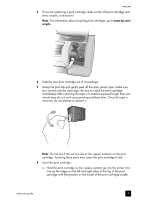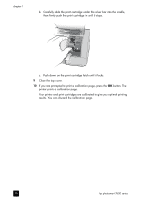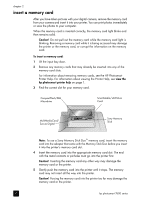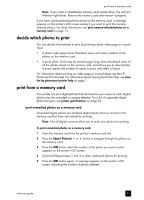HP 7660 HP Photosmart 7600 series - (English) Reference Guide - Page 12
install or replace print cartridges - photosmart ink
 |
UPC - 844844844303
View all HP 7660 manuals
Add to My Manuals
Save this manual to your list of manuals |
Page 12 highlights
chapter 1 When you install a print cartridge, match the number on the print cartridge to the number on the print cartridge latch. The printer holds two print cartridges at a time. For information about printing in Ink-backup Printing Mode, see the HP Photosmart Printer Help. Caution! Check that you are using the correct print cartridges. Also, note that HP does not recommend modifying or refilling HP print cartridges. Damage that results from modifying or refilling HP print cartridges is not covered by HP's warranty. Note: Whenever you remove a print cartridge from the printer, store it in the print cartridge protector that came with your printer. Failure to do so can cause the print cartridge to fail. For more information about storing your print cartridges, see the HP Photosmart Printer Help. install or replace print cartridges To get the best performance from your printer, use only genuine HP factory-filled print cartridges. To get maximum use from your print cartridges, turn off the printer when it is not in use. Do not unplug the printer or turn off the power source (such as a power strip) until the On/Attention light is off. Properly turning off the printer allows it to store the print cartridges properly. To install or replace the print cartridges: 1 If the printer is off, press the ON button on the printer's control panel. 2 Load plain paper in the In tray so the printer can print a calibration page after you install the print cartridges. 3 Lift the top cover of the printer. 4 Push down on the print cartridge latch and pull it forward. The print cartridge latch pops open. 8 hp photosmart 7600 series