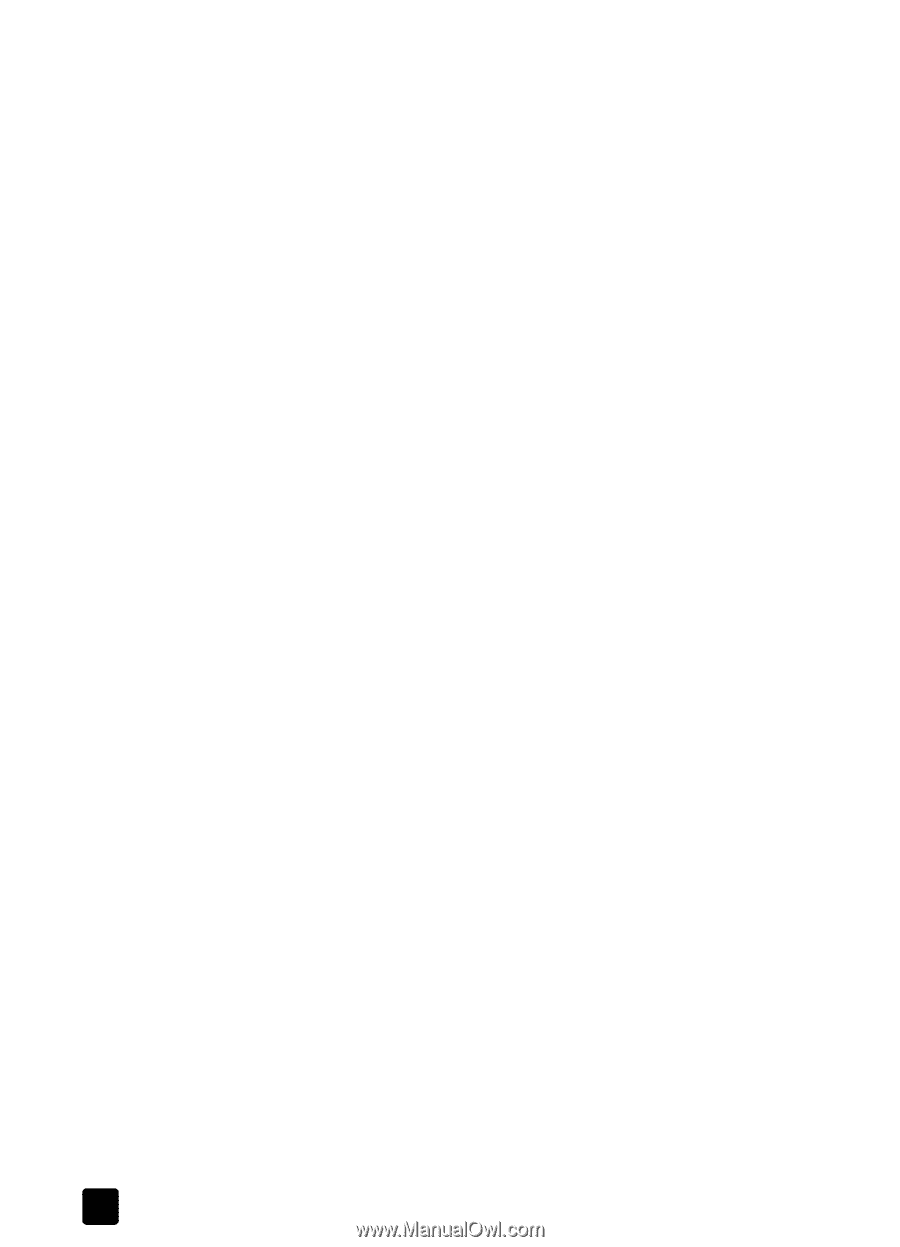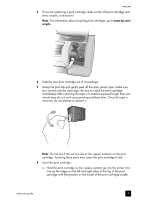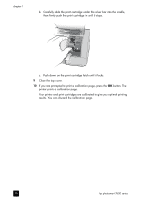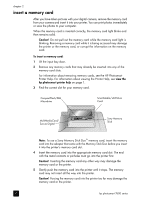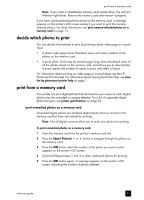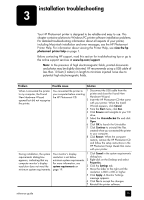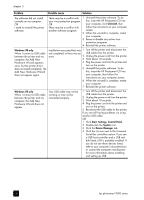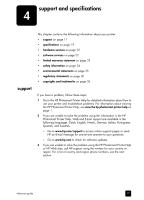HP 7660 HP Photosmart 7600 series - (English) Reference Guide - Page 18
print camera-selected photos on a memory card, print new photos - photosmart review
 |
UPC - 844844844303
View all HP 7660 manuals
Add to My Manuals
Save this manual to your list of manuals |
Page 18 highlights
chapter 2 Note: At this point, you can print multiple copies of the selected photos. You can also change the default size of the selected photos. For more information, see the HP Photosmart Printer Help. For information about viewing the Printer Help, see view the hp photosmart printer help on page 1. 6 Press the PRINT button to start printing. print camera-selected photos on a memory card Camera-selected photos are photos you marked for printing using your digital camera. When you select photos using your camera, the camera creates a Digital Print Order Format (DPOF) file that identifies which photos have been selected for printing. Your printer can read the DPOF file from the memory card so you do not have to reselect the photos to print. Review the documentation that came with your digital camera to see if it supports camera-selected photos. Your printer supports DPOF file format 1.1. Note: Not all digital cameras allow you to mark your photos for printing. To print camera-selected photos on a memory card: 1 Use your digital camera to select the photos you want to print. For more information, see the documentation that came with your camera. 2 Insert the memory card into the printer's memory card slot. The printer automatically recognizes the camera-selected photos on the memory card and asks if you want to print them. 3 Press the OK button. print new photos You can print all the photos on the memory card that were not previously printed from the printer's control panel. To print all new photos on a memory card: 1 Insert a memory card into the printer. 2 Press the COPIES + or - button until the number of copies you want to print appears on the printer's LCD screen. 3 Press the SIZE + or - button until the size you want to print appears. 4 Press the PRINT NEW button to print all the photos on the memory card that were not previously printed from the printer's control panel. 14 hp photosmart 7600 series