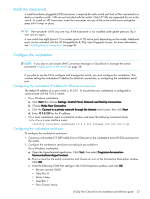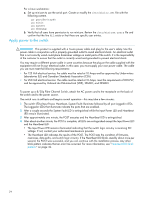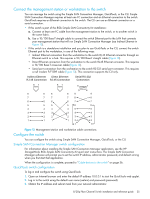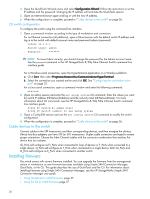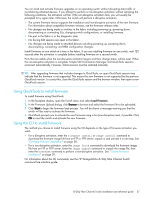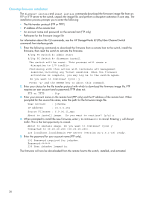HP 8/20q HP StorageWorks 8/20q Fibre Channel Switch installation and reference - Page 38
One-step firmware installation
 |
View all HP 8/20q manuals
Add to My Manuals
Save this manual to your list of manuals |
Page 38 highlights
One-step firmware installation The firmware install and image install commands download the firmware image file from an FTP or TFTP server to the switch, unpack the image file, and perform a disruptive activation in one step. The installation process prompts you to enter the following: • The file transfer protocol (FTP or TFTP) • IP address of the remote host • An account name and password on the remote host (FTP only) • Pathname for the firmware image file For information about the CLI commands, see the HP StorageWorks 8/20q Fibre Channel Switch command line interface guide. 1. Enter the following commands to download the firmware from a remote host to the switch, install the firmware, then reset the switch to activate the firmware. 8/20q FC Switch #> admin start 8/20q FC Switch #> firmware install The switch will be reset. This process will cause a disruption to I/O traffic. Continuing with this action will terminate all management sessions,including any Telnet sessions. When the firmware activation is complete, you may log in to the switch again. Do you want to continue? [y/n]: y Press 'q' and the ENTER key to abort this command. 2. Enter your choice for the file transfer protocol with which to download the firmware image file. FTP requires an user account and a password; TFTP does not. FTP or TFTP : ftp 3. Enter your account name on the remote host (FTP only) and the IP address of the remote host. When prompted for the source file name, enter the path for the firmware image file. User Account : johndoe IP Address : 10.0.0.254 Source Filename : 6.9.00.11_mpc About to install image. Do you want to continue? [y/n] y 4. When prompted to install the new firmware, enter y to continue or n to cancel. Entering y will disrupt traffic. This is the last opportunity to cancel. About to install image. Do you want to continue? [y/n] y Connected to 10.20.20.200 (10.20.20.200). 220 localhost.localdomain FTP server (Version wu-2.6.1-18) ready. 5. Enter the password for your account name (FTP only). 331 Password required for johndoe. Password:****** 230 User johndoe logged in. The firmware will now be downloaded from the remote host to the switch, installed, and activated. 38