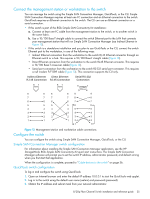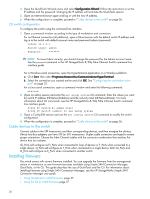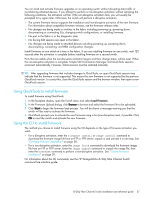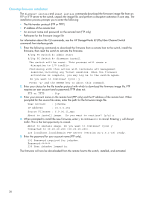HP 8/20q HP StorageWorks 8/20q Fibre Channel Switch installation and reference - Page 40
Installing feature license keys
 |
View all HP 8/20q manuals
Add to My Manuals
Save this manual to your list of manuals |
Page 40 highlights
Installing feature license keys for information about available license keys, see "Feature licenses" on page 21. To install a license key using QuickTools: 1. Open the Switch Menu and select Features to open the Feature Licenses dialog. 2. In the Feature Licenses dialog, click Add to open the Add License Key dialog. 3. In the Add License Key dialog, enter the license key in the Key field. 4. Click Get Description to display the upgrade description. 5. Click Add to upgrade the switch. Allow a minute or two for the upgrade to complete. To upgrade a switch using the command line interface, see the feature command in the HP StorageWorks 8/20q Fibre Channel Switch command line interface guide. 40

40
Installing feature license keys
for information about available license keys, see ”
Feature licenses
” on page 21. To install a license key
using QuickTools:
1.
Open the Switch Menu and select
Features
to open the Feature Licenses dialog.
2.
In the Feature Licenses dialog, click
Add
to open the Add License Key dialog.
3.
In the Add License Key dialog, enter the license key in the Key field.
4.
Click
Get Description
to display the upgrade description.
5.
Click
Add
to upgrade the switch. Allow a minute or two for the upgrade to complete.
To upgrade a switch using the command line interface, see the
feature
command in the
HP
StorageWorks 8/20q Fibre Channel Switch command line interface guide
.