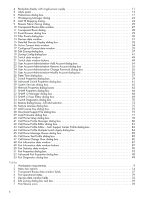HP 8/20q HP StorageWorks 8/20q Fibre Channel Switch QuickTools Switch Manageme - Page 10
Add a New Fabric dialog box, Password Change Required dialog box - default password
 |
View all HP 8/20q manuals
Add to My Manuals
Save this manual to your list of manuals |
Page 10 highlights
2. The Add a New Fabric dialog box (Figure 1) prompts you for your user name (the default is admin) and password (the default is password). Figure 1 Add a New Fabric dialog box 3. Click Add Fabric to open the fabric. (If you do not have a secure Ethernet connection, the Non Secure Connection Check dialog box prompts you to establish a non-secure connection.) 4. The opening window is displayed (Figure 3). For security reasons, you are prompted to change your user account password that was initially set up by the administrator (Figure 2). Figure 2 Password Change Required dialog box NOTE: Until you change the default password, you are prompted to change the password each time you attempt to open the fabric. 5. Click OK, and change the user account password. See "Managing user accounts" (page 53) for more information. QuickTools user interface The QuickTools web applet uses faceplate and backplate displays to manage the switches in a fabric. The interface (Figure 3) consists of a menu bar, fabric tree, graphic window, data windows (some with buttons), and data window tabs. The switch faceplate is displayed in the graphic window and shows the front of a single switch and its ports. While there is no topology display, the fabric name is displayed for reference in the fabric tree above the switch names. Click a switch name or icon to display a different switch faceplate in the graphic window. Information displayed in the data windows corresponds to the data window tab selected. 10