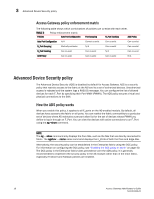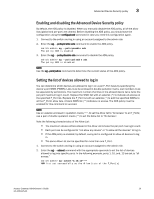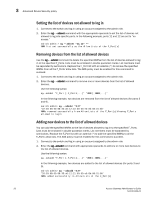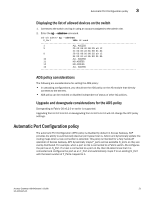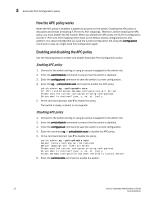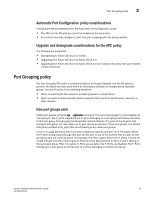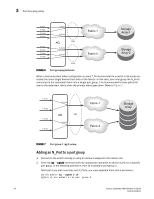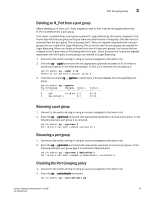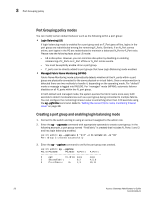HP 8/40 Brocade Access Gateway Administrator's Guide v6.3.0 (53-1001345-01, Ju - Page 42
How the APC policy works, Enabling and disabling the APC policy, Enabling APC policy
 |
View all HP 8/40 manuals
Add to My Manuals
Save this manual to your list of manuals |
Page 42 highlights
3 Automatic Port Configuration policy How the APC policy works When the APC policy is enabled, it applies to all ports on the switch. Enabling the APC policy is disruptive and erases all existing F_Port-to-N_Port mappings. Therefore, before enabling the APC policy, you must disable the AG module. When you disable the APC policy, the N_Port configuration and the F_Port-to-N_Port mapping revert back to the default factory configurations for that platform. It is recommended that you save the current configuration file using the configupload command in case you might need this configuration again. Enabling and disabling the APC policy Use the following steps to enable and disable Automatic Port Configuration policy. Enabling APC policy 1. Connect to the switch and log in using an account assigned to the admin role. 2. Enter the switchdisable command to ensure that the switch is disabled. 3. Enter the configupload command to save the switch's current configuration. 4. Enter the ag --policyenable auto command to enable the APC policy. switch:admin> ag --policyenable auto All Port related Access Gateway configurations will be lost. Please save the current configuration using configupload. Do you want to continue? (yes, y, no, n): [no] y 5. At the command prompt, type Y to enable the policy. The switch is ready; a reboot is not required. Disabling APC policy 1. Connect to the switch and log in using an account assigned to the admin role. 2. Enter the switchdisable command to ensure that the switch is disabled. 3. Enter the configupload command to save the switch's current configuration. 4. Enter the command ag --policydisable auto to disable the APC policy. 5. At the command prompt, type Y to disable the policy. switch:admin> ag --policydisable auto Default factory settings will be restored. Default mappings will come into effect. Please save the current configuration using configupload. Do you want to continue? (yes, y, no, n): [no] y Access Gateway configuration has been restored to factory default 6. Enter the switchenable command to enable the switch. 22 Access Gateway Administrator's Guide 53-1001345-01