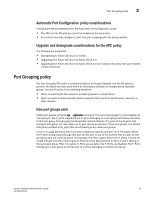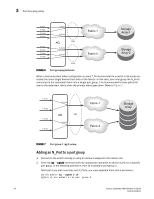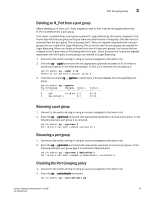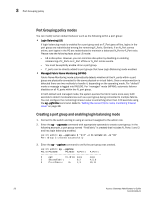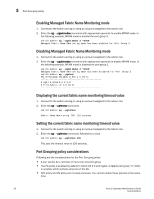HP 8/40 Brocade Access Gateway Administrator's Guide v6.3.0 (53-1001345-01, Ju - Page 48
Enabling Managed Fabric Name Monitoring mode
 |
View all HP 8/40 manuals
Add to My Manuals
Save this manual to your list of manuals |
Page 48 highlights
3 Port Grouping policy Enabling Managed Fabric Name Monitoring mode 1. Connect to the switch and log in using an account assigned to the admin role. 2. Enter the ag --pgsetmodes command with appropriate operands to enable MFNM mode. In the following example, MFNM mode is enabled for port group 3. switch:admin> ag --pgsetmodes 3 "mfnm" Managed Fabric Name Monitoring mode has been enabled for Port Group 3 Disabling Managed Fabric Name Monitoring mode 1. Connect to the switch and log in using an account assigned to the admin role. 2. Enter the ag --pgdelmodes command with appropriate operands to disable MFNM mode. In the following example, MFNM mode is disabled for port group 3. switch:admin> ag --pgdelmodes 3 "mfnm" Managed Fabric Name Monitoring mode has been disabled for Port Group 3 switch:admin> ag --pgshow PG_ID PG_Name PG_Mode N_Ports F_Ports 0 pg0 lb,mfnm 0;2 4;5;6 3 FirstFabric lb 1;3 10;11 Displaying the current fabric name monitoring timeout value 1. Connect to the switch and log in using an account assigned to the admin role. 2. Enter the ag --pgfnmtov command. switch:admin> ag --pgfnmtov Fabric Name Monitoring TOV: 120 seconds Setting the current fabric name monitoring timeout value 1. Connect to the switch and log in using an account assigned to the admin role. 2. Enter the ag --pgfnmtov command, followed by a value. switch:admin> ag --pgfnmtov 100 This sets the timeout value to 100 seconds. Port Grouping policy considerations Following are the considerations for the Port Grouping policy: • A port cannot be a member of more than one port group. • The PG policy is enabled by default in Fabric OS 6.0 and higher. A default port group "0" (PG0) is created, which contains all ports on the AG. • APC policy and PG policy are mutually exclusive. You cannot enable these policies at the same time. 28 Access Gateway Administrator's Guide 53-1001345-01