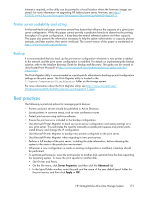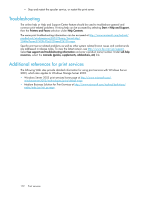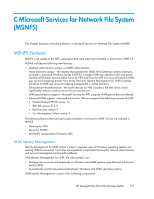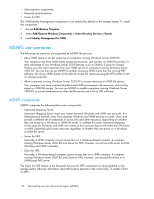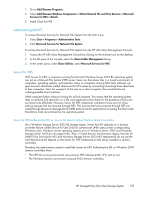HP AiO400r HP StorageWorks All-in-One Storage System User Guide (440583-006, J - Page 176
Installing NFS Authentication DLL on domain controllers, and R2 MSNFS.
 |
View all HP AiO400r manuals
Add to My Manuals
Save this manual to your list of manuals |
Page 176 highlights
Refer to Table 51 for guidance as to when to use NFS Authentication DLL instead of S4U legacy NFS and R2 MSNFS. Table 51 Authentication table Domain controller type Legacy NFS (pre-WSS2003 R2) MSNFS (WSS2003 R2) Legacy domain controller (pre-WSS2003) Recent domain controllers (WSS2003 and later) Requires NFS Authentication DLL on domain controller Requires NFS Authentication DLL on domain controller Requires NFS Authentication DLL on domain controller Uses the built-in S4U (on the domain controller). It is unaffected by the NFS Authentication DLL on the domain controller. The S4U set of extensions to the Kerberos protocol consists of the Service-for-User-to-Proxy (S4U2Proxy) extension and the Service-for-User-to-Self (S4U2Self) extension. For more information about the S4U2 extensions, see the Kerberos articles at the following URLs: http:// searchwindowssecurity.techtarget.com/originalContent/0,289142,sid45_gci1013484,00.html (intended for IT professionals) and http://msdn.microsoft.com/msdnmag/issues/03/04/SecurityBriefs/ default.aspx (intended for developers). Installing NFS Authentication DLL on domain controllers NOTE: If the authentication software is not installed on all domain controllers that have user name mappings, including primary domain controllers, backup domain controllers, and Active Directory domains, then domain user name mappings will not work correctly. You need to install the version of NFS Authentication included with Services for UNIX 3.5. You can download Services for UNIX 3.5 at no charge from http://go.microsoft.com/fwlink/?LinkId=44501. To install the Authentication software on the domain controllers: 1. From the SFU 3.5 files, locate the directory named SFU35SEL_EN. 2. On the domain controller where the Authentication software is being installed use Windows Explorer to: a. Open the shared directory containing setup.exe. b. Double-click the file to open it. Windows Installer is opened. NOTE: If the domain controller used does not have Windows Installer installed, locate the file InstMSI.exe on the SFU 3.5 directory and run it. After this installation, the Windows Installer program starts when opening setup.exe. 3. In the Microsoft Windows Services for UNIX Setup Wizard dialog box, click Next. 4. In the User name box, enter your name. If the name of your organization does not appear in the Organization box, enter the name of your organization there. 176 Microsoft Services for Network File System (MSNFS)