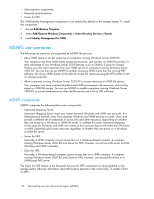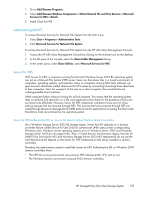HP AiO400r HP StorageWorks All-in-One Storage System User Guide (440583-006, J - Page 179
Best practices for running Server for NFS, In Security Settings, double-click
 |
View all HP AiO400r manuals
Add to My Manuals
Save this manual to your list of manuals |
Page 179 highlights
is not mapped to a Windows account is treated by Server for NFS as an anonymous user. By default, the user identifier (UID) and group identifier (GID) is -2. For example, if files are created on an NFS Share by UNIX users who are not mapped to Windows users, the owner of those files are listed as anonymous user and anonymous group, (-2,-2). By default, Server for NFS does not allow anonymous users to access a shared directory. When an NFS share is created, the anonymous access option can be added to the NFS share. The values can be changed from the default anonymous UID and GID values to the UID and GID of any valid UNIX user and group accounts. NOTE: In Windows Server 2003, the Everyone group does not include anonymous users by default. When allowing anonymous access to an NFS Share, the following must be performed by a user with administrative privileges due to Windows Storage Server 2003 security with anonymous users and the Everyone group. 1. Click Remote Desktop. Log on to the storage system. 2. Click Start >Control Panel > Administrative Tools, and then click Local Security Policy. 3. In Security Settings, double-click Local Policies, and then click Security Options. 4. Right-click Network access: Let Everyone permissions apply to anonymous users, and then click Properties. 5. To allow permissions applied to the Everyone group to apply to anonymous users, click Enabled. The default is Disabled. 6. Restart the NFS server service. From a command prompt, enter net stop nfssvc. Then enter net start nfssvc. Notify users before restarting the NFS service. 7. Assign the Everyone group the appropriate permissions on the NFS Share. 8. Enable anonymous access to the share. To enable anonymous access to an NFS share: 1. Open Windows Explorer by clicking Start > Run, and entering Explorer. 2. Navigate to the NFS share. 3. Right-click the NFS Share, and then click Properties. 4. Click NFS Sharing. 5. Select the Allow Anonymous Access checkbox. 6. Change from the default of -2,-2, if desired. 7. Click Apply. 8. Click OK. Best practices for running Server for NFS • Provide user-level security • Secure files • Secure new drives • Allow users to disconnect before stopping the Server for NFS service HP StorageWorks All-in-One Storage System 179