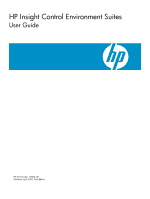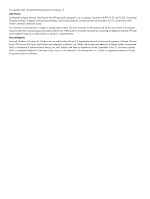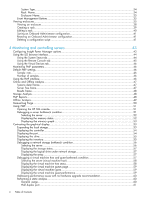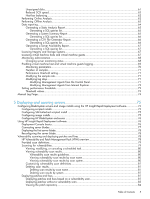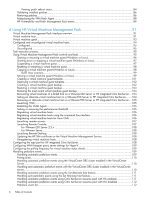HP BL680c HP Insight Control Environment User Guide
HP BL680c - ProLiant - G5 Manual
 |
UPC - 884420396314
View all HP BL680c manuals
Add to My Manuals
Save this manual to your list of manuals |
HP BL680c manual content summary:
- HP BL680c | HP Insight Control Environment User Guide - Page 1
HP Insight Control Environment Suites User Guide HP Part Number: 411803-401 Published: April 2009, Tenth Edition - HP BL680c | HP Insight Control Environment User Guide - Page 2
Software, Computer Software Documentation, and Technical Data for Commercial Items are licensed to the U.S. Government under vendor's standard commercial license. The information contained herein is subject to change without notice. The only warranties for HP products and services are set forth in - HP BL680c | HP Insight Control Environment User Guide - Page 3
document 15 Intended audience...15 Related documents...15 1 Introduction 17 Overview...17 HP Insight Control Environment Suites ...17 HP Systems Insight Manager...17 HP Insight Control Environment Suites (ProLiant ML, ProLiant DL, and ProLiant BladeSystem servers and blade workstations)...17 HP - HP BL680c | HP Insight Control Environment User Guide - Page 4
and controlling servers 43 Configuring Insight Power Manager options 43 Using the iLO browser interface...44 Using the System Status tab...44 Using the Remote Console tab...45 Using the Virtual Devices tab...46 Monitoring PMP parameters...46 Default PMP settings...46 Sample rate...46 Number - HP BL680c | HP Insight Control Environment User Guide - Page 5
scripted install 75 Configuring image installs...75 Configuring HP BladeSystem enclosures 76 Using HP Insight Rapid Deployment software 76 Deployment Console basics...76 Connecting server blades...77 Deploying the first server blade...78 Reconfiguring the server blade...78 Vulnerability scanning - HP BL680c | HP Insight Control Environment User Guide - Page 6
SIM certificate on the Virtual Machine Management Service 108 Unregistering virtual machine hosts 108 Configuring the xapi port for HP integrated Citrix XenServer 108 Configuring WMI Mapper proxy server settings for Hyper-V 109 Configuring the polling frequency for virtual machine status checks - HP BL680c | HP Insight Control Environment User Guide - Page 7
Server Guest System page 118 Launching VC...118 VMware ESX Server Host System page 118 VMware ESX Server Guest System page 118 VirtualCenter information...119 Configuring Virtual Machine Management Pack on a Microsoft Cluster Server 120 Configuring Virtual Machine Management Pack on an HP - HP BL680c | HP Insight Control Environment User Guide - Page 8
as an installed service (0x424)" message 143 VPM installation fails...143 Cannot modify VPM acquisition settings to acquire updates from a local repository 143 Required open ports...143 Modifying firewall configuration settings 144 Configuring a DNS server...144 All target systems do not have - HP BL680c | HP Insight Control Environment User Guide - Page 9
Technical support 151 HP Software Technical Support and Update Service 151 HP Installation and Startup Service for BladeSystem Integrated Manager infrastructure 151 HP contact information...152 A HP Performance Management Pack measurement parameter matrix 153 Static analysis...153 ATA disk array - HP BL680c | HP Insight Control Environment User Guide - Page 10
Configuration 162 SCSI storage enclosure...162 SCSI Storage Enclosure Status...163 SCSI Storage Enclosure Inventory...163 SCSI drive...163 SCSI Drive Status...163 SCSI Drive Inventory...164 Server metrics...164 Server status...164 Server inventory...164 Smart Array controller...164 Smart Array - HP BL680c | HP Insight Control Environment User Guide - Page 11
Index...177 Table of Contents 11 - HP BL680c | HP Insight Control Environment User Guide - Page 12
12 - HP BL680c | HP Insight Control Environment User Guide - Page 13
List of Tables 1 Related documents...15 1-1 HP components licensed with HP Insight Control Environment suites 21 2-1 Licensing HP Insight Control Environment 23 6-1 Icons and tasks...95 7-1 PMP overall performance summary 134 B-1 Hardware requirements...170 B-2 Software requirements...170 B-3 VPM - HP BL680c | HP Insight Control Environment User Guide - Page 14
14 - HP BL680c | HP Insight Control Environment User Guide - Page 15
HP BladeSystem c-Class Firmware & Upgrades at http://www.hp.com/go/bladesystemupdates Insight Power Manager • HP Insight Power Manager website at http://www.hp.com/go/ipm • Insight Power Manager User Guide • Insight Power Manager Installation and Configuration Guide • Insight Power Manager Support - HP BL680c | HP Insight Control Environment User Guide - Page 16
Patch Management Pack HP Virtual Machine Management Pack • HP Virtual Machine Management Pack website at http://www.hp.com/go/vmmanage • HP Virtual Machine Management Pack Release Notes • HP Virtual Machine Management Pack Support Matrix • HP Virtual Machine Management Pack User Guide 16 About - HP BL680c | HP Insight Control Environment User Guide - Page 17
(ICE-BL) HP Systems Insight Manager HP SIM is the foundation for HP unified management strategy. Key benefits include: • Integration of remote support, service tools, contracts, and warranty management • Hardware-level management for HP ProLiant, Integrity, and HP 9000 servers; HP BladeSystems; and - HP BL680c | HP Insight Control Environment User Guide - Page 18
Advanced Pack. Key features include: • Unified system monitoring and control, built on HP SIM • Graphical blade infrastructure discovery and administration • Rapid server and operating system deployment • Advanced server power management, including power capping • Industry leading remote control and - HP BL680c | HP Insight Control Environment User Guide - Page 19
unified foundation management services for HP servers, storage, and network resources from a single console. HP SIM delivers centralized fault, configuration, inventory, performance management, warranty details, automated service call initiation and troubleshooting information. HP SIM is built - HP BL680c | HP Insight Control Environment User Guide - Page 20
multiple servers quickly and predictably in an unattended fashion using scripts and system images. Includes predefined scripts to configure HP server hardware and deploy operating systems for Windows®, VMWare ESX™, and Linux platforms. • Insight Software Advisor-Automatically verifies the target - HP BL680c | HP Insight Control Environment User Guide - Page 21
Environment licenses all ProLiant ML and DL 300, 500, and 700 servers, all ProLiant BladeSystem servers, and select BladeSystem workstations. See the HP Insight Control Environment Suites Support Matrix to understand the server hardware and operating system support. The HP Insight Dynamics - VSE - HP BL680c | HP Insight Control Environment User Guide - Page 22
22 - HP BL680c | HP Insight Control Environment User Guide - Page 23
and updating the server list in HP SIM, see the appropriate version of the HP Systems Insight Manager Installation and Configuration Guide for Windows. For information about supported operating systems, see the HP Insight software Support Matrix at http://www.hp.com/go/insight. IMPORTANT - HP BL680c | HP Insight Control Environment User Guide - Page 24
For successful system operation, you must apply all three keys to each managed target. The HP Insight Control Environment for BladeSystem license key contains hidden sublicenses for the products listed below: • HP Insight Power Manager • HP Performance Management Pack • HP Virtual Machine - HP BL680c | HP Insight Control Environment User Guide - Page 25
the instructions on your license entitlement certificate. • 10-node, 30-day evaluation license. To obtain this license file, access http://www.hp.com/servers/rdp license key: 1. Log in to iLO 2 through a supported browser. 2. Click the Administration tab. 3. Click Licensing. The iLO 2 - HP BL680c | HP Insight Control Environment User Guide - Page 26
Insight Manager Settings, make sure the Level of Data Returned is set to Enabled. This setting enables HP SIM to discover the remote management processor and to associate the device with the host server. After you apply a license on the iLO 2, you must remotely collect the iLO2 licenses onto the CMS - HP BL680c | HP Insight Control Environment User Guide - Page 27
HP ProLiant BL280c G6, BL460c G6, BL490c G6, and BL685c G6 Server Blades. • Support for HP Virtual Connect 8Gb Fibre Channel Module (24-port). • Support for HP 1/10Gb-F VC Module. Racks and enclosures Overview A blade server is typically a very dense server system containing microprocessors, memory - HP BL680c | HP Insight Control Environment User Guide - Page 28
limited configuration rights users can view the Essentials tab. There are two ways to access the System Page: • Click Tools→System Information→System Page. Then select target systems. • Click the system name in the System Name column on the system table view page. NOTE: When you discover the HP 3G - HP BL680c | HP Insight Control Environment User Guide - Page 29
view of the rack. While signed in to HP Systems Insight Manager (HP SIM), placing your cursor over a server shown in the view, displays information on that particular server, including server blade name, slot number, and the enclosure in which the server is located. You can also click a component - HP BL680c | HP Insight Control Environment User Guide - Page 30
to access the VCM system. • VCM Domain Name. Displays the VCM domain name. Click the domain name to view the Systems page for the VC Domain. • Firmware Revision. Displays the firmware revision number. Note: This option is available for only p-Class collections. 30 Managing server blades from HP SIM - HP BL680c | HP Insight Control Environment User Guide - Page 31
NOTE: Because certain print options are not supported in HP Systems Insight Manager, you cannot: • Change the Orientation to Landscape in the Print dialog box (see Printing Problems in the Troubleshooting section of HP Systems Insight Manager Technical Reference Guide for a workaround to this issue - HP BL680c | HP Insight Control Environment User Guide - Page 32
systems • Print the system table view page if you close the browser immediately after issuing a print request Buttons are disabled if you do not have appropriate rights. However, the Print button appears for all users 4. Event Details 5. Event Management Buttons 32 Managing server blades from HP SIM - HP BL680c | HP Insight Control Environment User Guide - Page 33
Filter Criteria dropdown list to view individual systems, such as blades, switches or Onboard Administrator events, separately System Overview page Event collections are filtered based on authorizations. Users can only view events on systems for which they have the appropriate authorization. When HP - HP BL680c | HP Insight Control Environment User Guide - Page 34
Not Cleared state. A Cleared state means the user is no longer interested in this event. Event icon to indicate the severity of a problem represented by the event. Event Type This a blade server or management processor, HP Systems Insight Manager sets the Event Source and Associated System for - HP BL680c | HP Insight Control Environment User Guide - Page 35
with a picture view, table view, or iconic view of the enclosure. While signed in to HP Systems Insight Manager (HP SIM), placing your cursor over a server shown in the view, displays information on that particular server, including server blade name, slot number, and the enclosure in which the - HP BL680c | HP Insight Control Environment User Guide - Page 36
Name • IP Address • Model • Management Processor IP • Management Processor Firmware Version • Insight Management Agent Version • System ROM Version • Operating System • IPv6 Address NOTE: The IPv6 Address displays the address when IPv6 is enabled on the server and Not Available when IPv6 is disabled - HP BL680c | HP Insight Control Environment User Guide - Page 37
if at least one iLO in the rack using that power enclosure has firmware version of 1.80 or higher. • Load Balanced Cable. Indicates whether the load balanced cable is present. • Power Redundancy. Displays Power Redundancy status. • Temperature A. Displays overall temperature in the left section - HP BL680c | HP Insight Control Environment User Guide - Page 38
verses Fail temperature. While logged in to HP BladeSystem Integrated Manager in HP Systems Insight Manager placing your cursor over a component shown in the view, displays information on that particular component, including slot number/bay number, server blade name/IP address, product model, and - HP BL680c | HP Insight Control Environment User Guide - Page 39
Creating a rack When HP Systems Insight Manager (HP SIM) discovers devices with rack information such as iLO or OA, enclosures and racks are created. You can edit these racks using the rack view. - HP BL680c | HP Insight Control Environment User Guide - Page 40
Enclosures dropdown list, select the filter by which you want to view the list of enclosures. You can select All Enclosures or Class. 40 Managing server blades from HP SIM - HP BL680c | HP Insight Control Environment User Guide - Page 41
this option from Save or Restore Onboard Administrator settings in the Configure section. 2. Enter the user name and password for the Onboard Administrator. The Save/Restore Configuration Script page appears. 3. Enter a unique name for the configuration script and click Save. The name must meet the - HP BL680c | HP Insight Control Environment User Guide - Page 42
42 - HP BL680c | HP Insight Control Environment User Guide - Page 43
Options menu enables you to: • Enable or disable HP Insight Power Manager capabilities on managed systems. If disabled, no network activity related to the gathering of power data is performed. This setting is global and affects all users. • Configure up to five iLO 2 username and password pairs for - HP BL680c | HP Insight Control Environment User Guide - Page 44
pair on managed systems until it successfully accesses power data. 5. The Default Power Regulator Data Expiration Settings section enables you to configure how long of HP ProLiant servers migrated from the health driver to the iLO 2 microprocessor. • System Information Summary-The System Information - HP BL680c | HP Insight Control Environment User Guide - Page 45
power-on through POST, it might require an optional license key to continue to access the server console from there. For more information, see the HP Integrated Lights-Out 2 User Guide. The Remote Serial Console is available without an additional license and is suitable for host operating systems - HP BL680c | HP Insight Control Environment User Guide - Page 46
states and power meter readings. • Virtual media-Enabled by licensing the optional iLO 2. If the iLO 2 is not licensed, the following message appears: iLO 2 feature not licensed. • Virtual indicators-The Unit ID LED is the blue LED on the HP server that is used for identifying systems in a rack - HP BL680c | HP Insight Control Environment User Guide - Page 47
to detail the performance status and inventory of monitored servers and processor memory, local and external storage, network storage, network connections Offline Analysis section in this guide. When you select a monitored server icon from the PF column of the Systems Insight Manager console or when - HP BL680c | HP Insight Control Environment User Guide - Page 48
the bottleneck c. Configuration Issues - Providing details about any issues detected for the components The server metrics and their definitions time a system was in a bottleneck state and the overall performance utilization for a system categorized by its components. A System Summary Report - HP BL680c | HP Insight Control Environment User Guide - Page 49
is an analysis of the hardware configuration for the server as a whole, identifying potential problem areas. The Server availability report in the HTML format consolidates information on availability of servers at any point in time. The CSV file documents each individual sample for every component - HP BL680c | HP Insight Control Environment User Guide - Page 50
database size. To delete records in the performance database: 1. From the Systems Insight Manager console toolbar, select Options→Performance Management Pack Options→Manual Log Purge. 2. Select the checkbox next to the server or network storage enclosure for which to delete logged data. 3. Specify - HP BL680c | HP Insight Control Environment User Guide - Page 51
Using PMP These sections provide an overview of PMP functionality. A usage scenario demonstrates setup, administration, and monitoring of servers. Opening the HP SIM console The HP SIM console, which appears in a Microsoft Internet Explorer browser window, shows performance status in the PF column. - HP BL680c | HP Insight Control Environment User Guide - Page 52
pane. PMP indicates multiple problems for the server in this example. Generally, only one component has a critical performance issue because bottlenecks tend to mask one another. Displaying the memory status In the Server Configuration frame, to access the memory information and display the Status - HP BL680c | HP Insight Control Environment User Guide - Page 53
job was assigned to run on the server at night. The remainder of this scenario examines other performance information available to assist in troubleshooting to determine if immediate action is required to resolve the performance bottleneck. Displaying the memory graph To show a graphical display of - HP BL680c | HP Insight Control Environment User Guide - Page 54
next to SA 5i in the configuration tree. The arrays defined for that controller and the SCSI bus entries (ports) appear. Displaying the port To open the tree structure for the storage system: 1. Click the + icon next to Port 1 Internal Drive Cage in the configuration tree. 2. Scroll the pane to the - HP BL680c | HP Insight Control Environment User Guide - Page 55
Click the ID 0: 146G 15K U320 (Array A) drive. The graph displays the performance statistics for that drive over the last 4.16 minutes. The graph in the previous figure trends upward to the right and levels high. These characteristics indicate that the system is not returning to normal and might - HP BL680c | HP Insight Control Environment User Guide - Page 56
that at least one component has a critical performance issue. Server problems can also be seen within the Server Configuration frame. The tree structure in the Server Configuration frame displays the configuration of each server, including individual components monitored by PMP. The icons appearing - HP BL680c | HP Insight Control Environment User Guide - Page 57
the amber (Major) icon. In the Server Configuration frame, to access the storage information and available to assist in troubleshooting the critical performance issue drive the details of the subsystems can be obtained. Displaying the array In the tree frame, the array information and important array - HP BL680c | HP Insight Control Environment User Guide - Page 58
in the following figure are selected items from the various components. Problems with a server can also be seen in the configuration navigation pane. The tree structure in the configuration navigation displays the configuration of each node down to the individual components monitored by PMP. The - HP BL680c | HP Insight Control Environment User Guide - Page 59
Displaying the virtual machine guests page From the navigation tree, to access the virtual machine guests that will list the guest that are monitored by PMP. In this example, the Analysis Explanation indicates that this virtual machine host is experiencing a performance issue. Displaying the virtual - HP BL680c | HP Insight Control Environment User Guide - Page 60
indicates that more than one logical processor exists in the system and at least one processor is not fully utilized. This prescribed configuration path, or as a result of the system receiving many updates to a system over time. Regardless of the cause, PMP can analyze static configurations - HP BL680c | HP Insight Control Environment User Guide - Page 61
1. From the Systems Insight Manager console toolbar, click Reports→Performance Management Pack problem is One or more physical disks are not assigned to an array. In many cases, this condition can be expected, particularly if online spare drives are configured because they are not part of an array - HP BL680c | HP Insight Control Environment User Guide - Page 62
in the report that might indicate a problem is At least one drive is running at a reduced SCSI speed on SCSI Port 1. In this example, the HP ProLiant DL380 server was configured correctly with a new Smart Array controller and Ultra320 drives, but the drives are not running at Ultra320 speed. Further - HP BL680c | HP Insight Control Environment User Guide - Page 63
any network storage enclosure connected to that server. PMP supports all Hypervisors supported by HP Virtual Machine Management Pack. If you have hypervisor installed, and you have configured Virtual Machines, PMP treats this server as a VM host. When PMP identifies the server as a VM host, you must - HP BL680c | HP Insight Control Environment User Guide - Page 64
Analysis can detect hardware configuration changes. A message appears when a configuration change is configured to store all performance data measurements that are analyzed, stored data can be converted to reports. Reports are generated from HP SIM. The report, when generated for a specific server - HP BL680c | HP Insight Control Environment User Guide - Page 65
a separate browser window. The static analysis report is not available for VM guests. Generating a System Summary Report 1. When a separate browser window appears listing the selected servers, select the server for which you want to generate a report. 2. Enter the appropriate dates in the Report on - HP BL680c | HP Insight Control Environment User Guide - Page 66
a SQL queries list 1. From the System Summary Report screen, select the server for which you want to generate a browser window. Generating a SQL queries list 1. From the CSV File Generator screen, select the server for which you want to generate a list. 2. Enter the appropriate dates in the Extract - HP BL680c | HP Insight Control Environment User Guide - Page 67
SQL query appears in a separate browser window. NOTE: Server availability reports are not available for virtual machine guests. Licensing Integrity and Storage Systems You do not need a license for monitoring Integrity and storage systems. Licensing virtual machine hosts and virtual machine guests - HP BL680c | HP Insight Control Environment User Guide - Page 68
Management Pack documentation. Monitoring administration Servers are monitored based configuration information is collected the systems are selectable in the MA page. Changing server monitoring status Servers that are licensed for monitoring appear on the Monitoring Administration page. Servers - HP BL680c | HP Insight Control Environment User Guide - Page 69
is stopped for monitoring. To change the monitoring status for a particular server: 1. From the Systems Insight Manager console toolbar, select Options→Performance Management Pack Options→Configuration. 2. Click the Server tab. Servers available for monitoring appear in the list. 3. Identify the - HP BL680c | HP Insight Control Environment User Guide - Page 70
HP SIM console toolbar, select Options→Performance Management Pack Options→Configuration. The Monitoring Administration page appears in a new window. 2. Select the Server tab. Servers for the associated virtual machine host. NOTE: The sample rate, log days, and number of samples cannot be set for - HP BL680c | HP Insight Control Environment User Guide - Page 71
PMP analysis to account for highly variable or stable system performance. A higher number of samples results in server in a separate page. Modifying the sample rate PMP does not control the amount of time between samples. Instead, the sample rate (data collection interval) is set from within the HP - HP BL680c | HP Insight Control Environment User Guide - Page 72
servername:2301/, where servername is the name of your server and 2301 is the active port). 2. Log in as an administrator. 3. Click the Settings tab. 4. Click SNMP Configuration→Management Agents. 5. Modify the Data Collection Interval (sample rate) as necessary, and then click Apply. 6. After the - HP BL680c | HP Insight Control Environment User Guide - Page 73
the To Set Performance Threshold values click here link. 2. Select the servers for which to set thresholds. Thresholds cannot be set for the thresholds using the Online Analysis page: 1. From the Online Analysis page, System Details frame, click the Set Threshold link. Thresholds cannot be set for - HP BL680c | HP Insight Control Environment User Guide - Page 74
PMP analysis adjustment to account for highly variable or stable system performance. A higher value used results in smaller average for servers with more stable performance or when the sampling rate is higher. Manual Log Purge Manual Log Purge enables the recorded sessions for a logged server - HP BL680c | HP Insight Control Environment User Guide - Page 75
Pack Knowledge Base at http://www.hp.com/servers/rdp/kb. Configuring scripted installs The scripted install jobs use a small image to partition and format the disk. When deploying to a server with multiple disks, either DAS or SAN, you might have to specify the system boot disk in the job for - HP BL680c | HP Insight Control Environment User Guide - Page 76
server type: • HP BladeSystem c-Class servers-Access the Onboard Administrator and change the rack name and the enclosure name. See the server documentation for complete details. • ProLiant BL p-Class servers-Place at least one server blade in each enclosure, and before powering up the server blade - HP BL680c | HP Insight Control Environment User Guide - Page 77
server blades into the enclosure, but do not power up the server blades. 3. Change the default rack and enclosure names. 4. Power up the server blades. 5. From the Computer pane, right-click on a server blade and select Power Control→iLO - Interface. This action accesses the iLO homepage. Using HP - HP BL680c | HP Insight Control Environment User Guide - Page 78
history. Reconfiguring the server blade By default the Windows scripted installation job configures the computer name as the console display name and configures the network as and use of the HP Vulnerability and Patch Management Pack; scanning functionality. HP Vulnerability and Patch Management - HP BL680c | HP Insight Control Environment User Guide - Page 79
OK. If you select any systems listed as Unknown or Unmanaged in HP SIM for licensing, a server license is assumed and automatically applied. HP recommends that you modify the HP SIM settings to properly identify systems before licensing. Any unlicensed target systems are not included in the patch - HP BL680c | HP Insight Control Environment User Guide - Page 80
deployment, click Schedule and complete the following instructions: a. Enter a name for the system name • Ports and Services-A list of ports, services, and unknown services, sorted by system HP SIM for appropriate credentials to the target systems. For additional information, see the user guide - HP BL680c | HP Insight Control Environment User Guide - Page 81
software vendors can update existing software, registry, or configuration settings or files. Configuration fixes resolve incorrect system settings that can leave the system open to security threats, such as open ports or services running that are not required. Vulnerability scanning and deploying - HP BL680c | HP Insight Control Environment User Guide - Page 82
patches, configuration fixes, or both to update the system. Vulnerabilities that require manual fixes might not be applicable for every system. Clicking the entry in the system to reboot after deployment. 3. Select the vulnerabilities to patch or fix, and click Next. 4. Select the systems - HP BL680c | HP Insight Control Environment User Guide - Page 83
, click Schedule and complete the following instructions: a. Enter a name for the deployment task or accept the default name, and select Once. b. Designate a time and date to run the patch deployment task, and click Done. To view the list of target systems that require reboot, see Viewing patch - HP BL680c | HP Insight Control Environment User Guide - Page 84
OK. If you select any systems are listed as Unknown or Unmanaged in HP SIM for licensing, a server license is assumed and automatically applied. HP recommends that you modify the HP SIM settings to properly identify systems before licensing. Any unlicensed target systems not licensed at this time - HP BL680c | HP Insight Control Environment User Guide - Page 85
in the lists, and click Next. If you need to reselect the target systems, click Add Targets or Remove Targets, verify the target systems, and then click Next. The patch reboot status for the selected systems appears in the Reboot Status column. Vulnerability scanning and deploying patches and fixes - HP BL680c | HP Insight Control Environment User Guide - Page 86
the selected systems immediately, click Run Now. To schedule the reboot, click Schedule and complete the following instructions: a. target systems and immediately reinstalls the patch, creating a patch deployment event in HP and Patch Management cannot remove configuration fixes or Red Hat patches - HP BL680c | HP Insight Control Environment User Guide - Page 87
Patch Management→Remove Patch. 2. Select the patches to remove, and click Next. Some patches might require a manual reboot of the target system to completely remove the patch. 3. Select the systems you want to remove the designated patches. Vulnerability scanning and deploying patches and fixes 87 - HP BL680c | HP Insight Control Environment User Guide - Page 88
OK. If you select any systems listed as Unknown or Unmanaged in HP SIM for licensing, a server license is assumed and automatically applied. HP recommends that you modify the HP SIM settings to properly identify systems before licensing. Any unlicensed target systems not licensed at this time are - HP BL680c | HP Insight Control Environment User Guide - Page 89
5. Click Next. 6. If the server type is identified as Unknown or Unmanaged with no identified operating system in the HP SIM console, select the appropriate operating system, and click Next. 7. To deploy the agent immediately, select Run now, and click Done. To schedule the agent deployment, select - HP BL680c | HP Insight Control Environment User Guide - Page 90
90 - HP BL680c | HP Insight Control Environment User Guide - Page 91
Pack detects virtual machine status changes initiated by other supported virtualization management consoles. The System Status icons on the HP SIM System Page indicate these status changes. To access the System Page, click the system name in the HP SIM console. If Microsoft Virtual Server or - HP BL680c | HP Insight Control Environment User Guide - Page 92
of operating system being used • OS version-The version of the operating system • Management protocols-The protocols being used for tool filtering • Virtual Machine Host Configuration Details , its capacity, and percentages of used and available space 92 Using HP Virtual Machine Management Pack - HP BL680c | HP Insight Control Environment User Guide - Page 93
information for the host or guest, click a virtual machine guest in the HP SIM console, and then click the System tab. Information appears only for the virtual machine guests that are fully configured. • If Microsoft Virtual Server or Hyper-V is used, then the Launch SCVMM button appears. • If - HP BL680c | HP Insight Control Environment User Guide - Page 94
virtual machine host • Alternate host-The failover host set by the user • Configuration file-The name and location of the configuration file • Configuration folder-The name and location of the configuration folder • Memory-The amount of memory on the virtual machine host • Virtual NIC-The type of - HP BL680c | HP Insight Control Environment User Guide - Page 95
configured virtual machine. • If the virtual machine host is deleted using the HP SIM interface, then the virtual machine host becomes unconfigured until HP been powered on. • Have no guest operating system installed. • Do not have proper providers installed. • Have credentials unknown to HP SIM. - HP BL680c | HP Insight Control Environment User Guide - Page 96
interface • Updating the HP SIM certificate on the Virtual Machine Management Service Starting or resuming a virtual HP SIM All Systems page, select the virtual machine guest to be started. 2. From the HP SIM toolbar, select Tools→Virtual Machine→Start Virtual Machine. 3. Verify the target system - HP BL680c | HP Insight Control Environment User Guide - Page 97
a virtual machine guest, unsaved data is lost. To shut down or stop a virtual machine guest: 1. On the HP SIM All Systems page, select the virtual machine guest. 2. From the HP SIM toolbar, select Tools→Virtual Machine→Stop Virtual Machine. 3. Verify the target system, and then click Next. Virtual - HP BL680c | HP Insight Control Environment User Guide - Page 98
powers up. CAUTION: If you select Reset, unsaved data is lost. To reset or restart a virtual machine guest: 1. On the HP SIM All Systems page, select the virtual machine guest to be reset. 2. From the HP SIM toolbar, select Tools→Virtual Machine→Restart Virtual Machine. 3. Verify the target system - HP BL680c | HP Insight Control Environment User Guide - Page 99
guest, you must stop or pause it. 2. On the HP SIM All Systems page, select the virtual machine guest to be copied. 3. From the HP SIM toolbar menu, select Deploy→Virtual Machine→Copy Virtual Machine. 4. Verify the target system, and then click Next. Virtual machine source information appears. If - HP BL680c | HP Insight Control Environment User Guide - Page 100
of orphan managed systems, the name of the virtual machine in HP integrated Citrix XenServer must be the same as the host name of the virtual machine discovered in CMS. NOTE: Virtual Machine Management Pack supports Quick Move when a Hyper-V virtual machine is configured for high availability - HP BL680c | HP Insight Control Environment User Guide - Page 101
Troubleshooting section in Virtual Machine Management Pack User Guide including the operating system, configuration, and all . 2. From the HP SIM toolbar, select Deploy powered off or in a suspended state, and then click Next. 4. Review the resources of the available hosts, select an appropriate target - HP BL680c | HP Insight Control Environment User Guide - Page 102
operating system, configuration, memory size, and target file as necessary, and then click Next. The target HP SIM All Systems page, select the virtual machine guest to backup. 2. From the HP SIM toolbar, select Deploy→Virtual Machine→Backups→ Create Virtual Machine Backup. 3. Verify the target system - HP BL680c | HP Insight Control Environment User Guide - Page 103
rate, and estimated time for transfer is not available on the user target virtual machine host to accommodate the total transport volume, which consists of several disks and configuration files. 5. Select a location for the configuration file and virtual machine drives powered on, remove the memory - HP BL680c | HP Insight Control Environment User Guide - Page 104
same BIOS ID HP SIM All Systems page, select the virtual machine guest. 2. From the HP Server or HP integrated Citrix XenServer Alternate virtual machine host information in the Virtual Machine Configuration Details table is retained after recovery of a failed virtual machine, and you can manually - HP BL680c | HP Insight Control Environment User Guide - Page 105
. Removing an alternate virtual machine host on a VMware ESX Server or HP integrated Citrix XenServer 1. On the HP SIM All Systems page, select the VMware ESX Server virtual machine. 2. From the HP SIM toolbar, select Configure→Virtual Machine Management→Set Alternate Virtual Machine Host. 3. Select - HP BL680c | HP Insight Control Environment User Guide - Page 106
or Hyper-V. For Hyper-V registration, HP SIM must be configured with the correct credentials at Security→Credentials→Global credentials/System credentials for WBEM. 1. Ensure that SSH is configured on the virtual machine host and the CMS. 2. On the HP SIM All Systems page, select the virtual machine - HP BL680c | HP Insight Control Environment User Guide - Page 107
operating system installed on the virtual machine guest. Launching Remote Console Microsoft Virtual Server 2005 Remote Console is supported server. If you use HP integrated VMware ESXi, Virtual Machine Management Pack directs you to the VMware ESX Server management website so that you can download - HP BL680c | HP Insight Control Environment User Guide - Page 108
1. On the HP SIM All Systems page, select the virtual machine host. 2. From the HP SIM toolbar menu, select Configure→Virtual Machine Host Registration→Unregister VM Host. 3. Verify that the correct target host appears in the list. To add targets click Add Targets, or to remove targets, click Remove - HP BL680c | HP Insight Control Environment User Guide - Page 109
= By default, the WMI Mapper proxy port used by VMM is 5989. If the WMI Mapper proxy service is run on a different port, add the following configuration entry in the VMM configuration file located at - HP BL680c | HP Insight Control Environment User Guide - Page 110
the host on maintenance mode. Prerequisites For the prefailure events to work you must have a system collection created in HP SIM. To create a System collection: 1. Select the servers in the All Systems Page in HP SIM, which have access to the same LUNs on shared storage. 2. Save the collection with - HP BL680c | HP Insight Control Environment User Guide - Page 111
to the target host and the source host is placed on maintenance mode. Handling automatic prefailure events using the Set Alternate host feature 1. Log in to the VirtualCenter Server 2.x. 2. Select the virtual machines hosted on ESX 3.0.x or VMware ESX/ESXi 3.x. From HP SIM, select Configure→Virtual - HP BL680c | HP Insight Control Environment User Guide - Page 112
documentation. Prefailure event list ProLiant system and environmental events • Correctable Memory Error Occurred (1) • Correctable Memory Error Occurred (6001) • Correctable Memory Error Occurred (6015) • Excessive Correctable Memory Array Accelerator Board Battery Failed (16006) 112 Using HP - HP BL680c | HP Insight Control Environment User Guide - Page 113
Drive Threshold Passed (3019) • Physical Drive Threshold Passed (3030) • Physical Drive Threshold Passed (3037) • Physical Drive Threshold Passed (4) • Power Supply Degraded (8007) • Power Supply Degraded (8014) • Power Supply Degraded (8015) • Storage System Temp Degraded (8003) • Storage System - HP BL680c | HP Insight Control Environment User Guide - Page 114
then use the failed host recovery feature. The failed host recovery feature enables you to recover a failed VMware ESX Server host and leverage the ability of HP SIM to detect hardware failures. In a setup where both the failed host recovery feature and VMware VirtualCenter HA or VMware Distributed - HP BL680c | HP Insight Control Environment User Guide - Page 115
migrated with the powered off state. For HP integrated Citrix XenServer hosts, setting an alternate host for the master in a resource pool is not supported. 1. On the HP SIM All Systems page, select the VMware ESX Server virtual machine. 2. From the HP SIM toolbar, select Configure→Virtual Machine - HP BL680c | HP Insight Control Environment User Guide - Page 116
3. Select Select "CriticalVmHost" itself as the target. Click Apply. 4. Verify the failed VMware ESX Server host, and then click Next. 5. Confirm your choices, and then click Schedule. 116 Using HP Virtual Machine Management Pack - HP BL680c | HP Insight Control Environment User Guide - Page 117
of a virtual machine host becomes critical. 7. Click Done. Launching SCVMM You can access the System Center Virtual Machine Manager (SCVMM) client server from the Virtual Machine Host or System page within Virtual Machine Management Pack instead of launching SCVMM separately. NOTE: Launch SCVMM is - HP BL680c | HP Insight Control Environment User Guide - Page 118
of launching VC separately. VMware ESX Server Host System page When using a VMware ESX Server, from the Host System page, click Launch VC. VMware ESX Server Guest System page When using a VMware ESX Server, from the Guest System page, click Launch VC. 118 Using HP Virtual Machine Management Pack - HP BL680c | HP Insight Control Environment User Guide - Page 119
feature is supported only on Pack, if VirtualCenter credentials are saved and configured in Virtual Machine Management Pack, the HP SIM and the appropriate associations are displayed in the HP SIM All Systems page the same as they are in VirtualCenter. Nodes in HP SIM are created according to HP - HP BL680c | HP Insight Control Environment User Guide - Page 120
ensures that no data is lost within 5 hours of the CMS being powered on after a failover occurs. Configuring Virtual Machine Management Pack on an HP integrated Citrix XenServer resource pool A resource pool is a collection of multiple similar XenEnterprise servers that are connected together in - HP BL680c | HP Insight Control Environment User Guide - Page 121
configuring HA for virtual machines, see the Microsoft Hyper-V documentation. Multisystem aware tools available Within HP SIM, you can run tools on multiple systems , see the HP SIM Technical Reference Guide at http://www.hp.com/go/hpsim Server, VMware Server, Microsoft Virtual Server 2005 hosts, HP - HP BL680c | HP Insight Control Environment User Guide - Page 122
powering down the virtual machine is not included. The utilization bar indicates the virtual machine memory as a percentage of the physical memory configured (Microsoft Virtual Server 2005 and VMware ESX Server (VMware ESX Server, Microsoft Virtual Server 2005, Hyper-V, and HP integrated Citrix - HP BL680c | HP Insight Control Environment User Guide - Page 123
performance information is provided for VMware ESX Server, Microsoft Virtual Server 2005, HP integrated Citrix XenServer, and Hyper-V hosts, the virtual machine memory utilization as a percentage of the physical memory configured on the virtual machine host (HP integrated Citrix XenServer). - HP BL680c | HP Insight Control Environment User Guide - Page 124
of the HP Systems Insight Manager Technical Reference Guide. Virtual Machine Management Pack includes the following components, which are installed and set up during the software installation: • The Virtual Machine Management (VMM) Pack-Resides on the HP SIM Central Management Server (CMS) and - HP BL680c | HP Insight Control Environment User Guide - Page 125
System Information or HP-UX File System). • BladeSystem Rack Report-A predefined report for BladeSystem Integrated Manager Rack that contains information about the Rack, Enclosure, server blades through HP SIM: • Status Analysis Report-Displays configurations of server components, processors, memory, - HP BL680c | HP Insight Control Environment User Guide - Page 126
details A software inventory lists the HP software installed on a target system. HP SIM inventory retrieves and stores information from internal disk drives. HP Version Control Agent is an agent that enables you to see the HP software installed on that server. HP Version Control Agent must be - HP BL680c | HP Insight Control Environment User Guide - Page 127
The following table list the measurement categories for servers. Sample time Server performance Processor performance Average processor busy Processor busy Interrupts per second Context switches per second Memory performance Hard page faults per second Pages input per second Page faults per - HP BL680c | HP Insight Control Environment User Guide - Page 128
per second Memory performance Hard Limit are not applicable for the Guest configured on the VMware GSX Server. The following table lists the measurement categories per second Smart Array controllers The following table lists the measurement categories for Smart Array controllers. Controller - HP BL680c | HP Insight Control Environment User Guide - Page 129
The following table lists the measurement categories for Smart Array physical arrays. SCSI bus Drive bay Disk type Controller ID Drive array Sample time Performance Array reads per second Array writes per second Array seconds per read Array seconds per write Disk reads per second Disk writes - HP BL680c | HP Insight Control Environment User Guide - Page 130
Transfers per second Megabytes per second SCSI bus utilization percent SCSI drives attached to SCSI adapters The following table lists the measurement categories for SCSI drives attached to SCSI adapters. Model Adapter Bus Drive bay Sample time Performance Reads per second Writes per second Read - HP BL680c | HP Insight Control Environment User Guide - Page 131
0 0 0 Server Model: ProLiant ML750 Processors Intel® Pentium® III Xeon® 700 MHz with 2-MB L2 Cache Pentium® III Xeon® 700 MHz with 2-MB L2 Cache Pentium® III Xeon® 700 MHz with 2-MB L2 Cache Pentium® III Xeon® 700 MHz with 2-MB L2 Cache Memory Total Memory: 4096 MB Sample PMP system summary report - HP BL680c | HP Insight Control Environment User Guide - Page 132
Pack Summary Report for 131.111.1.72 Hardware Configuration as of 03/16/2004 11:00:00 a.m. Reporting from 03/16/2004 11:19:03 a.m. to 03/19/2004 12:41:04 p.m. Subsystem Processors % Normal 96.0 % Minor 4.0 % Major 0 Server Model: ProLiant ML750 Processors Intel® Pentium® III Xeon® 700 MHz - HP BL680c | HP Insight Control Environment User Guide - Page 133
4200 Controller (Slot # : 9 ) Tertiary Bus Compaq Smart Array 4250ES Controller (Slot # : 10 ) (Empty) (Slot # : 11 ) System summary report for a VM Guest Performance Management Pack Summary Report for 131.111.1.73 Hardware Configuration as of 03/16/2004 11:00:00 a.m. Reporting from 03/16/2004 11 - HP BL680c | HP Insight Control Environment User Guide - Page 134
system configuration details Server models All individual processor models Total physical memory Overall network connections Network card base adapter (PCI slot number) Port ID number belonging to the network card base adapter (NIC model) Storage Shared Storage Smart Array controller • Array drive - HP BL680c | HP Insight Control Environment User Guide - Page 135
configuration for the server as a whole, identifying potential problem areas. A complete list of the configuration information analyzed to report the status of server subsystems is provided in the PMP measurement categories section of this guide. Sample PMP Server for each system. The recommended - HP BL680c | HP Insight Control Environment User Guide - Page 136
Installation Status→View by Search Filter. 2. Enter a search parameter in the appropriate field, and click Search. You can display patches by advisory number, target system, and the status of patches. Advisory numbers are in the form MS05 -005 or RHSA -2005 -05 -850. 3. To view information about - HP BL680c | HP Insight Control Environment User Guide - Page 137
already accepted by HP SIM • Uninstalling HP Insight software • Updating passwords NOTE: For discussion of troubleshooting errors that pertain to specific components, see the related component documentation referenced in the "Related documents" section in this guide. General installation issues - HP BL680c | HP Insight Control Environment User Guide - Page 138
for deployment. You can install the files at installation time from the Deployment Operating Systems screen, or at operation time, according to the instructions in the HP Insight software Installation and Configuration Guide. • When uninstalling the product, if a warning message mentioning the PXE - HP BL680c | HP Insight Control Environment User Guide - Page 139
for an internet proxy server is supported. Use of internet proxy server scripts and full NTLM authentication is not supported. • When reusing an existing database, the SQL Server Browser Service or SQL Agent must be running in the database server. • If logged on the system with a user with no - HP BL680c | HP Insight Control Environment User Guide - Page 140
, you must update these passwords. 1. Stop the HP SIM service. a. Select Start→Control Panel→Administrative Tools→Services. b. Right-click HP Systems Insight Manager, and select Stop. 2. If installed, change the HP SIM password: a. Change the user password to remove the invalid characters. b. Update - HP BL680c | HP Insight Control Environment User Guide - Page 141
service passwords: • HP Systems Insight Manager • HP Insight Server Migration software for ProLiant Application service • HP Virtual Machine Management Pack Service • HPCA Configuration Server • HPCA Messaging Server • HPCA Patch Manager Server • OpenSSH Server • HP Logical Server Automation • HP - HP BL680c | HP Insight Control Environment User Guide - Page 142
to the instructions in the HP Insight Software Installation and Configuration Guide, and try again uninstalling HP Insight software. You can also uninstall individual components separately using the Add/Remove Programs tool in Windows. Vulnerability and Patch Management Pack troubleshooting This - HP BL680c | HP Insight Control Environment User Guide - Page 143
invalid characters. 2. Select Start→Control Panel→Administrative Tools→Services. 3. Right-click HP Systems Insight Manager, and then select Properties. 4. Click the post-installation configuration tasks" section. Required open ports IMPORTANT: If a proxy server is used, it must be configured to - HP BL680c | HP Insight Control Environment User Guide - Page 144
These files are located at C:\Windows\system32\Drivers\etc. The target systems must be able to resolve the VPM server name to an IP address. The server host name where HP SIM and Vulnerability and Patch Management are installed must be correctly configured for name resolution and reverse lookup. To - HP BL680c | HP Insight Control Environment User Guide - Page 145
target systems. 1. From within HP SIM, select Options→Protocol Settings→System Protocol Settings. 2. Select the system to configure, and then click Apply. 3. Enter the appropriate WBEM credentials, and then click Run Now. Multiple VPM servers Target systems from the VPM server. VPM scan results - HP BL680c | HP Insight Control Environment User Guide - Page 146
, the HP SIM service is automatically restarted. 6. Delete the VPM directory. The default installation location is C:\Program Files\HP\VPM. Remaining VPM files A VPM uninstallation does not remove all VPM files from the server. The following files remain after uninstallation: • Target systems - HP BL680c | HP Insight Control Environment User Guide - Page 147
Server Service is started. • Simple File Sharing is disabled. • The Internet Connection Firewall is configured correctly or disabled, and the target system is configured is supported, the newest and preferred session protocol. Scan reports cannot be viewed If scan reports cannot be viewed in .pdf - HP BL680c | HP Insight Control Environment User Guide - Page 148
fail because the WBEM credentials are not configured properly to allow Vulnerability and Patch Management to access target systems. For information about configuring WBEM credentials, see the HP Insight Software Installation and Configuration Guide. A patch acquisition was started, but no patches - HP BL680c | HP Insight Control Environment User Guide - Page 149
target system. Check for missing patches Be sure that a patch acquisition has been selected for all operating systems in the server environment. Different Microsoft patches can exist for each operating system are configured properly guide. Vulnerability and Patch Management Pack troubleshooting 149 - HP BL680c | HP Insight Control Environment User Guide - Page 150
and Patch Management might enhance patch detection criteria to be more precise system has been scanned and patched before attempting to validate installed patches. HP SIM integration The HP SIM tool menus might not appear after a VPM installation for any of the following reasons: • The HP SIM user - HP BL680c | HP Insight Control Environment User Guide - Page 151
to Insight software, see the "Management Software and System Tools" area. • Software and Drivers download pages-These pages provide the latest software and drivers for your ProLiant products. • Management Security (http://www.hp.com/servers/manage/security)-HP is proactive in its approach to the - HP BL680c | HP Insight Control Environment User Guide - Page 152
authorized reseller: • In the United States, see the HP U.S. service locator at http://www.hp.com/service_locator. • In other locations, see Contact HP Worldwide at http://welcome.hp.com/country/us/en/wwcontact.html. For HP technical support: • In the United States, for contact options see Contact - HP BL680c | HP Insight Control Environment User Guide - Page 153
a mix of processors with different cache sizes • Memory • Network connections-For example, the ability to detect a NIC running at reduced speed or in half duplex mode • Storage-For example: • A fast physical disk drive plugged into an enclosure that cannot support the maximum I/O capabilities of the - HP BL680c | HP Insight Control Environment User Guide - Page 154
of concurrent requests between the server and each drive in the drive array, including transfers currently being serviced and transfers waiting for service, regardless of where the request is waiting (drive or controller) Drive Array Inventory • Array Configuration-Displays on which Smart controller - HP BL680c | HP Insight Control Environment User Guide - Page 155
serviced supported and negotiated PCI protocol (bus speed) of the HBA • Fibre Channel Enclosures-Displays all enclosures assigned to the HBA, the names of the enclosures, and the enclosure models • Windows/Linux Physical Disks-Displays all physical disks traced from the server to the logical drives - HP BL680c | HP Insight Control Environment User Guide - Page 156
▲ Bus Configuration-Displays a summary of each PCI or PCI-X bus on the server with the waiting to be serviced by ATA disks on the IDE channel IDE Channel Inventory Channel Configuration • Identifies the array of ATA disks Logical drive The following information is provided for a logical drive. 156 HP - HP BL680c | HP Insight Control Environment User Guide - Page 157
the server and this logical drive, including transfers currently being serviced and transfers waiting for service, regardless of where the request is waiting (disk or controller) Logical Drive Inventory Logical Drive Configuration • The controller on which the logical drive is defined • The array - HP BL680c | HP Insight Control Environment User Guide - Page 158
Memory Inventory • System Memory • Displays the physical memory installed in the server • Displays the amount of memory that can be addressed by the operating system • Displays any server-specific memory technology or configurations • Memory Board-Describes the configuration of the memory boards and - HP BL680c | HP Insight Control Environment User Guide - Page 159
(read and written) waiting to be serviced by each disk in the array Network Storage Array Inventory • Array Configuration-Displays the number of logical drives implemented on the array • Hard Drives-Lists the drives that constitute the array Network storage controller The following information is - HP BL680c | HP Insight Control Environment User Guide - Page 160
requests (reads and writes) waiting to be serviced by the network storage controller • Port configured, only active controllers are listed. • Detected Servers-Displays a list of servers sharing the enclosure. Network storage logical drives The following information is provided for logical drives - HP BL680c | HP Insight Control Environment User Guide - Page 161
with slower transfer rates than the controller are configured on the same bus. PCI Bus Inventory • PCI Support-Displays the supported and negotiated PCI time that all the processors on the system are busy executing non-idle threads. On a multiprocessor system, if all processors are always busy, - HP BL680c | HP Insight Control Environment User Guide - Page 162
service, regardless of where the request is waiting (drive or adapter) SCSI adapter performance is based on the performance of the SCSI disks attached to the adapter and the SCSI buses used to attach the disks to the adapter. SCSI Adapter InventoryController Configuration • Identifies the supported - HP BL680c | HP Insight Control Environment User Guide - Page 163
Configuration • The type or model of the storage enclosure • Which SCSI protocol is supported by the storage enclosure • The number of drive serviced by the SCSI drive, including transfers currently being serviced and transfers waiting for service, regardless of where the request is waiting (drive - HP BL680c | HP Insight Control Environment User Guide - Page 164
the operating system • Configuration Information • Provides a summary of the drive configuration • Displays the name of the Smart Array controller to which it is attached • Displays the location of the hard drive in its enclosure • Displays the array in which the drive is configured • Provides the - HP BL680c | HP Insight Control Environment User Guide - Page 165
average number of concurrent requests between the server and this Smart Array controller, including transfers currently being serviced and transfers waiting for service, regardless of where the request is waiting (drive or controller) Smart Array controller performance is based on the performance - HP BL680c | HP Insight Control Environment User Guide - Page 166
• Displays description of the drive, including size • Displays the hard drive model number • Displays the exact size of the drive as seen by the operating system • Configuration Information • Provides a summary of the drive configuration • Displays the name of the Smart Array controller to which it - HP BL680c | HP Insight Control Environment User Guide - Page 167
• Displays description of the drive, including size • Displays the hard drive model number • Displays the exact size of the drive as seen by the operating system • Configuration Information • Provides a summary of the drive configuration • Displays the name of the Smart Array controller to which it - HP BL680c | HP Insight Control Environment User Guide - Page 168
168 - HP BL680c | HP Insight Control Environment User Guide - Page 169
: • Vulnerability and Patch Management • HP SIM • Target systems • VPM Acquisition Utility (installed on a separate system, optional) You must install the Vulnerability and Patch Management and HP SIM together on a single server (referred to as a shared configuration). For this release, both the - HP BL680c | HP Insight Control Environment User Guide - Page 170
. For specific hardware requirements for the HP SIM server, see the HP Systems Insight Manager Installation and Configuration Guide. Table B-1 Hardware requirements Component Any HP x86 server Memory Processor Disk space Specification - At least 512 MB RAM 1.5 GHz or faster • At least 1 GB for - HP BL680c | HP Insight Control Environment User Guide - Page 171
(32-bit only) Windows Server 2003 R2, Enterprise Edition (32-bit only) Target systems Target systems are managed by Vulnerability and Patch Management. HP recommends installing HP Management Agents on ProLiant target systems to allow HP SIM to better identify the target systems. Enable WMI or Web - HP BL680c | HP Insight Control Environment User Guide - Page 172
Patch Management credentials enter your current user credentials and IP address, select whether to a secure connection to the VPM server, and then click Change. 4. on each target system. Backup and restore can be done by preserving individual components. Before beginning: 172 HP Vulnerability and - HP BL680c | HP Insight Control Environment User Guide - Page 173
\mxportal\home\ STATScanner 4. Back up HP SIM directory tree and the HP SIM database. For instructions, see the HP Systems Insight Manager Help Guide. This procedure might be different depending on the operating system. Component restoration 1. Restore HP SIM and the HP SIM database from the backup - HP BL680c | HP Insight Control Environment User Guide - Page 174
of a patch on the target device because of a patch requiring a reboot. VPM Patch Not Applicable The selected patch is not applicable to the When the selected patch is not applicable selected system and therefore is not to the selected system. applied. 174 HP Vulnerability and Patch Management - HP BL680c | HP Insight Control Environment User Guide - Page 175
fixes scanner component of VPM, already up to configuration issues does not need to be date updated as patches, and fixes for selected operating systems and applications has failed. Updates for uninstallation of Vulnerability and this HP SIM Server Patch Management successfully completes. - HP BL680c | HP Insight Control Environment User Guide - Page 176
Vulnerability and Patch Management has found a problem trying to contact the STAT Scanner service either because of a network problem or because STAT Scanner service is not operational (for example, IIS service is not running on the VPM server). VPM Results Structure Creation Failure Vulnerability - HP BL680c | HP Insight Control Environment User Guide - Page 177
HP, 27 Cisco Catalyst Blade Switch 3120X for HP, 27 Citrix XenServer resource pool handling automatic prefailure events, 111, 112 color codes, performance, 124 configuration problems, 142 configure a DNS server, 144 configured virtual machine hosts, 94 configuring HP BladeSystem servers, 76, 77 HP - HP BL680c | HP Insight Control Environment User Guide - Page 178
, 120 configuring xapi port, 108 HP Performance Management Pack default PMP settings, 43 monitoring PMP parameters, 43 number of samples, 43 Offline Analysis, 43 Online Analysis, 43 using, 43 HP ProLiant xw460c workstation blades, 27 HP Software Technical Support and Update Service, 151 HP Systems - HP BL680c | HP Insight Control Environment User Guide - Page 179
, 43 Online Analysis HP Performance Management Pack tool, 43 P patches deploying, 81 performance threshold removing, 105 setting, 105 picture view page, 27 PMP reports, 43 polling frequency, 109 prefailure events, 109, 110, 111, 112 printing task results, 126 ProLiant BL680c servers, 27 R rack, 32 - HP BL680c | HP Insight Control Environment User Guide - Page 180
, 149 general troubleshooting, 137 HP Insight software installation does not accept username, but password is already accepted by HP SIM, 140 HP Insight software licensing Patch Management, 146 target system access, 146 target systems, 145 TCP IP settings, 143 uninstalling HP Insight software, 141 - HP BL680c | HP Insight Control Environment User Guide - Page 181
scan results by system, 81 deploying without a vulnerability scan, 83 provided scans, 171 scheduled tasks, 80 viewing scan results, 80 VPM software requirements, 170 VPM target systems, 171 vulnerability scan results guidelines, 80 W what's new, 27 WMI Mapper proxy, configuring, 109 X xapi port
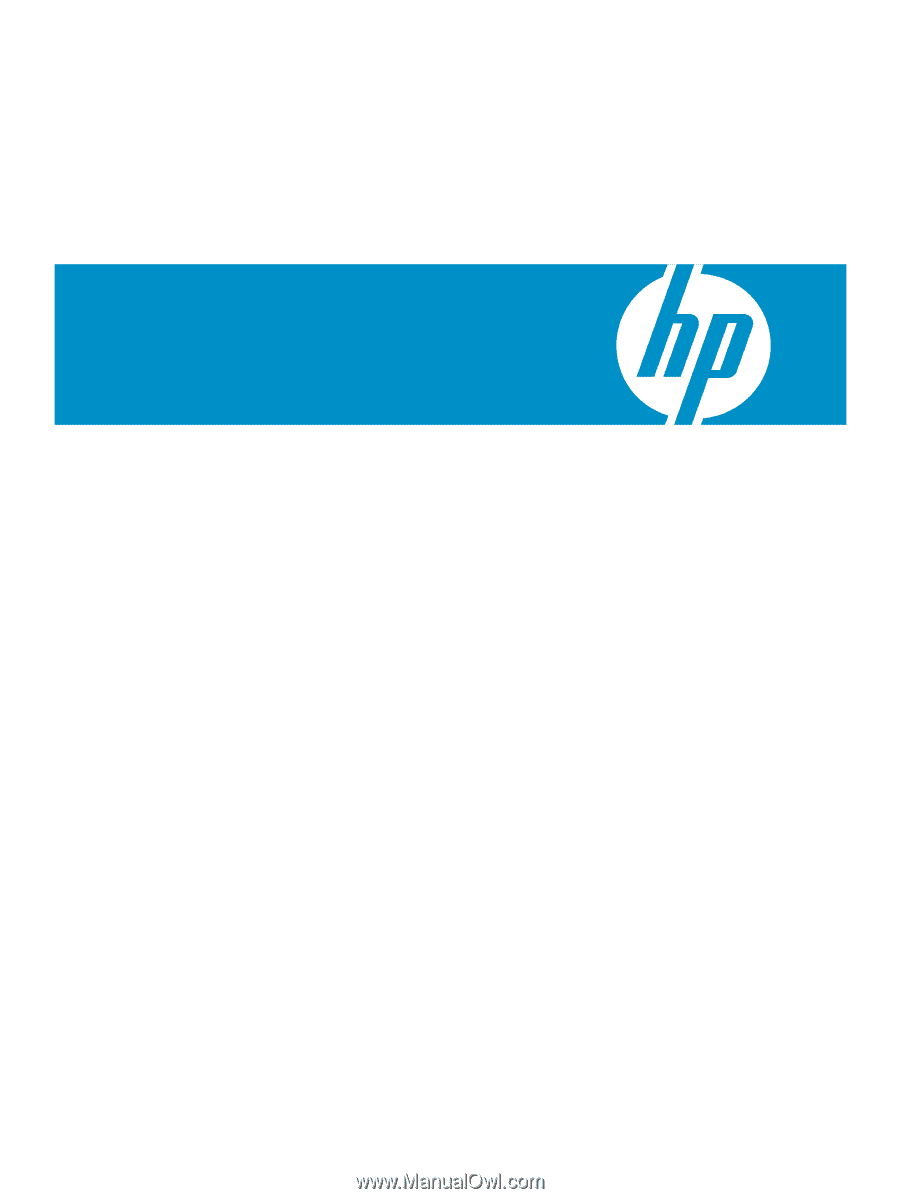
HP Insight Control Environment Suites
User Guide
HP Part Number: 411803-401
Published: April 2009, Tenth Edition