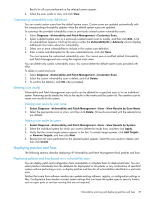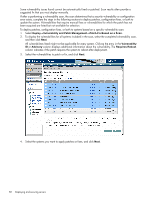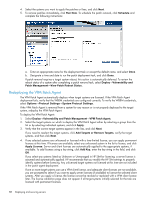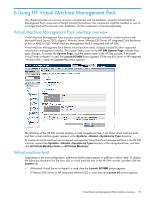HP BL680c HP Insight Control Environment User Guide - Page 86
Validating installed patches, Removing patches
 |
UPC - 884420396314
View all HP BL680c manuals
Add to My Manuals
Save this manual to your list of manuals |
Page 86 highlights
4. Select the systems to reboot, and select if the local user of all the listed systems will be given the option to accept or reject the reboot. If the local user rejects the reboot, there is not another automatic reminder. The Reboot Status column does not indicate a reboot is required for the systems until after the patch deployment task is complete. 5. To reboot the selected systems immediately, click Run Now. To schedule the reboot, click Schedule and complete the following instructions: a. Enter a name for the reboot task or accept the default name, and select Once. b. Enter a time and date to run the patch removal task, and click Done. Validating installed patches Patch validation identifies any missing patches on target systems and immediately reinstalls the patch, creating a patch deployment event in HP SIM. If a VPM Patch Agent update has been acquired, the update is also automatically applied. If reinstalled patches require selected target systems to be rebooted, this action is automatically deferred.To view the reboot status after the validation task is complete, select Diagnose→Vulnerability and Patch Management→View Patch Reboot Status. To validate installed patches: 1. Select Deploy→Vulnerability and Patch Management→Validate Installed Patches. 2. Select the target systems for which to validate installed patches either by selecting a group from the list list or by selecting individual systems. 3. Click Apply. 4. Verify that the correct target systems appear in the lists, and click Next. If you need to reselect the target systems, click Add Targets or Remove Targets, verify the target systems, and then click Next. 5. Enter a name for the validation task, or accept the default name. 6. To validate the installed patches immediately, select Run now, and click Done. To schedule the validation task, do one of the following: • To run on a regular basis, select Periodically. • To run the task one time, select Once. Designate a time and date to run the validation task, and click Done. You can schedule multiple patch validation tasks at different frequencies for groups of target systems. You can view task results in the VPM Events list after the task completes. Removing patches You can remove only patches that display on the patch removal page. These patches include only patches that were installed by the Vulnerability and Patch Management and that are Microsoft patches or vendor-provided patches with a removal option. The Vulnerability and Patch Management cannot remove configuration fixes or Red Hat patches. The Vulnerability and Patch Management does not perform dependency checking before removing patches. HP recommends using extreme care when removing patches. 86 Deploying and securing servers