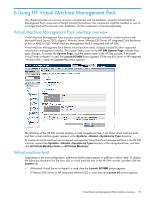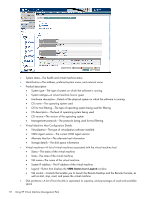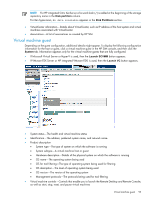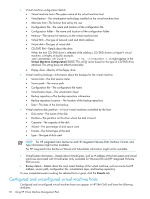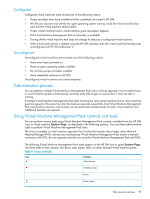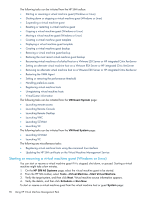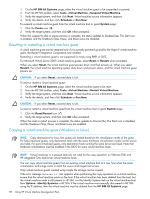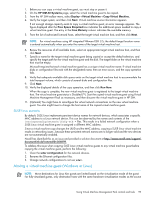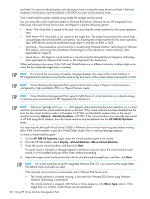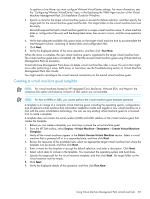HP BL680c HP Insight Control Environment User Guide - Page 96
Starting or resuming a virtual machine guest (Windows or Linux), VM Guest System, HP SIM All Systems
 |
UPC - 884420396314
View all HP BL680c manuals
Add to My Manuals
Save this manual to your list of manuals |
Page 96 highlights
The following tasks can be initiated from the HP SIM toolbar: • Starting or resuming a virtual machine guest (Windows or Linux) • Shutting down or stopping a virtual machine guest (Windows or Linux) • Suspending a virtual machine guest • Resetting or restarting a virtual machine guest • Copying a virtual machine guest (Windows or Linux) • Moving a virtual machine guest (Windows or Linux) • Creating a virtual machine guest template • Deploying a virtual machine guest template • Creating a virtual machine guest backup • Restoring a virtual machine guest backup • Restoring the most recent virtual machine guest backup • Recovering virtual machines of a failed host on a VMware ESX Server or HP integrated Citrix XenServer • Setting an alternate virtual machine host on a VMware ESX Server or HP integrated Citrix XenServer • Removing an alternate virtual machine host on a VMware ESX Server or HP integrated Citrix XenServer • Restarting the VMM Agent • Setting or removing the performance threshold • Handling prefailure events • Registering virtual machine hosts • Unregistering virtual machine hosts • VirtualCenter information The following tasks can be initiated from the VM Guest System page: • Launching remote access • Launching Remote Console • Launching Remote Desktop • Launching VNC • Launching SCVMM • Launching VC The following tasks can be initiated from the VM Host System page: • Launching SCVMM • Launching VC The following are miscellaneous tasks: • Registering virtual machine hosts using the command line interface • Updating the HP SIM certificate on the Virtual Machine Management Service Starting or resuming a virtual machine guest (Windows or Linux) You can start or resume a virtual machine guest if it is stopped, shut down, or paused. Starting a virtual machine might take a few minutes. 1. On the HP SIM All Systems page, select the virtual machine guest to be started. 2. From the HP SIM toolbar, select Tools→Virtual Machine→Start Virtual Machine. 3. Verify the target system, and then click Next. Virtual machine source information appears. 4. Verify the details, and then click Schedule or Run Now. To start or resume a virtual machine guest from the virtual machine host or guest System page: 96 Using HP Virtual Machine Management Pack