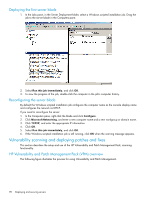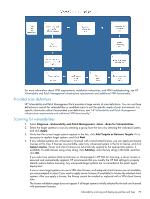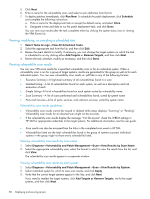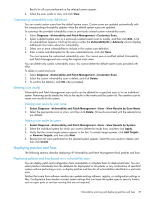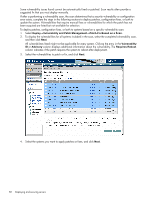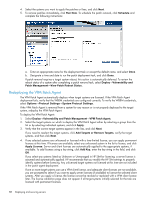HP BL680c HP Insight Control Environment User Guide - Page 83
Deploying patches without a vulnerability scan
 |
UPC - 884420396314
View all HP BL680c manuals
Add to My Manuals
Save this manual to your list of manuals |
Page 83 highlights
5. Designate when the patched systems are rebooted. You can perform reboots immediately after the patches or fixes are installed or postpone the reboot. You can also give the local user the option to accept or reject the reboot. If the local user rejects the reboot, there is not another automatic reminder. 6. To deploy patches immediately, click Run Now. To schedule the patch deployment, click Schedule and complete the following instructions: a. Enter a name for the deployment task or accept the default name, and select Once. b. Designate a time and date to run the patch deployment task, and click Done. To view the list of target systems that require reboot, see Viewing patch reboot status. Deploying patches without a vulnerability scan If a patch is released that must be deployed immediately, you can apply the patch without running a scan. In normal circumstances, HP recommends running a scan before deploying patches. To deploy patches to target systems without running a scan: 1. Select Deploy→Vulnerability and Patch Management→Patch without a Scan. 2. Select the target systems to patch either by selecting a group from the list or by selecting the individual systems, and click Apply. 3. Verify that the correct target systems appear in the lists, and click Next. If you need to reselect the target systems, click Add Targets or Remove Targets, verify the target systems, and then click Next. Vulnerability scanning and deploying patches and fixes 83