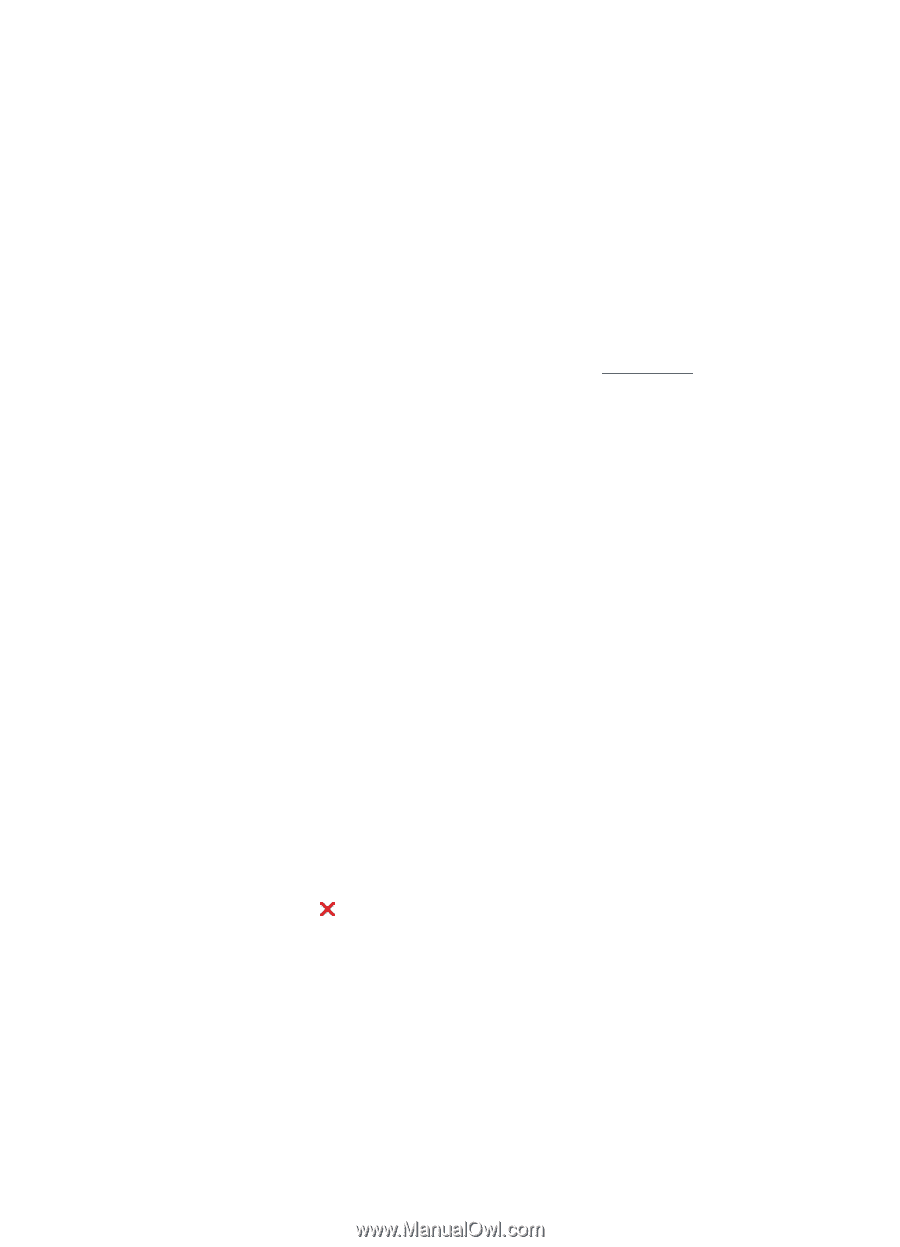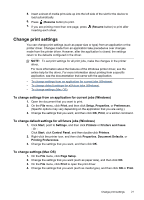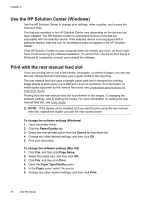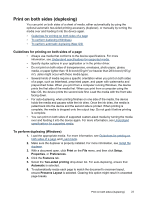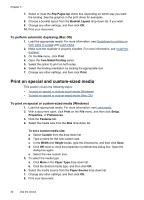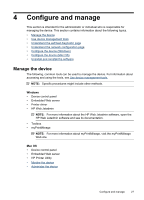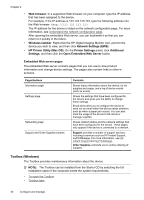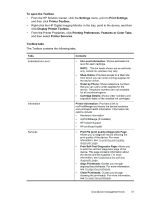HP CB016A User Guide - Page 30
To print a borderless document (Mac OS), Cancel a print job
 |
View all HP CB016A manuals
Add to My Manuals
Save this manual to your list of manuals |
Page 30 highlights
Chapter 3 9. If you are printing photos, select Best from the Print Quality drop-down list. Alternatively, select Maximum dpi, which provides up to 4800 x 1200 optimized dpi* for optimum print quality. *Up to 4800 x 1200 optimized dpi for color printing and 1200 input dpi. This setting might temporarily use a large amount of hard disk space (400 MB or more) and will print more slowly. 10. Change any other print settings, and then click OK. 11. Print the document. 12. If you printed on photo media with a tear-off tab, remove the tab to make the document completely borderless. To print a borderless document (Mac OS) 1. Load the appropriate media. For more information, see Load media. 2. Open the file that you want to print. 3. Click File, and then click Page Setup. 4. Select the borderless media size, and then click OK. 5. Click File, and then click Print. 6. Open the Paper Type/Quality panel. 7. Click the Paper tab, and then select the media type from the Paper type drop- down list. 8. If you are printing photos, select Best from the Quality drop-down list. Alternatively, select Maximum dpi, which provides up to 4800 x 1200 optimized dpi*. *Up to 4800 x 1200 optimized dpi for color printing and 1200 input dpi. This setting might temporarily use a large amount of hard disk space (400 MB or more) and will print more slowly. 9. Select the media source. If you are printing on thick or photo media, select the manual feed option. 10. Change any other print settings, and then click Print. 11. If you printed on photo media with a tear-off tab, remove the tab to make the document completely borderless. Cancel a print job You can cancel a print job using one of the following methods. Control panel: Press (Cancel button). This clears the job that the device is currently processing. It does not affect jobs waiting to be processed. Windows: Double-click the printer icon that appears in the lower-right corner of the computer screen. Select the print job, and then press the Delete key on the keyboard. Mac OS: Double-click the printer in the Printer Setup Utility. Select the print job, click Hold, and then click Delete. 26 Use the device