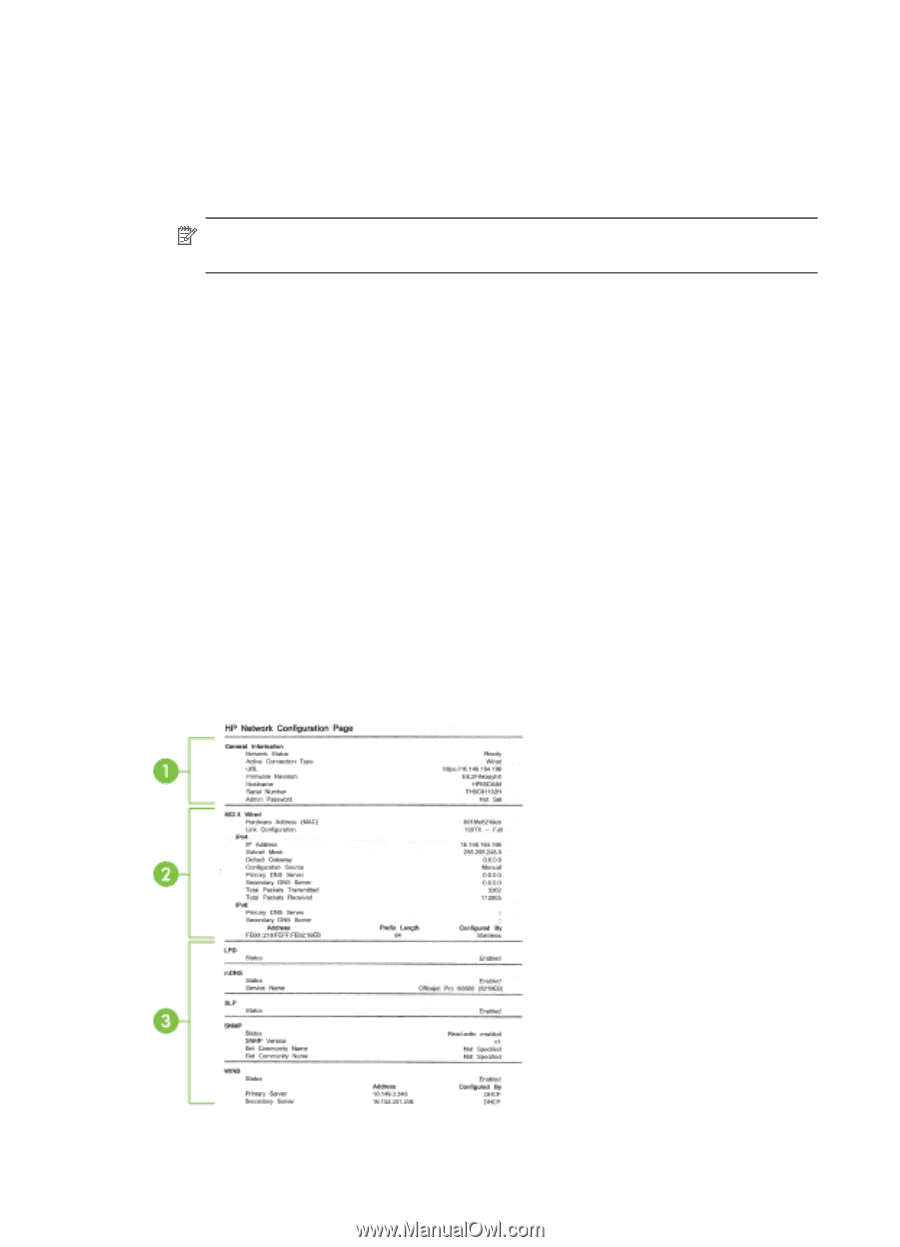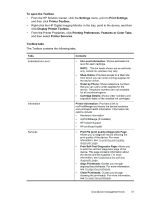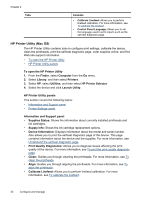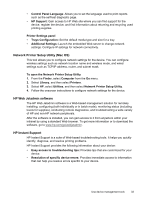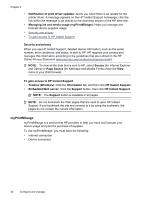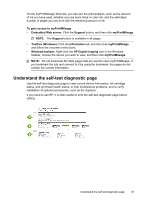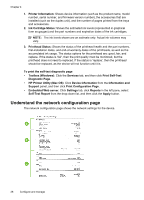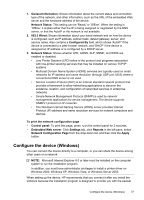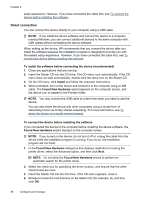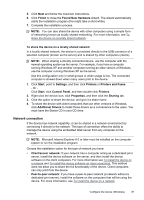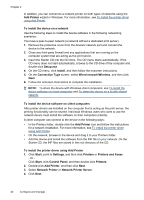HP CB016A User Guide - Page 40
Understand the network configuration Embedded Web server
 |
View all HP CB016A manuals
Add to My Manuals
Save this manual to your list of manuals |
Page 40 highlights
Chapter 4 1. Printer Information: Shows device information (such as the product name, model number, serial number, and firmware version number), the accessories that are installed (such as the duplex unit), and the number of pages printed from the trays and accessories. 2. Ink Cartridge Status: Shows the estimated ink levels (represented in graphical form as gauges) and the part numbers and expiration dates of the ink cartridges. NOTE: The ink levels shown are an estimate only. Actual ink volumes may vary. 3. Printhead Status: Shows the status of the printhead health and the part numbers, first-installation dates, and end-of-warranty dates of the printheads, as well as the accumulated ink usage. The status options for the printhead are: good, fair, and replace. If the status is 'fair', then the print quality must be monitored, but the printhead does not need to replaced. If the status is 'replace', then the printhead should be replaced, as the device will not function until it is. To print the self-test diagnostic page • Toolbox (Windows): Click the Services tab, and then click Print Self-Test Diagnostic Page. • HP Printer Utility (Mac OS): Click Device Information from the Information and Support panel, and then click Print Configuration Page. • Embedded Web server: Click Settings tab, click Reports in the left pane, select Self-Test Report from the drop-down list, and then click the Apply button. Understand the network configuration page The network configuration page shows the network settings for the device. 36 Configure and manage