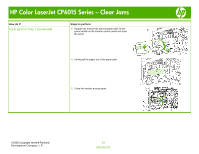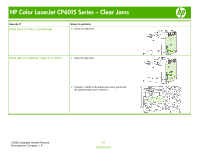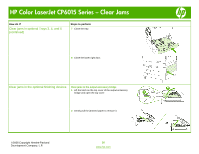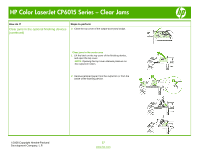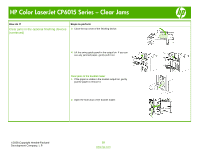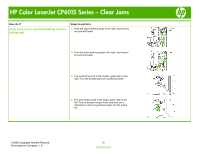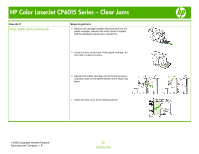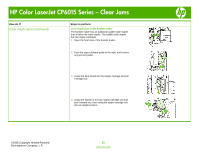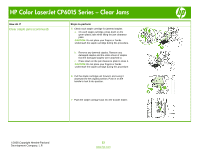HP CP6015dn HP Color LaserJet CP6015 Series - Job Aid - Clear Jams - Page 18
Clear jams in the booklet maker
 |
UPC - 883585363018
View all HP CP6015dn manuals
Add to My Manuals
Save this manual to your list of manuals |
Page 18 highlights
HP Color LaserJet CP6015 Series - Clear Jams How do I? Clear jams in the optional finishing devices (continued) Steps to perform 3 Close the top cover of the finishing device. 4 Lift the swing guide panel in the output bin. If you can see any jammed paper, gently pull it out. Clear jams in the booklet maker 1 If the paper is visible in the booklet output bin, gently pull the paper to remove it. 2 Open the front door of the booklet maker. ©2008 Copyright Hewlett-Packard Development Company, L.P. 18 www.hp.com
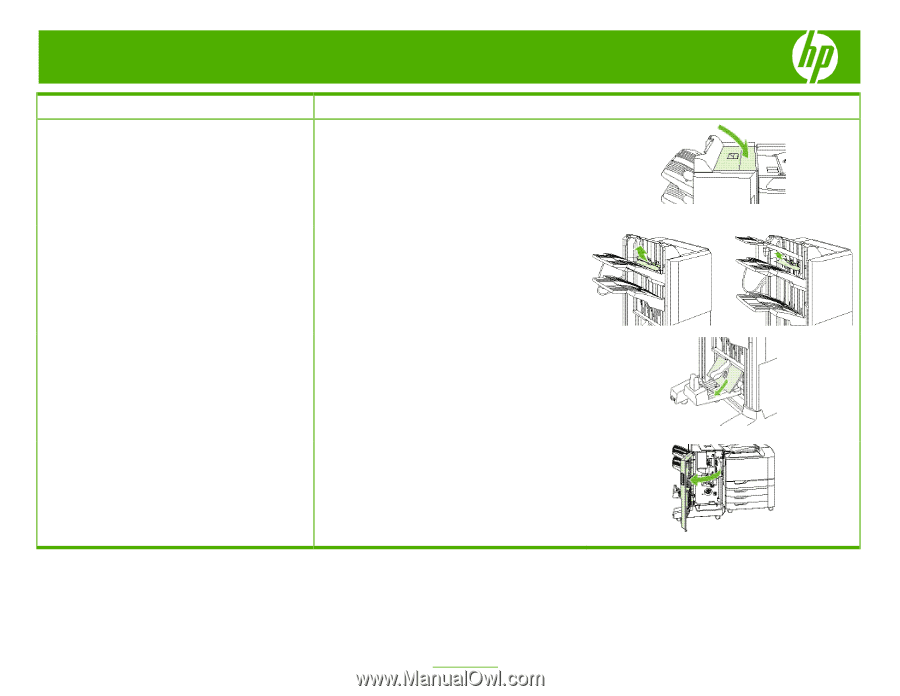
HP Color LaserJet CP6015 Series – Clear Jams
©
2008 Copyright Hewlett-Packard
Development Company, L.P.
18
www.hp.com
How do I?
Steps to perform
Clear jams in the optional finishing devices
(continued)
3
Close the top cover of the finishing device.
4
Lift the swing guide panel in the output bin. If you can
see any jammed paper, gently pull it out.
Clear jams in the booklet maker
1
If the paper is visible in the booklet output bin, gently
pull the paper to remove it.
2
Open the front door of the booklet maker.