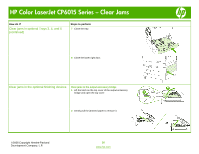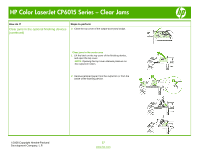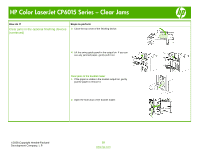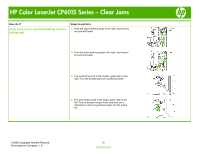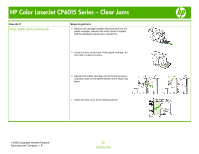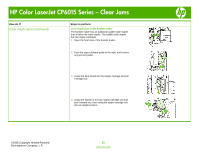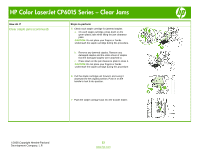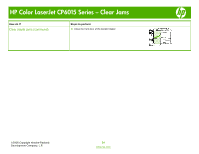HP CP6015dn HP Color LaserJet CP6015 Series - Job Aid - Clear Jams - Page 20
Clear jams in the optional finishing devices, continued, Clear staple jams - stapler
 |
UPC - 883585363018
View all HP CP6015dn manuals
Add to My Manuals
Save this manual to your list of manuals |
Page 20 highlights
HP Color LaserJet CP6015 Series - Clear Jams How do I? Clear jams in the optional finishing devices (continued) Steps to perform 7 Close the front door of the booklet maker. Clear staple jams Clear staple jams in the main stapler The HP 3-bin Stapler/Stacker and the HP Booklet maker/Finisher Accessory each have a main stapler, which is located near the top of the finishing device. 1 Open the front door of the finishing device. 2 To remove the staple cartridge, pull up on the green handle and pull out the staple cartridge. 3 Lift up on the small lever at the back of the staple cartridge. ©2008 Copyright Hewlett-Packard Development Company, L.P. 20 www.hp.com
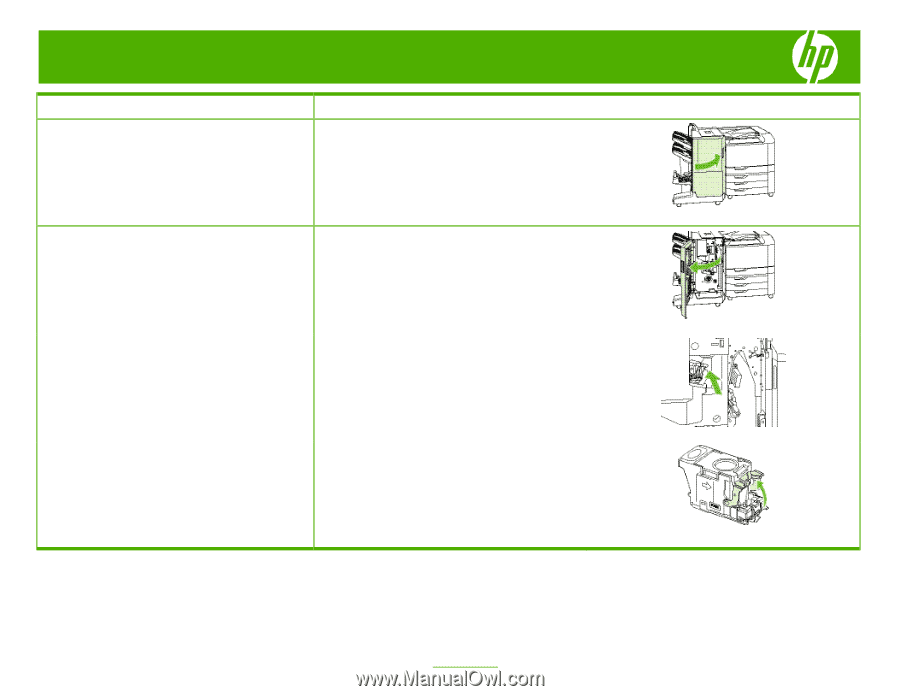
HP Color LaserJet CP6015 Series – Clear Jams
©
2008 Copyright Hewlett-Packard
Development Company, L.P.
20
www.hp.com
How do I?
Steps to perform
Clear jams in the optional finishing devices
(continued)
7
Close the front door of the booklet maker.
Clear staple jams
Clear staple jams in the main stapler
The HP 3-bin Stapler/Stacker and the HP Booklet
maker/Finisher Accessory each have a main stapler,
which is located near the top of the finishing device.
1
Open the front door of the finishing device.
2
To remove the staple cartridge, pull up on the green
handle and pull out the staple cartridge.
3
Lift up on the small lever at the back of the staple
cartridge.