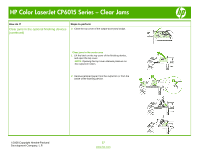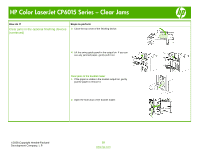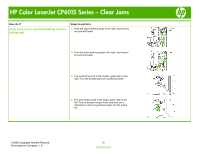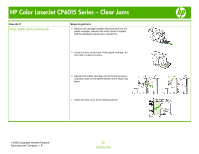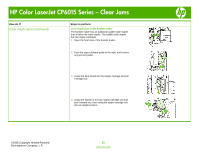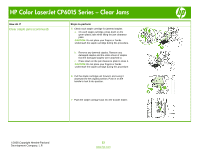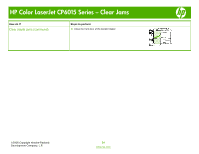HP CP6015dn HP Color LaserJet CP6015 Series - Job Aid - Clear Jams - Page 22
Clear staple jams in the booklet maker - cartridge
 |
UPC - 883585363018
View all HP CP6015dn manuals
Add to My Manuals
Save this manual to your list of manuals |
Page 22 highlights
HP Color LaserJet CP6015 Series - Clear Jams How do I? Clear staple jams (continued) Steps to perform Clear staple jams in the booklet maker The booklet maker has an additional saddle stitch stapler that is below the main stapler. The saddle stitch stapler has two staple cartridges. 1 Open the front door of the booklet maker. 2 Push the upper delivery guide to the right, and remove any jammed paper. 3 Grasp the blue handle for the stapler carriage and pull it straight out. 4 Grasp the handle of the blue staple cartridge unit and pull it toward you, then swing the staple cartridge unit into an upright position. ©2008 Copyright Hewlett-Packard Development Company, L.P. 22 www.hp.com
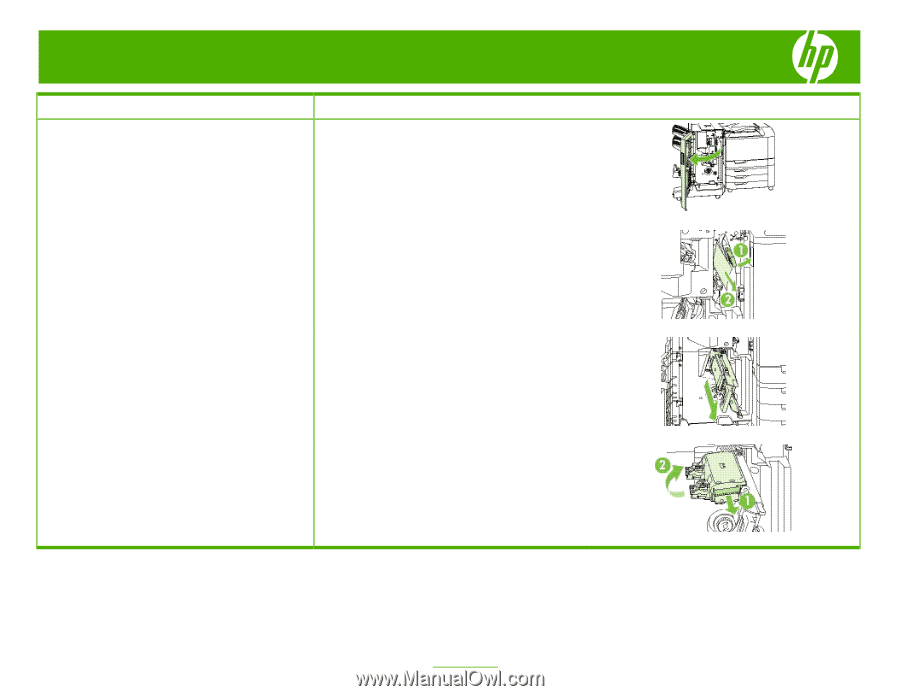
HP Color LaserJet CP6015 Series – Clear Jams
©
2008 Copyright Hewlett-Packard
Development Company, L.P.
22
www.hp.com
How do I?
Steps to perform
Clear staple jams (continued)
Clear staple jams in the booklet maker
The booklet maker has an additional saddle stitch stapler
that is below the main stapler. The saddle stitch stapler
has two staple cartridges.
1
Open the front door of the booklet maker.
2
Push the upper delivery guide to the right, and remove
any jammed paper.
3
Grasp the blue handle for the stapler carriage and pull
it straight out.
4
Grasp the handle of the blue staple cartridge unit and
pull it toward you, then swing the staple cartridge unit
into an upright position.