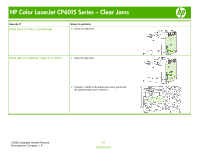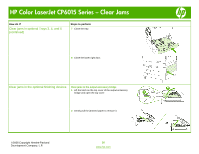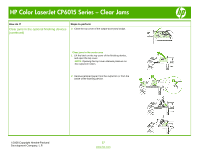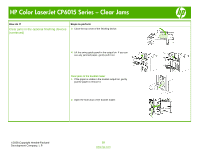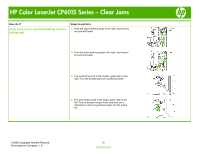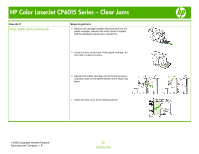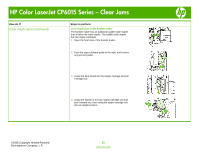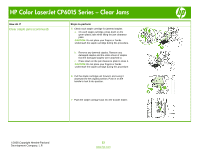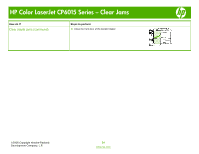HP CP6015dn HP Color LaserJet CP6015 Series - Job Aid - Clear Jams - Page 19
The jam-release knob is the larger, green dial on
 |
UPC - 883585363018
View all HP CP6015dn manuals
Add to My Manuals
Save this manual to your list of manuals |
Page 19 highlights
HP Color LaserJet CP6015 Series - Clear Jams How do I? Clear jams in the optional finishing devices (continued) Steps to perform 3 Push the upper delivery guide to the right, and remove any jammed paper. 4 Push the lower delivery guide to the right, and remove any jammed paper. 5 The positioning knob is the smaller, green dial on the right. Turn the positioning knob counterclockwise. 6 The jam-release knob is the larger, green dial on the left. Push in the jam-release knob, and then turn it clockwise to move any jammed paper into the output bin. ©2008 Copyright Hewlett-Packard Development Company, L.P. 19 www.hp.com
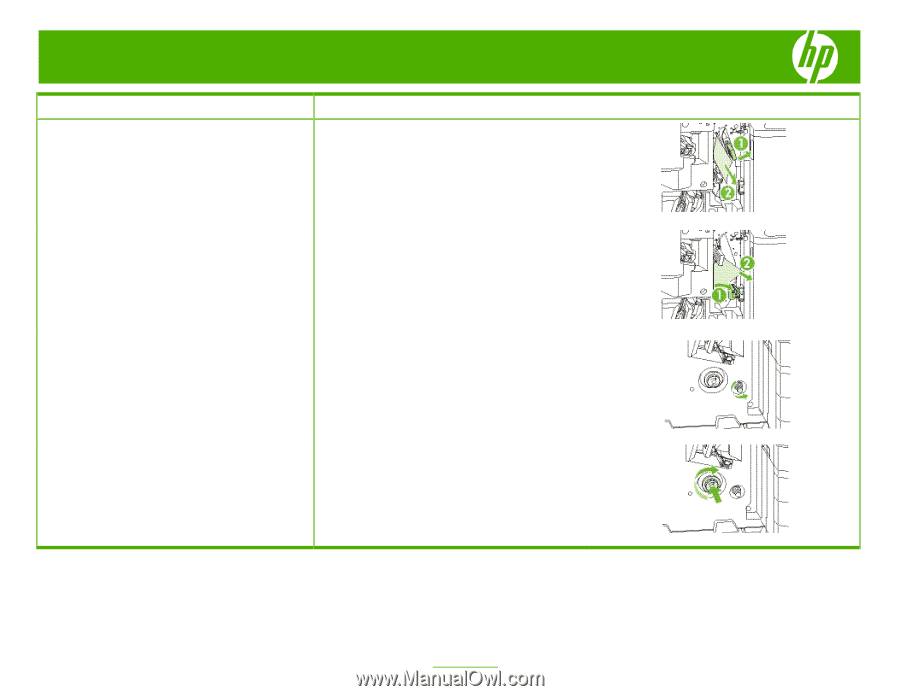
HP Color LaserJet CP6015 Series – Clear Jams
©
2008 Copyright Hewlett-Packard
Development Company, L.P.
19
www.hp.com
How do I?
Steps to perform
Clear jams in the optional finishing devices
(continued)
3
Push the upper delivery guide to the right, and remove
any jammed paper.
4
Push the lower delivery guide to the right, and remove
any jammed paper.
5
The positioning knob is the smaller, green dial on the
right. Turn the positioning knob counterclockwise.
6
The jam-release knob is the larger, green dial on the
left. Push in the jam-release knob, and then turn it
clockwise to move any jammed paper into the output
bin.