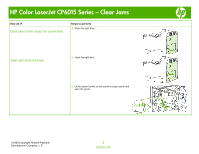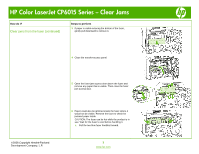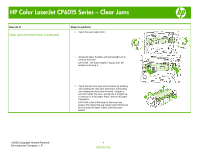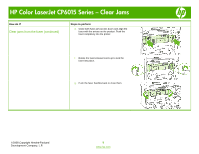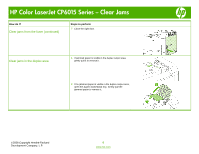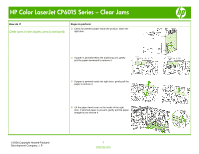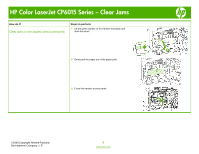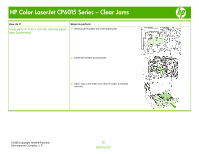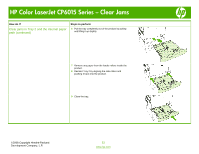HP CP6015dn HP Color LaserJet CP6015 Series - Job Aid - Clear Jams - Page 7
Clear jams in the duplex area continued - color laserjet cp6015
 |
UPC - 883585363018
View all HP CP6015dn manuals
Add to My Manuals
Save this manual to your list of manuals |
Page 7 highlights
HP Color LaserJet CP6015 Series - Clear Jams How do I? Clear jams in the duplex area (continued) Steps to perform 3 Check for jammed paper inside the product. Open the right door. 4 If paper is jammed below the duplexing unit, gently pull the paper downward to remove it. 5 If paper is jammed inside the right door, gently pull the paper to remove it. 6 Lift the paper-feed cover on the inside of the right door. If jammed paper is present, gently pull the paper straight out to remove it. ©2008 Copyright Hewlett-Packard Development Company, L.P. 7 www.hp.com
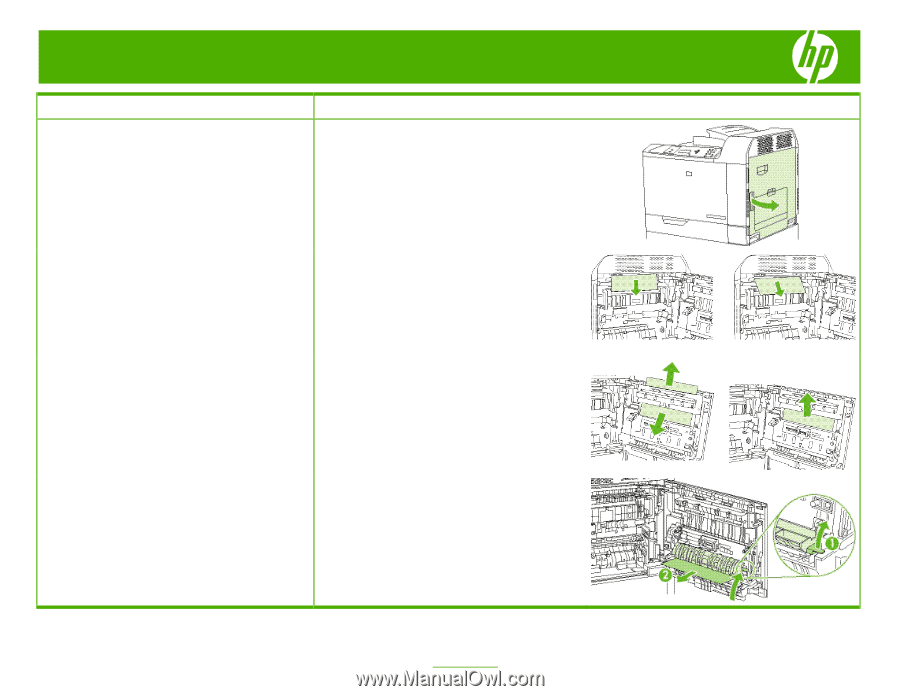
HP Color LaserJet CP6015 Series – Clear Jams
©
2008 Copyright Hewlett-Packard
Development Company, L.P.
7
www.hp.com
How do I?
Steps to perform
Clear jams in the duplex area (continued)
3
Check for jammed paper inside the product. Open the
right door.
4
If paper is jammed below the duplexing unit, gently
pull the paper downward to remove it.
5
If paper is jammed inside the right door, gently pull the
paper to remove it.
6
Lift the paper-feed cover on the inside of the right
door. If jammed paper is present, gently pull the paper
straight out to remove it.