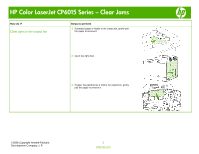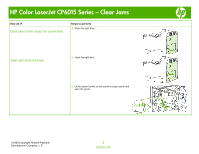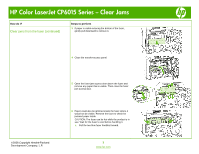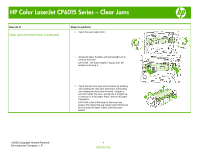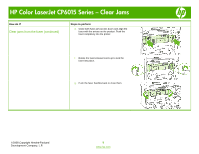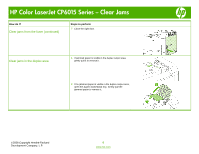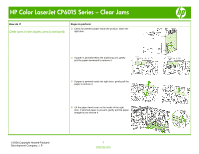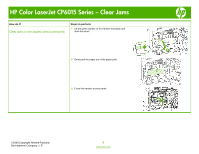HP CP6015dn HP Color LaserJet CP6015 Series - Job Aid - Clear Jams - Page 3
Clear jams from the fuser continued
 |
UPC - 883585363018
View all HP CP6015dn manuals
Add to My Manuals
Save this manual to your list of manuals |
Page 3 highlights
HP Color LaserJet CP6015 Series - Clear Jams How do I? Clear jams from the fuser (continued) Steps to perform 3 If paper is visible entering the bottom of the fuser, gently pull downward to remove it. 4 Close the transfer-access panel. ©2008 Copyright Hewlett-Packard Development Company, L.P. 5 Open the fuser jam access door above the fuser and remove any paper that is visible. Then close the fuser jam access door. 6 Paper could also be jammed inside the fuser where it would not be visible. Remove the fuser to check for jammed paper inside. CAUTION: The fuser can be hot while the product is in use. Wait for the fuser to cool before handling it. a. Pull the two blue fuser handles forward. 3 www.hp.com
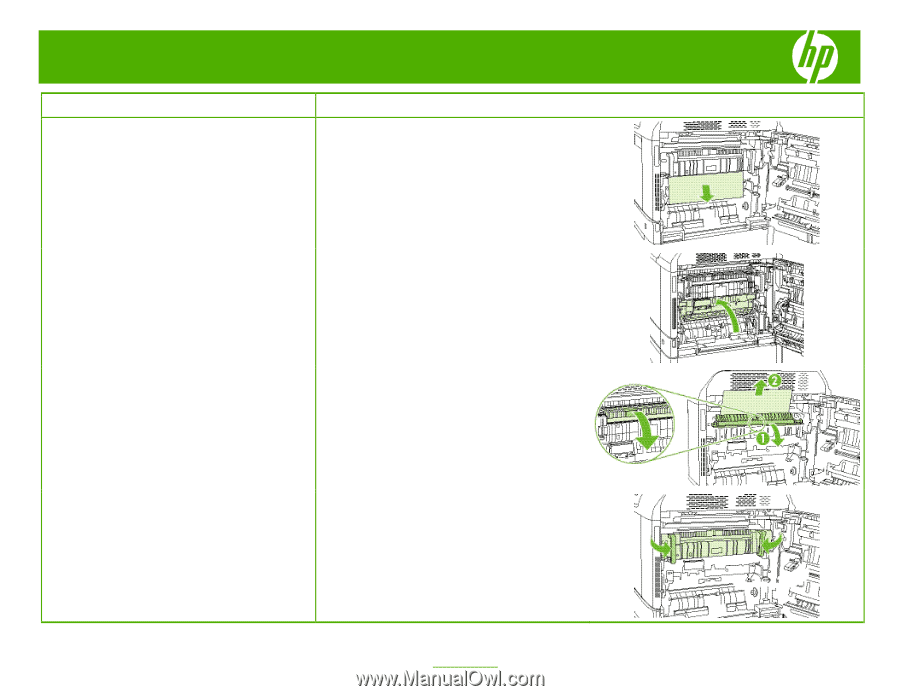
HP Color LaserJet CP6015 Series – Clear Jams
©
2008 Copyright Hewlett-Packard
Development Company, L.P.
3
www.hp.com
How do I?
Steps to perform
Clear jams from the fuser (continued)
3
If paper is visible entering the bottom of the fuser,
gently pull downward to remove it.
4
Close the transfer-access panel.
5
Open the fuser jam access door above the fuser and
remove any paper that is visible. Then close the fuser
jam access door.
6
Paper could also be jammed inside the fuser where it
would not be visible. Remove the fuser to check for
jammed paper inside.
CAUTION: The fuser can be hot while the product is in
use. Wait for the fuser to cool before handling it.
a.
Pull the two blue fuser handles forward.