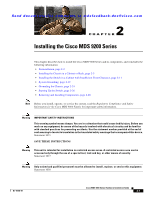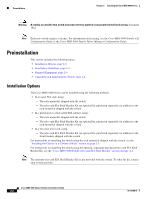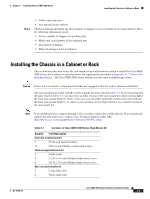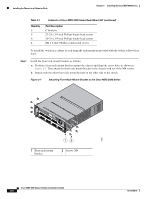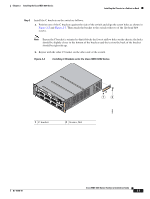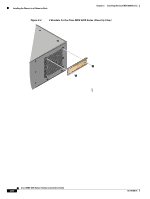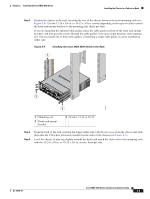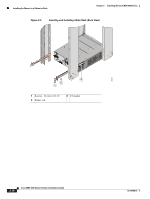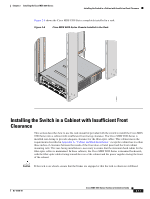HP Cisco MDS 9020 Cisco MDS 9200 Series Hardware Installation Guide (OL-16188- - Page 62
Quantity, Part Description,
 |
View all HP Cisco MDS 9020 manuals
Add to My Manuals
Save this manual to your list of manuals |
Page 62 highlights
Installing the Chassis in a Cabinet or Rack Chapter 2 Installing the Cisco MDS 9200 Series Table 2-1 Quantity 2 6 6 4 Contents of Cisco MDS 9200 Series Rack-Mount Kit (continued) Part Description C brackets 12-24 x 3/4-inch Phillips binder-head screws 10-32 x 3/4-inch Phillips binder-head screws M4 x 6-mm, Phillips countersunk screws To install the switch in a cabinet or rack using the rack-mount kit provided with the switch, follow these steps: Step 1 Install the front rack-mount brackets as follows: a. Position a front rack-mount bracket against the chassis and align the screw holes as shown in Figure 2-1. Then attach the front rack-mount bracket to the chassis with six of the M4 screws. b. Repeat with the other front rack-mount bracket on the other side of the switch. Figure 2-1 Attaching Front Rack-Mount Bracket to the Cisco MDS 9200 Series 1 2 MDS 9216i 3 4 5 6 7 8 9 10 11 12 13 14 LINK GE1 LINK GE2 1 Front rack-mount bracket 12 2 Screws, M4 116891 Cisco MDS 9200 Series Hardware Installation Guide 2-6 OL-16188-01