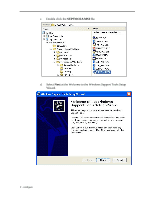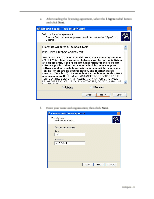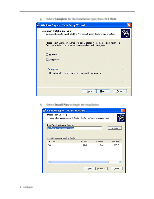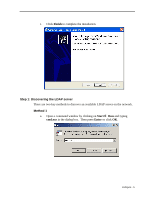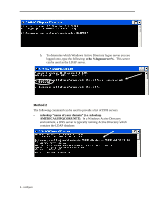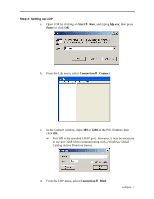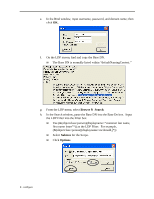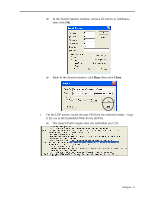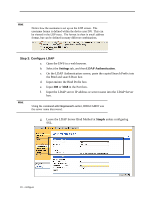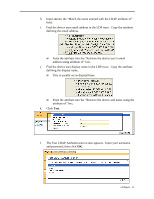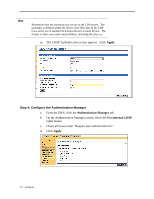HP Color LaserJet 4730 HP Embedded Digital Sending - Configuring Embedded LDAP - Page 13
Step 2: Setting up LDP
 |
View all HP Color LaserJet 4730 manuals
Add to My Manuals
Save this manual to your list of manuals |
Page 13 highlights
Step 2: Setting up LDP a. Open LDP by clicking on Start → Run, and typing ldp.exe; then press Enter or click OK. b. From the Ldp menu, select Connection → Connect. c. In the Connect window, input 389 or 3268 as the Port Number; then click OK. w Port 389 is the standard LDAP port. However, it may be necessary to use port 3268 when communicating with a Windows Global Catalog Active Directory Server. d. From the LDP menu, select Connection → Bind. configure - 7
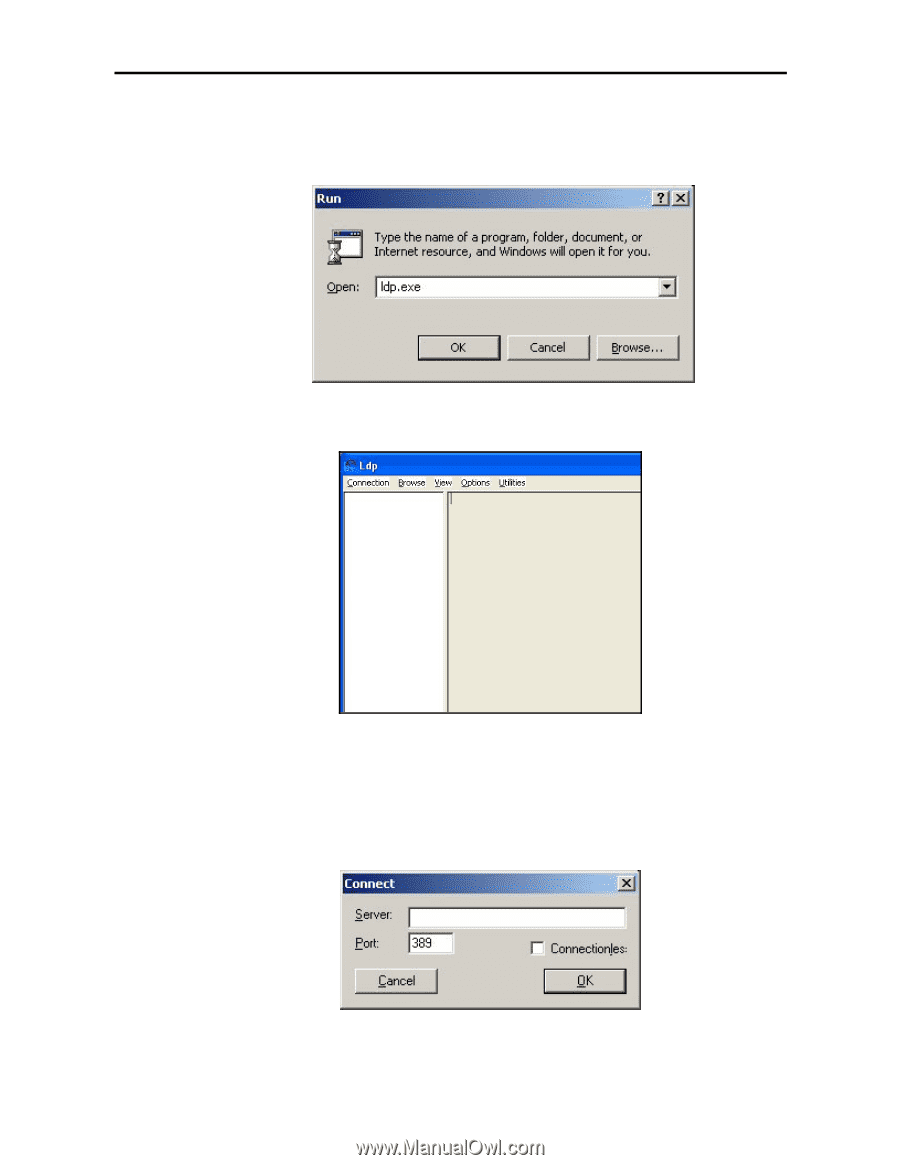
configure - 7
Step 2: Setting up LDP
a.
Open LDP by clicking on
Start
fi
Run
, and typing
ldp.exe
; then press
Enter
or click
OK
.
b.
From the Ldp menu, select
Connection
fi
Connect
.
c.
In the Connect window, input
389
or
3268
as the Port Number; then
click
OK
.
w
Port 389 is the standard LDAP port.
However, it may be necessary
to use port 3268 when communicating with a Windows Global
Catalog Active Directory Server.
d.
From the LDP menu, select
Connection
fi
Bind
.