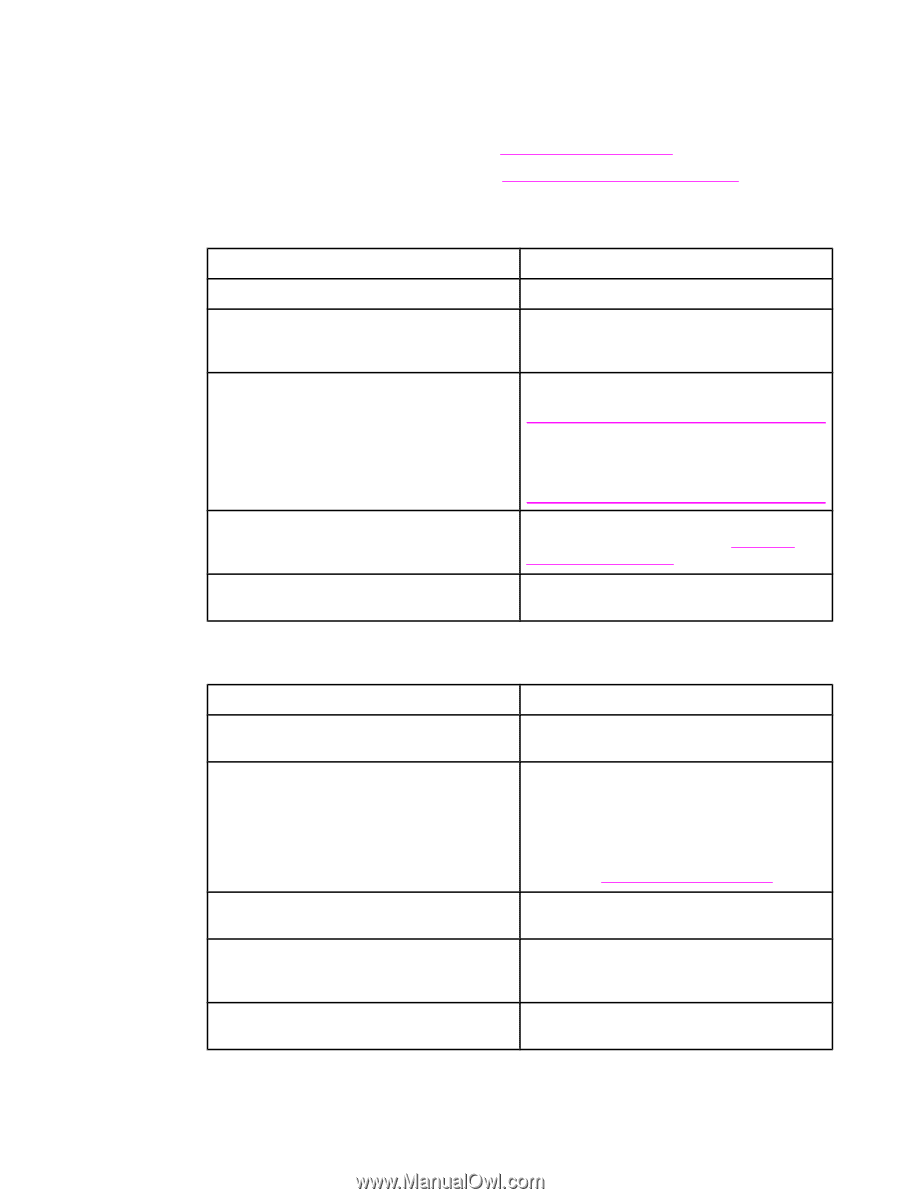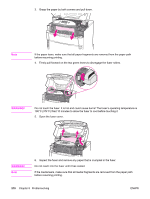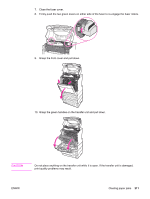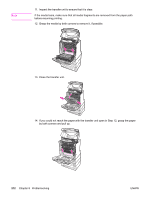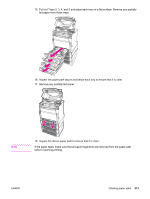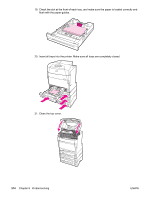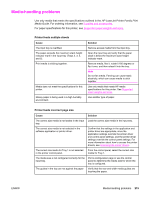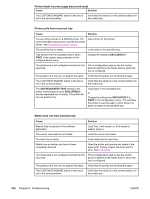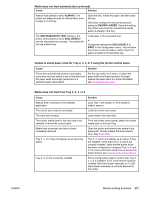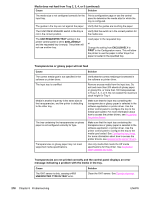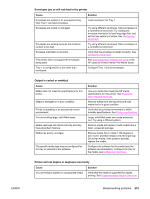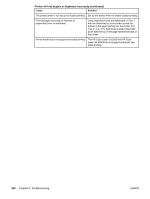HP Color LaserJet 5550 HP Color LaserJet 5550 series - User Guide - Page 229
Media-handling problems, HP LaserJet Printer Family Print, Media Guide
 |
View all HP Color LaserJet 5550 manuals
Add to My Manuals
Save this manual to your list of manuals |
Page 229 highlights
Media-handling problems Use only media that meets the specifications outlined in the HP LaserJet Printer Family Print Media Guide. For ordering information, see Supplies and accessories. For paper specifications for this printer, see Supported paper weights and sizes. Printer feeds multiple sheets Cause The input tray is overfilled. The paper exceeds the maximum stack height indicator mark in the input tray (Trays 2, 3, 4, and 5). Print media is sticking together. Media does not meet the specifications for this printer. Glossy paper is being used in a high humidity environment. Solution Remove excess media from the input tray. Open the input tray and verify that the paper stack is below the maximum stack height indicator mark. Remove media, flex it, rotate it 180 degrees or flip it over, and then reload it into the tray. Note Do not fan media. Fanning can cause static electricity, which can cause media to stick together. Use only media that meets HP media specifications for this printer. See Supported paper weights and sizes. Use another type of paper. Printer feeds incorrect page size Cause The correct size media is not loaded in the input tray. The correct size media is not selected in the software application or printer driver. Solution Load the correct size media in the input tray. Confirm that the settings in the application and printer driver are appropriate, since the application settings override the printer driver and control panel settings, and the printer driver settings override the control panel settings. For more information about how to access the printer drivers, see Accessing the printer drivers. The correct size media for Tray 1 is not selected in the printer control panel. From the control panel, select the correct size media for Tray 1. The media size is not configured correctly for the input tray. Print a configuration page or use the control panel to determine the media size for which the tray is configured. The guides in the tray are not against the paper. Verify that the rear and width media guides are touching the paper. ENWW Media-handling problems 215