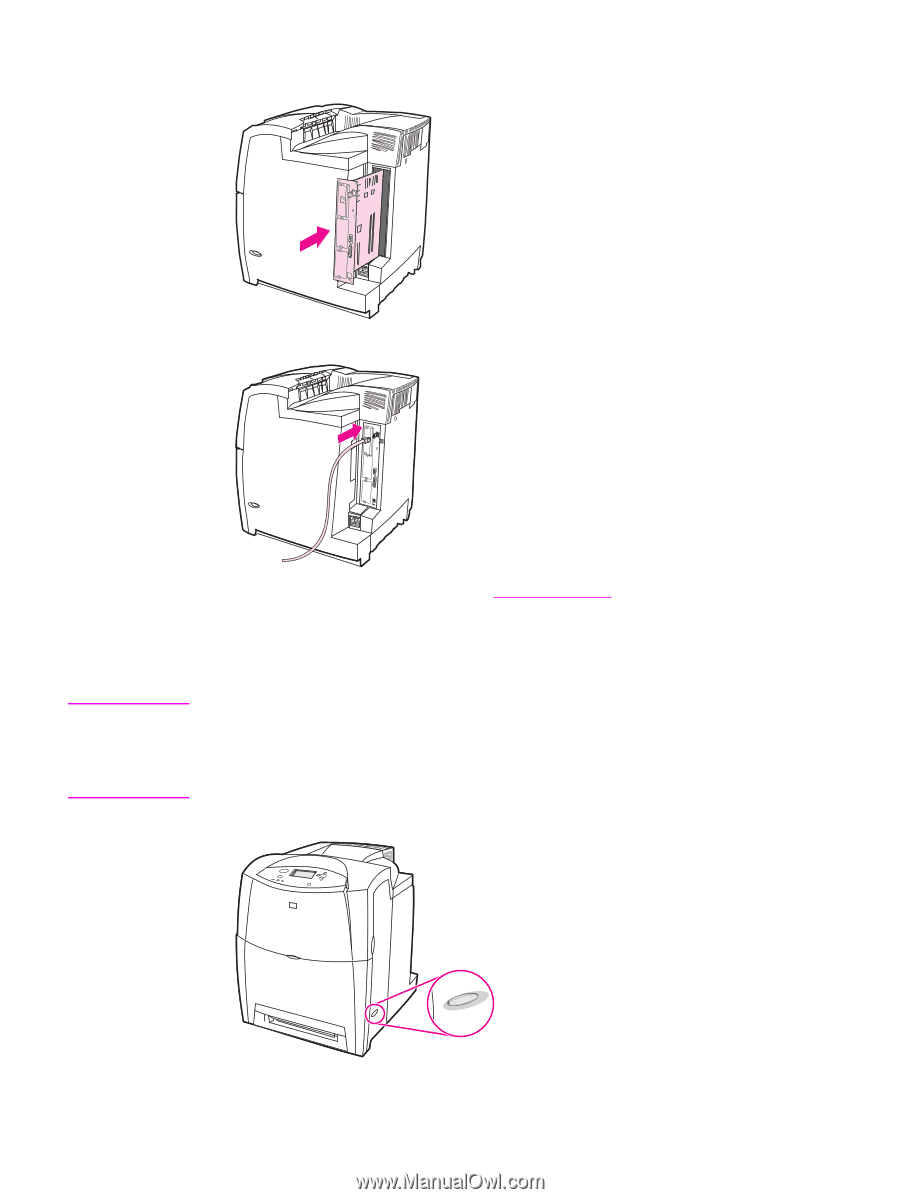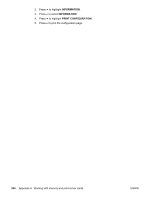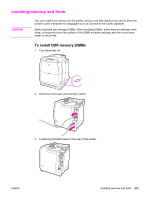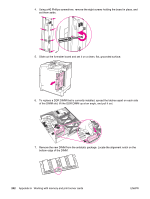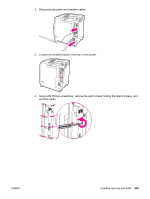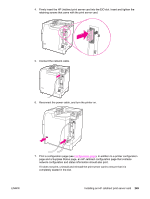HP Color LaserJet 5550 HP Color LaserJet 5550 series - User Guide - Page 258
To install a flash memory card, card will be lost.
 |
View all HP Color LaserJet 5550 manuals
Add to My Manuals
Save this manual to your list of manuals |
Page 258 highlights
10. Align the formatter board in the tracks at the top and bottom of the slot, and then slide the board back into the printer. Replace and tighten the eight screws removed in step 4. 11. Reconnect the power cable and interface cables, and turn the printer on. CAUTION 12. If you installed a memory DIMM, go to Enabling memory. To install a flash memory card Do not insert a flash memory card that is designed for use with a digital camera into the printer. The printer does not support photo printing directly from a flash memory card. If you install a camera-type flash memory card, the control panel displays a message asking if you want to reformat the flash memory card. If you choose to reformat the card, all data on the card will be lost. 1. Turn the printer off. 244 Appendix A Working with memory and print server cards ENWW