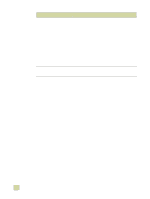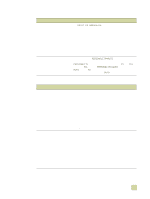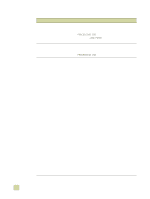HP Color LaserJet 9500 HP Color LaserJet 9500n/9500hdn - User Reference Guide - Page 288
Fast InfraRed FIR device issues, Run the printer Self Test. Make sure that FIR POD IRDA
 |
View all HP Color LaserJet 9500 manuals
Add to My Manuals
Save this manual to your list of manuals |
Page 288 highlights
Fast InfraRed (FIR) device issues Situation Solution A FIR connection cannot be established or seems to take longer than usual with an FIR device. q Use a device that is IRDA-compliant; look for an IRDA symbol on the device, or see the computer user guide for IRDA specifications. q Make sure that the operating system on your computer includes a FIR driver and that your program software application uses a compatible printer driver. (Note that complex pages take longer to print.) q Position the HP Fast InfraRed Receiver within the range of operation described in "Printing with the optional HP Fast InfraRed Receiver" on page 149, and make sure that no object is blocking the connection. (This object could be a hand, paper, books, or even bright light.) q Make sure that the two IR ports are clean (free from dirt and grease). q Make sure that no bright light is shining directly into either IR port. Bright light of any kind (sunlight, incandescent light, fluorescent light, or light from an infrared remote control, such as those used for TVs and VCRs) shining directly into one of the IR ports might cause interference. q Position the portable device more closely to the FIR port on the printer. The FIR port status indicator does not light up. q Make sure that the printer is in READY mode and that the FIR port you are printing from is IRDA-compliant and within the range of operation described in "Printing with the optional HP Fast InfraRed Receiver" on page 149. q Make sure that the HP Fast InfraRed receiver is correctly connected to the printer. q Run the printer Self Test. Make sure that FIR POD (IRDA Compliant) appears in Installed Personalities and Options. The job has been sent correctly, but the printer will not print when using an FIR device. If the connection is broken before the entire print job has been transmitted to the printer (printing has not yet started), the printer might not print any of the job. Press CANCEL JOB to clear the printer memory. Then, reposition the portable device within the range of operation described in "Printing with the optional HP Fast InfraRed Receiver" on page 149, and send the print command for the job again. The FIR status indicator turns off during transmission. The connection might have been broken. Press CANCEL JOB to clear the printer memory. Then, reposition the portable device within the range of operation described in "Printing with the optional HP Fast InfraRed Receiver" on page 149, and send the print command for the job again. 286 Solving print-quality problems ENWW