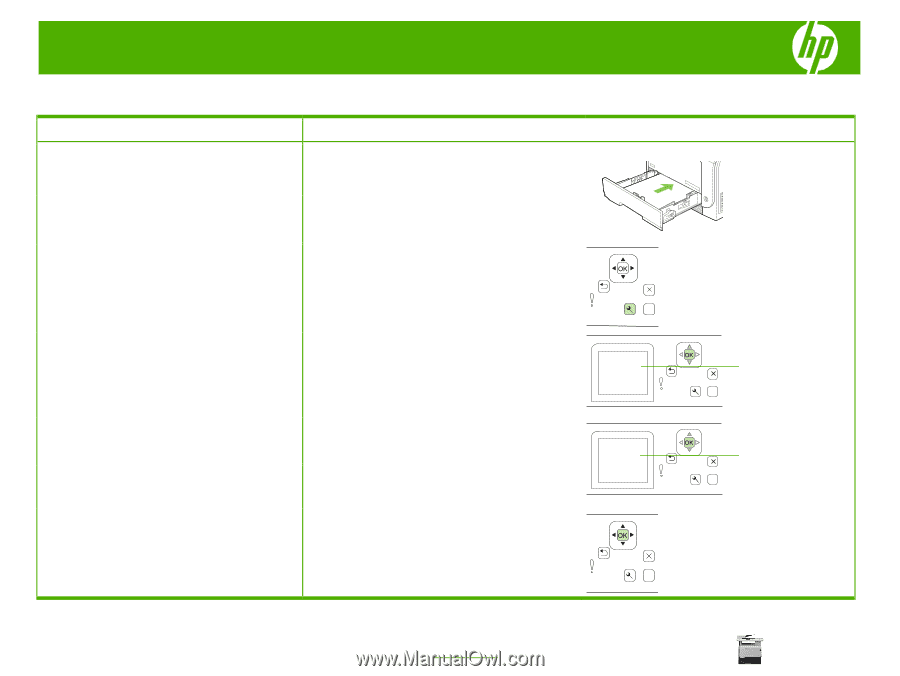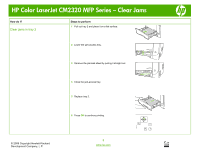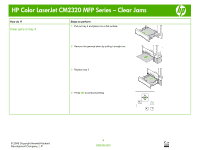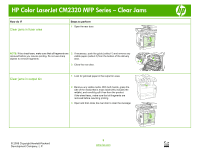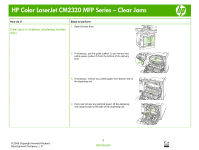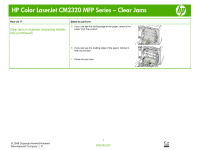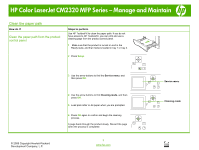HP Color LaserJet CM2320 HP Color LaserJet CM2320 MFP - Manage and Maintain - Page 12
Color, LaserJet, CM2320, Series, Manage, Maintain - cleaning
 |
View all HP Color LaserJet CM2320 manuals
Add to My Manuals
Save this manual to your list of manuals |
Page 12 highlights
HP Color LaserJet CM2320 MFP Series - Manage and Maintain Clean the paper path How do I? Clean the paper path from the product control panel Steps to perform Use HP ToolboxFX to clean the paper path. If you do not have access to HP ToolboxFX, you can print and use a cleaning page from the product control panel. 1 Make sure that the product is turned on and in the Ready state, and that media is loaded in tray 1 or tray 2. 2 Press Setup. © 2008 Copyright Hewlett-Packard Development Company, L.P. 3 Use the arrow buttons to find the Service menu, and then press OK. 4 Use the arrow buttons to find Cleaning mode, and then press OK. 5 Load plain letter or A4 paper when you are prompted. 6 Press OK again to confirm and begin the cleaning process. A page feeds through the product slowly. Discard the page when the process is completed. 1 www.hp.com ? Service menu ? Cleaning mode ? ?