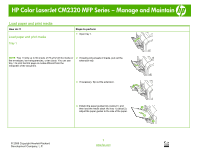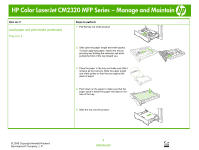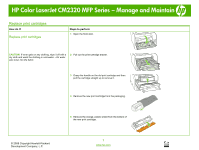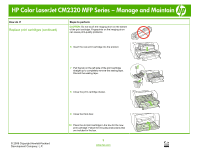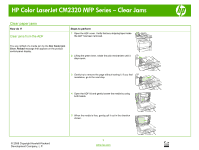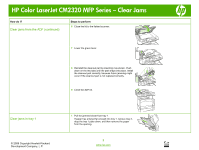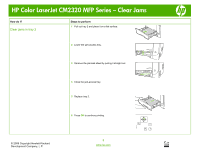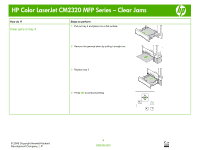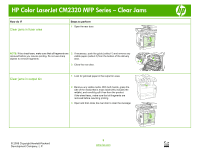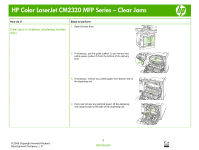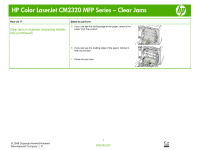HP Color LaserJet CM2320 HP Color LaserJet CM2320 MFP - Manage and Maintain - Page 6
Clear jams from the ADF continued, Clear jams in tray 1 - parts
 |
View all HP Color LaserJet CM2320 manuals
Add to My Manuals
Save this manual to your list of manuals |
Page 6 highlights
HP Color LaserJet CM2320 MFP Series - Clear Jams How do I? Clear jams from the ADF (continued) Steps to perform 6 Close the lid to the flatbed scanner. 7 Lower the green lever. 8 Reinstall the cleanout part by inserting it as shown. Push down on the two tabs until the part snaps into place. Install the cleanout part correctly, because future jamming might occur if the cleanout part is not replaced correctly. 9 Close the ADF lid. Clear jams in tray 1 © 2008 Copyright Hewlett-Packard Development Company, L.P. 1 Pull the jammed sheet from tray 1. If paper has entered far enough into tray 1, remove tray 2, drop the tray 1 plate down, and then remove the paper from the opening. 2 www.hp.com
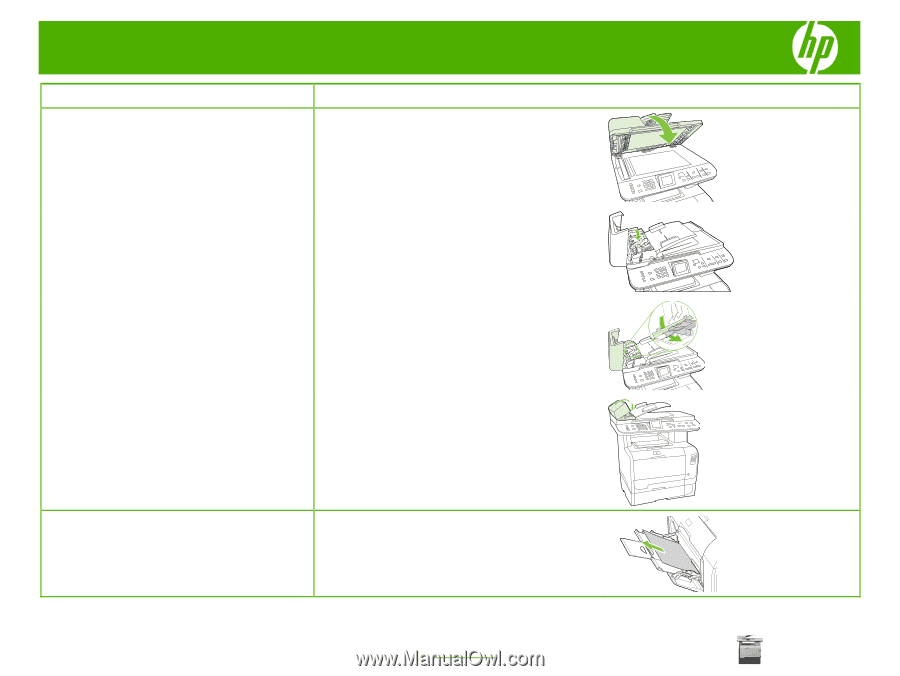
HP Color LaserJet CM2320 MFP Series – Clear Jams
© 2008 Copyright Hewlett-Packard
Development Company, L.P.
2
www.hp.com
How do I?
Steps to perform
Clear jams from the ADF (continued)
6
Close the lid to the flatbed scanner.
7
Lower the green lever.
8
Reinstall the cleanout part by inserting it as shown. Push
down on the two tabs until the part snaps into place. Install
the cleanout part correctly, because future jamming might
occur if the cleanout part is not replaced correctly.
9
Close the ADF lid.
Clear jams in tray 1
1
Pull the jammed sheet from tray 1.
If paper has entered far enough into tray 1, remove tray 2,
drop the tray 1 plate down, and then remove the paper
from the opening.