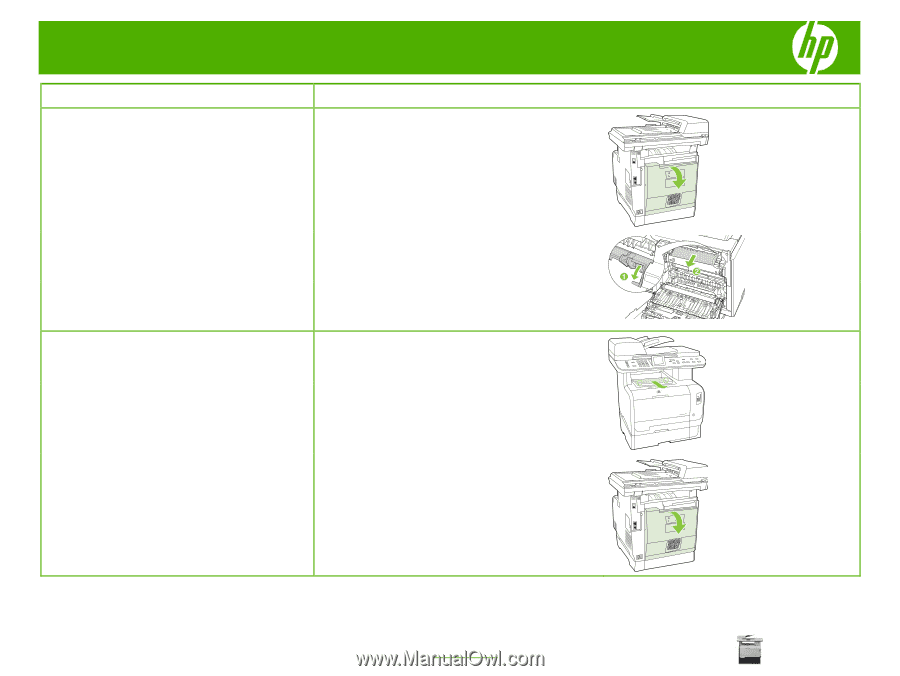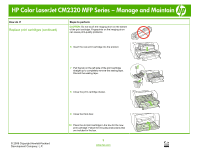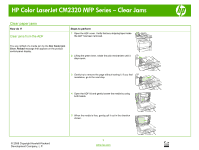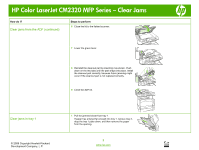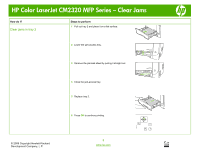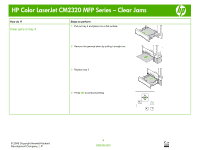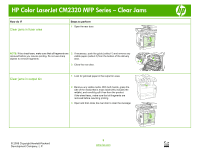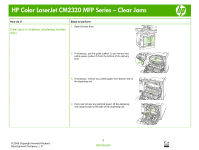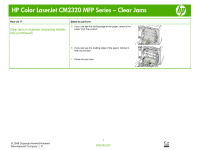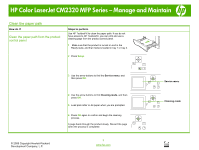HP Color LaserJet CM2320 HP Color LaserJet CM2320 MFP - Manage and Maintain - Page 9
Clear jams in fuser area, Clear jams in output bin
 |
View all HP Color LaserJet CM2320 manuals
Add to My Manuals
Save this manual to your list of manuals |
Page 9 highlights
HP Color LaserJet CM2320 MFP Series - Clear Jams How do I? Clear jams in fuser area Steps to perform 1 Open the rear door. NOTE: If the sheet tears, make sure that all fragments are 2 If necessary, push the guide (callout 1) and remove any removed before you resume printing. Do not use sharp visible paper (callout 2) from the bottom of the delivery objects to remove fragments. area. 3 Close the rear door. Clear jams in output bin 1 Look for jammed paper in the output bin area. 2 Remove any visible media. With both hands, grasp the side of the media that is most visible (this includes the middle), and carefully pull it free from the product. If the sheet tears, make sure that all fragments are removed before resuming printing. 3 Open and then close the rear door to clear the message. © 2008 Copyright Hewlett-Packard Development Company, L.P. 5 www.hp.com