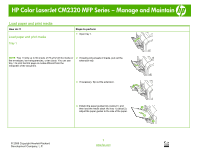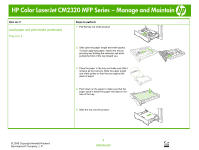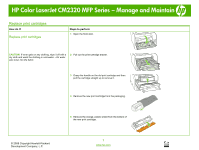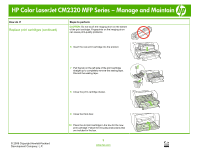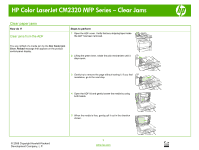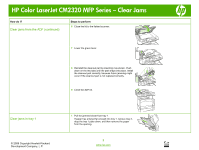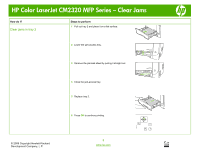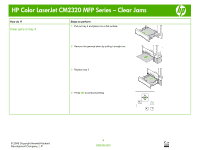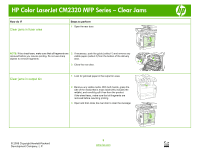HP Color LaserJet CM2320 HP Color LaserJet CM2320 MFP - Manage and Maintain - Page 4
Replace print cartridges continued
 |
View all HP Color LaserJet CM2320 manuals
Add to My Manuals
Save this manual to your list of manuals |
Page 4 highlights
HP Color LaserJet CM2320 MFP Series - Manage and Maintain How do I? Replace print cartridges (continued) Steps to perform CAUTION: Do not touch the imaging drum on the bottom of the print cartridge. Fingerprints on the imaging drum can cause print-quality problems. 6 Insert the new print cartridge into the product. 7 Pull the tab on the left side of the print cartridge straight up to completely remove the sealing tape. Discard the sealing tape. 8 Close the print-cartridge drawer. © 2008 Copyright Hewlett-Packard Development Company, L.P. 9 Close the front door. 10 Place the old print cartridge in the box for the new print cartridge. Follow the recycling instructions that are included in the box. 2 www.hp.com
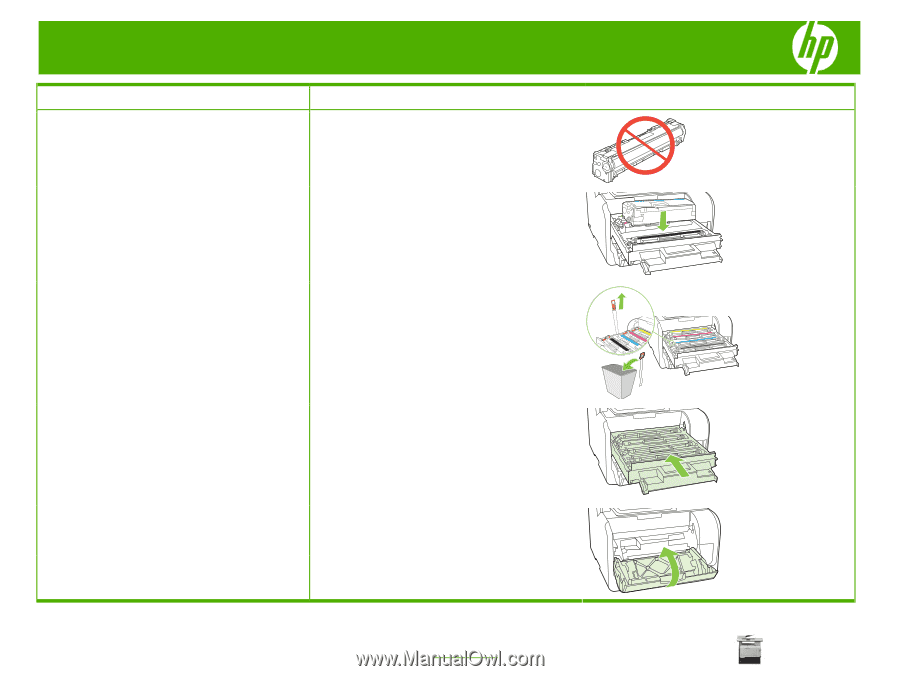
HP
Color
LaserJet
CM2320
MFP
Series – Manage
and
Maintain
© 2008 Copyright Hewlett-Packard
Development Company, L.P.
2
www.hp.com
How do I?
Steps to perform
Replace print cartridges (continued)
CAUTION:
Do not touch the imaging drum on the bottom
of the print cartridge. Fingerprints on the imaging drum
can cause print-quality problems.
6
Insert the new print cartridge into the product.
7
Pull the tab on the left side of the print cartridge
straight up to completely remove the sealing tape.
Discard the sealing tape.
8
Close the print-cartridge drawer.
9
Close the front door.
10
Place the old print cartridge in the box for the new
print cartridge. Follow the recycling instructions that
are included in the box.