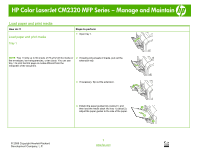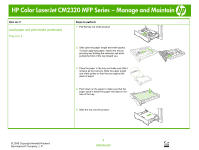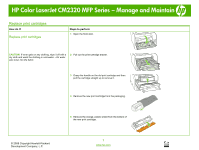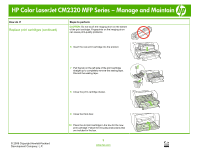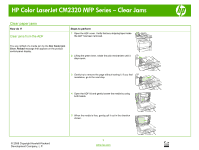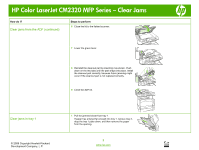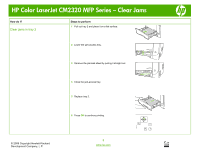HP Color LaserJet CM2320 HP Color LaserJet CM2320 MFP - Manage and Maintain - Page 2
Load paper and print media continued
 |
View all HP Color LaserJet CM2320 manuals
Add to My Manuals
Save this manual to your list of manuals |
Page 2 highlights
HP Color LaserJet CM2320 MFP Series - Manage and Maintain How do I? Load paper and print media (continued) Tray 2 or 3 Steps to perform 1 Pull the tray out of the product. 2 Slide open the paper length and width guides. To load Legal-size paper, extend the tray by pressing and holding the extension tab while pulling the front of the tray toward you. 3 Place the paper in the tray and make sure that it is flat at all four corners. Slide the paper length and width guides so that they are against the stack of paper. 4 Push down on the paper to make sure that the paper stack is below the paper limit tabs on the side of the tray. 5 Slide the tray into the product. © 2008 Copyright Hewlett-Packard Development Company, L.P. 2 www.hp.com
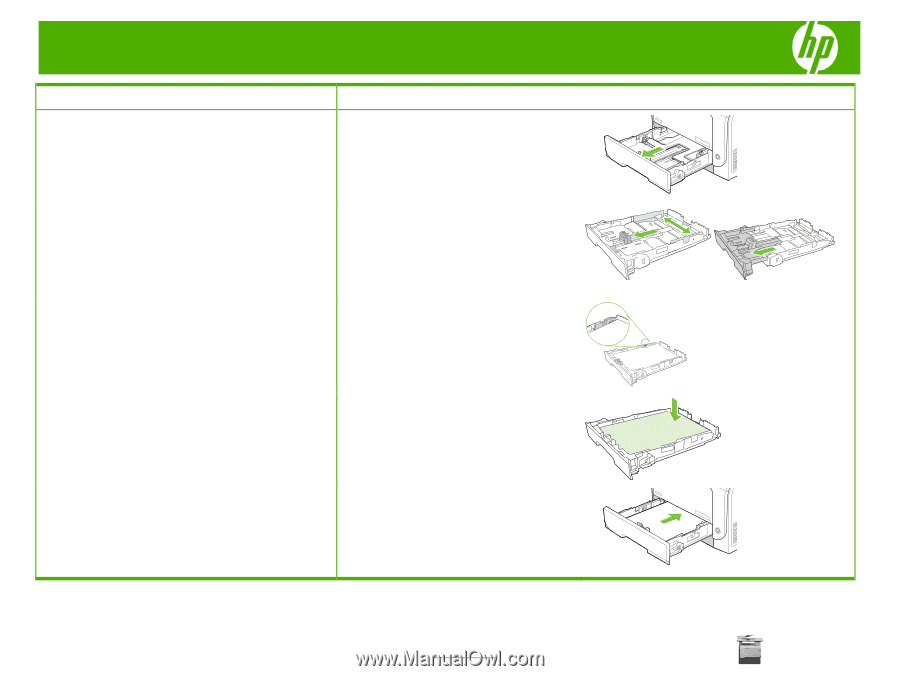
HP
Color
LaserJet
CM2320
MFP
Series – Manage
and
Maintain
© 2008 Copyright Hewlett-Packard
Development Company, L.P.
2
www.hp.com
How do I?
Steps to perform
Load paper and print media (continued)
Tray 2 or 3
1
Pull the tray out of the product.
2
Slide open the paper length and width guides.
To load Legal-size paper, extend the tray by
pressing and holding the extension tab while
pulling the front of the tray toward you.
3
Place the paper in the tray and make sure that it
is flat at all four corners. Slide the paper length
and width guides so that they are against the
stack of paper.
4
Push down on the paper to make sure that the
paper stack is below the paper limit tabs on the
side of the tray.
5
Slide the tray into the product.