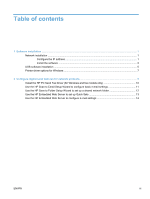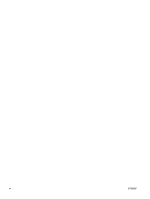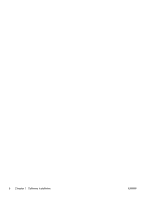HP Color LaserJet Enterprise CM4540 HP Color LaserJet Enterprise CM4540 MFP - - Page 10
Print a from any program to make sure that the software is correctly installed.,
 |
View all HP Color LaserJet Enterprise CM4540 manuals
Add to My Manuals
Save this manual to your list of manuals |
Page 10 highlights
Mac OS X 10.4 Mac OS X 10.5 and 10.6 1. From the Apple menu , click the System Preferences menu and then click the Print & Fax icon. 2. Click the Printer Setup button. 3. Click the Installable Options menu. 4. Configure the installed options. 1. From the Apple menu , click the System Preferences menu and then click the Print & Fax icon. 2. Select the product in the left side of the window. 3. Click the Options & Supplies button. 4. Click the Driver tab. 5. Configure the installed options. NOTE: For Mac OS X 10.5 and 10.6, the installation procedure should automatically configure the installed options. 8. Print a page from any program to make sure that the software is correctly installed. 4 Chapter 1 Software installation ENWW

Mac OS X 10.4
1.
From the Apple menu
, click the
System Preferences
menu and then
click the
Print & Fax
icon.
2.
Click the
Printer Setup
button.
3.
Click the
Installable Options
menu.
4.
Configure the installed options.
Mac OS X 10.5 and 10.6
1.
From the Apple menu
, click the
System Preferences
menu and then
click the
Print & Fax
icon.
2.
Select the product in the left side of the window.
3.
Click the
Options & Supplies
button.
4.
Click the
Driver
tab.
5.
Configure the installed options.
NOTE:
For Mac OS X 10.5 and 10.6, the installation procedure should
automatically configure the installed options.
8.
Print a page from any program to make sure that the software is correctly installed.
4
Chapter 1
Software installation
ENWW