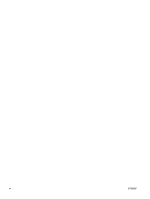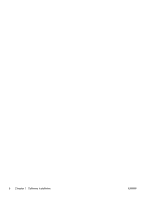HP Color LaserJet Enterprise CM4540 HP Color LaserJet Enterprise CM4540 MFP - - Page 11
USB software installation, Directly connect to this computer using USB cable, Finish, More Options
 |
View all HP Color LaserJet Enterprise CM4540 manuals
Add to My Manuals
Save this manual to your list of manuals |
Page 11 highlights
USB software installation Use a USB cable to connect a single computer directly to the product. This product supports a USB 2.0 connection. Use an A-to-B type USB cable. HP recommends using a cable that is no longer than 2 m (6.5 ft). CAUTION: Do not connect the USB cable until the installation software prompts you to connect it. Windows 1. Quit all open programs on the computer. 2. Install the software from the CD, and follow the onscreen instructions. 3. When prompted, select the Directly connect to this computer using USB cable option, and then click the Next button. 4. When the software prompts you, connect the USB cable to the product and the computer. 5. At the end of the installation, click the Finish button, or click the More Options button to install more software. 6. Print a page from any program to make sure that the software is correctly installed. NOTE: If the installation failed, first attempt to uninstall and then reinstall the software. Mac 1. Install the software from the CD. 2. Click the product icon, and follow the onscreen instructions. 3. Click the Close button. ENWW USB software installation 5