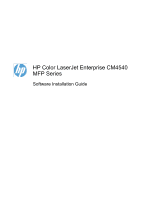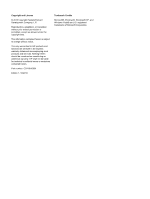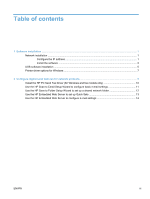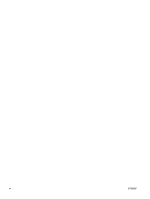HP Color LaserJet Enterprise CM4540 HP Color LaserJet Enterprise CM4540 MFP - - Page 7
Software installation, Network installation, Con the IP address
 |
View all HP Color LaserJet Enterprise CM4540 manuals
Add to My Manuals
Save this manual to your list of manuals |
Page 7 highlights
1 Software installation Network installation Use a network connection to connect multiple computers to the product. Configure the IP address 1. Make sure the product is turned on and that the Ready message appears on the control-panel display. 2. Connect the network cable to the product and to the network. 3. Wait for 60 seconds before continuing. During this time, the network recognizes the product and assigns an IP address or host name for the product. 4. At the product control panel, touch the Network Address button to identify the product IP address or host name. If the Network Address button is not visible, you can find the IP address or host name by printing a configuration page. a. At the product control panel, scroll to and touch the Administration button. b. Open the following menus: ● Reports ● Configuration/Status Pages ● Configuration Pages ENWW Network installation 1