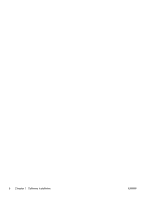HP Color LaserJet Enterprise CM4540 HP Color LaserJet Enterprise CM4540 MFP - - Page 18
Use the HP Save to Folder Setup Wizard to set up a shared network folder, Documentation & Support
 |
View all HP Color LaserJet Enterprise CM4540 manuals
Add to My Manuals
Save this manual to your list of manuals |
Page 18 highlights
Use the HP Save to Folder Setup Wizard to set up a shared network folder Use this procedure to set up a shared folder on the network. After this folder is set up, you can scan documents and save them as files in this folder. 1. Insert the Software CD. 2. On the main screen, click the Documentation & Support button, click the Configure Product button, and then click the HP Save to Folder Setup Wizard option. If the Software CD is already in your computer, and the More Options screen is showing, click the Documentation & Support button, click the Configure Product button, and then click the HP Save to Folder Setup Wizard option. 3. Follow the onscreen instructions. For more information, see www.hp.com/go/scansetup. 12 Chapter 2 Configure digital send features for network products ENWW