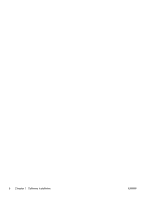HP Color LaserJet Enterprise CM4540 HP Color LaserJet Enterprise CM4540 MFP - - Page 16
Install the HP PC Send Fax Driver (for Windows and fax models only
 |
View all HP Color LaserJet Enterprise CM4540 manuals
Add to My Manuals
Save this manual to your list of manuals |
Page 16 highlights
Install the HP PC Send Fax Driver (for Windows and fax models only) If you did not install the send fax driver during the software installation, you can install it now. Use the send fax driver to send faxes from your computer through your HP fax-enabled product. NOTE: This driver works with the HP Analog Fax Accessory 500. It does not work with LAN or Internet Fax services. 1. Insert the Software CD. 2. On the main screen, click the Documentation & Support button, click the Get Specialized Drivers button, and then click the HP PC Send Fax Driver option. If the Software CD is already in your computer, and the More Options screen is showing, click the Documentation & Support button, click the Get Specialized Drivers button, and then click the HP PC Send Fax Driver option. 3. Follow the onscreen instructions. For more information, see www.hp.com/go/mfpfaxdriver. 10 Chapter 2 Configure digital send features for network products ENWW