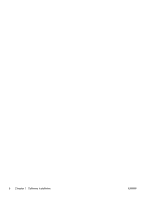HP Color LaserJet Enterprise CM4540 HP Color LaserJet Enterprise CM4540 MFP - - Page 19
Use the HP Embedded Web Server to set up Quick Sets - reviews
 |
View all HP Color LaserJet Enterprise CM4540 manuals
Add to My Manuals
Save this manual to your list of manuals |
Page 19 highlights
Use the HP Embedded Web Server to set up Quick Sets Quick Sets are shortcut jobs that you can configure for the Scan to E-mail, Save to Network Folder, and Save to USB features. These jobs appear on the product control panel in the Quick Sets list or on the Home screen. Use the following procedure to set up Quick Sets for the Save to Network Folder feature. 1. Open a Web page, and type the IP address in the address line. 2. When the HP Embedded Web Server opens, click the Scan/Digital Send tab, and then click the Save to Network Folder Setup link. 3. Select the Save to Network Folder check box to enable the feature. 4. In the Quick Sets area, click the Add button. 5. On the next screen, provide a name and a description for the Quick Set and specify the location where you want the Quick Set to appear on the control panel. Click the Next button. 6. On the next screen, select the type of Quick Set folder to use, and then click the Next button. 7. Continue through the screens and select the default options you want to apply to the Quick Set. 8. On the Summary screen, review the settings and then click the Finish button. ENWW Use the HP Embedded Web Server to set up Quick Sets 13