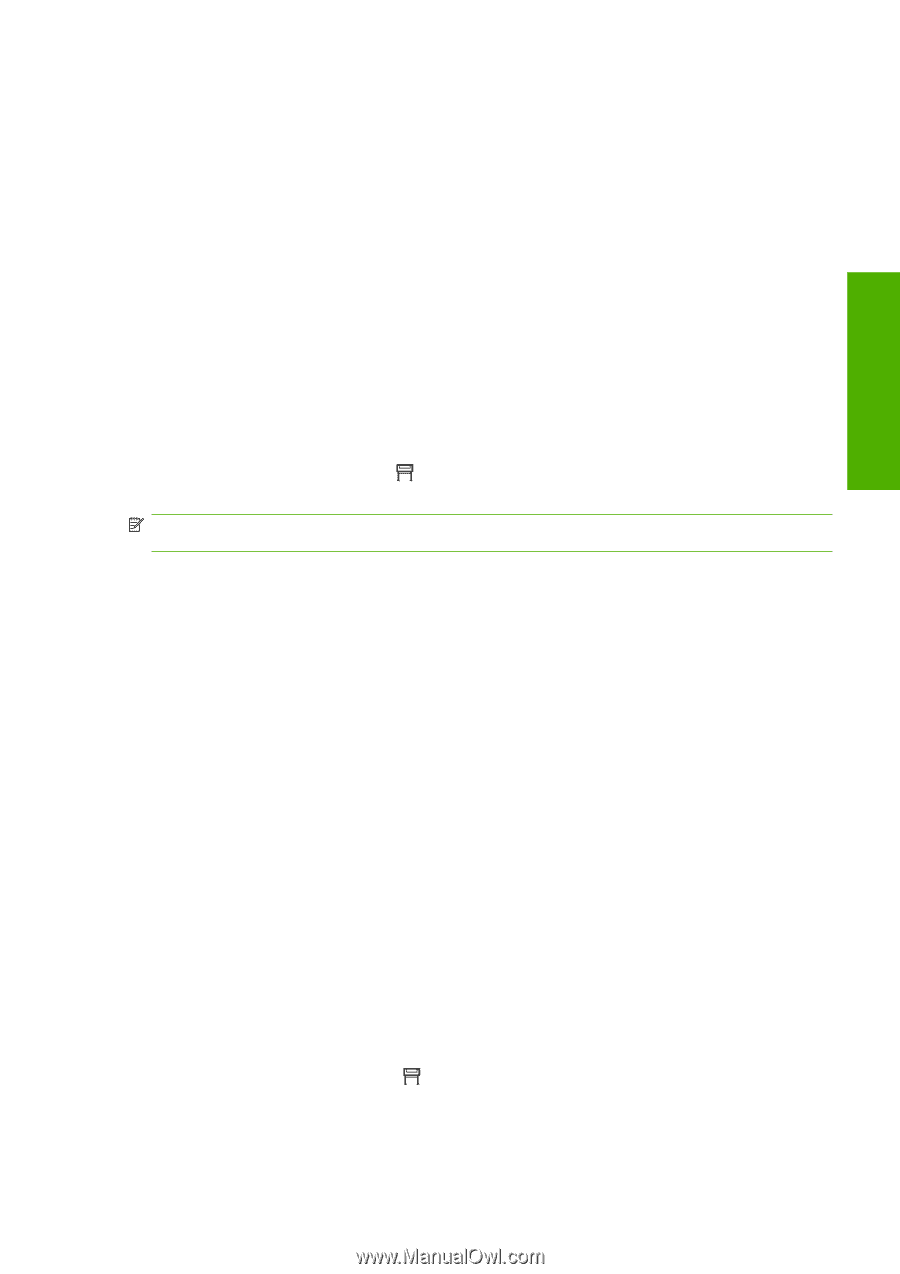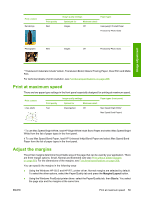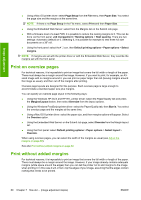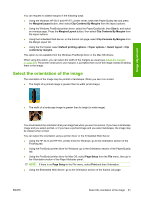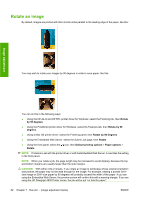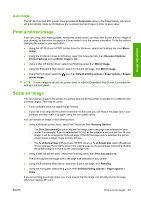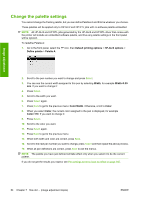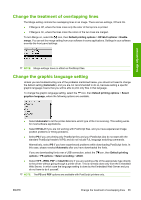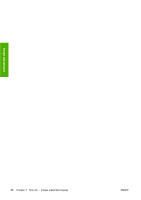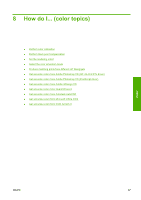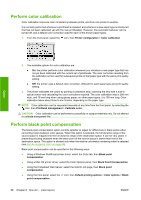HP Color LaserJet Enterprise CP4020 HP Designjet 4020 and 4520 Printer Series - Page 73
Autorotate, Print a mirror image, Scale an image, of Normal Size
 |
View all HP Color LaserJet Enterprise CP4020 manuals
Add to My Manuals
Save this manual to your list of manuals |
Page 73 highlights
Image adjustment Autorotate The HP-GL/2 and HP RTL printer driver provides an Autorotate option in the Paper/Quality tab, which will automatically rotate by 90 degrees any oversized portrait images in order to save paper. Print a mirror image If you are using clear imaging paper, sometimes called backlit, you may want to print a mirror image of your drawing, so that when the paper is lit from behind it is in the correct orientation. To do this without changing the image in your application: ● Using the HP-GL/2 and HP RTL printer driver for Windows: select the Finishing tab, then Mirror Image. ● Using the PostScript driver for Windows: select the Advanced tab, then Document Options, Printer Features and set Mirror Image to On. ● Using a Mac OS printer driver: select the Finishing panel, then Mirror Image. ● Using the Embedded Web Server: select the Submit Job page, then Mirror image. ● Using the front panel: select the icon, then Default printing options > Paper options > Enable mirror image. NOTE: If mirror image is set with the printer driver or with the Embedded Web Server, it overrides the setting in the front panel. Scale an image You can send an image to the printer at a certain size but tell the printer to rescale it to a different size (normally larger). This may be useful: ● If your software does not support large formats ● If your file is too large for the printer's memory-in this case you can reduce the page size in your software and then scale it up again using the front panel option You can rescale an image in the following ways: ● Using a Windows printer driver: select the Effects tab, then Resizing Options. ◦ The Print Document On option adjusts the image size to the page size selected for your printer. For example, if you have selected ISO A2 as the page size and you print an A4-size image, it will be enlarged to fit the A2 page. If the ISO A3 page size is selected, the printer would reduce a larger image to fit the A3 size. ◦ The % of Normal Size (HP-GL/2 and HP RTL driver) or % of Actual Size option (PostScript driver) enlarges the printable area of the original page by the percentage indicated and adds the printer margins to make up the output page size. ● Using a Mac OS printer driver: select the Finishing panel, then Print Document on. The driver adjusts the image size to the page size selected for your printer. ● Using the Embedded Web Server: select the Submit Job page, then Resizing. ● Using the front panel: select the Scale. icon, then Default printing options > Paper options > If you are printing to a single sheet, you must ensure that the image can actually fit onto the page, otherwise clipping will occur. ENWW Print a mirror image 63