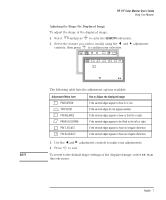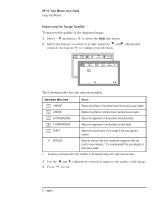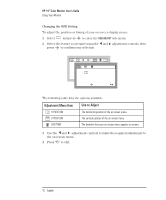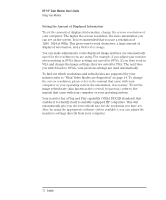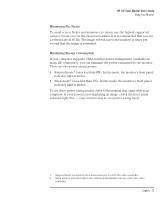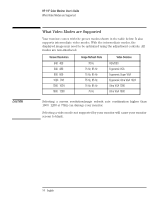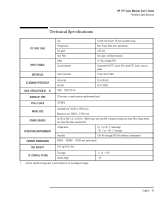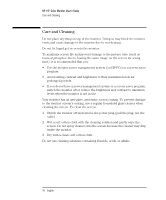HP D2842A hp 90 19'' monitor - d2842a, user's guide - Page 13
HP 19 Color Monitor User's Guide, Adjustment Menu, Use To, Action
 |
View all HP D2842A manuals
Add to My Manuals
Save this manual to your list of manuals |
Page 13 highlights
HP 19" Color Monitor User's Guide Using Your Monitor Adjusting the Advanced Options 1 Select ETC and press to enter the MISCELLANEOUS sub-menu. 2 Select the feature you require using the and adjustment controls, then press to confirm your selection. OSD ETC ETC M I S C E L L A N E O U S i DDC 8 0 . 2 k H z / 7D5EHGzA U S S ENTER: SEL: 91.1kHz/85Hz ENTER: SEL: The following table indicates the options available. Adjustment Menu Use To Item Action DEGAUSS i INFORMATION (Refer to "Improving the Image Quality" on page 8) Obtain information on video resolutions and refresh rates supported by your monitor. Press for information on User Settings.1 Press for information on Preset Settings2. VIDEO LEVEL Set Video Solution to 0.7V or Select the Video Level using the and 1.0V.(For all HP computers adjustment controls. select 0.7V) DDC Enable or disable Plug and Select ON or OFF using the and Play capability (Refer to adjustment controls. Setting the Amount of Displayed Information, on page 12"). 1. Contains record of any adjustments that the user makes in the main menu system. 2. Standard configurations pre-loaded at the factory. 3 Press to exit. English 11