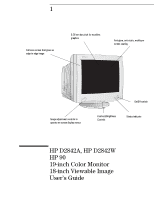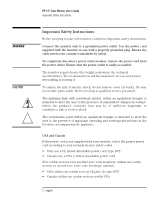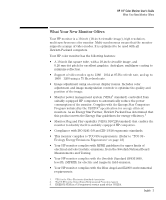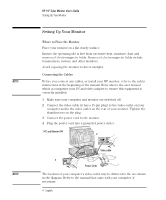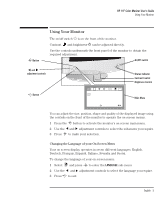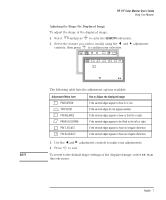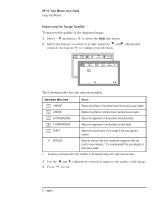HP D2842A hp 90 19'' monitor - d2842a, user's guide - Page 6
Setting Up Your Monitor - manual
 |
View all HP D2842A manuals
Add to My Manuals
Save this manual to your list of manuals |
Page 6 highlights
HP 19" Color Monitor User's Guide Setting Up Your Monitor Setting Up Your Monitor NOTE Where to Place the Monitor Place your monitor on a flat sturdy surface. Ensure the operating site is free from excessive heat, moisture, dust and sources of electromagnetic fields. Sources of electromagnetic fields include transformers, motors, and other monitors. Avoid exposing the monitor to direct sunlight. Connecting the Cables Before you connect any cables, or install your HP monitor, refer to the safety instructions at the beginning of the manual. Refer also to the user manual which accompanies your PC and video adapter to ensure this equipment is correctly installed. 1 Make sure your computer and monitor are switched off. 2 Connect the video cable (it has a 15-pin plug) to the video outlet on your computer and to the video outlet on the rear of your monitor. Tighten the thumbscrews on the plug. 3 Connect the power cord to the monitor. 4 Plug the power cord into a grounded power outlet. 1 PC and Monitor OFF 2 NOTE Video cable 3 4 Power Cords The location of your computer's video outlet may be different to the one shown in the diagram. Refer to the manual that came with your computer, if necessary. 4 English