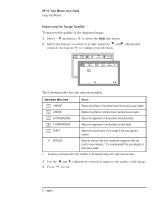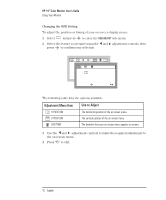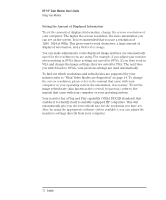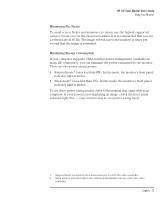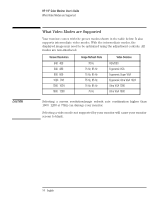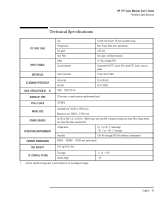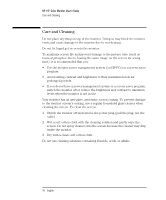HP D2842A hp 90 19'' monitor - d2842a, user's guide - Page 15
English, Using Your Monitor
 |
View all HP D2842A manuals
Add to My Manuals
Save this manual to your list of manuals |
Page 15 highlights
HP 19" Color Monitor User's Guide Using Your Monitor Minimizing Eye Strain To avoid screen flicker and minimize eye strain, use the highest supported image refresh rate for the chosen resolution. It is recommended that you use a refresh rate of 85 Hz. The image refresh rate is the number of times per second that the image is refreshed. Minimizing Energy Consumption If your computer supports VESA monitor power management (available on many HP computers), you can minimize the power consumed by the monitor. There are two power saving modes: • Suspend mode1 (uses less than 8W). In this mode, the monitor's front panel indicator light is amber. • Sleep mode2 (uses less than 3W). In this mode, the monitor's front panel indicator light is amber. To set these power saving modes, refer to the manual that came with your computer. If your screen is not displaying an image, check the front panel indicator light first - your monitor may be in a power saving mode. 1. Suspend mode is activated when horizontal sync is cut by the video controller. 2. Sleep mode is activated when both vertical and horizontal sync are cut by the video controller. English 13