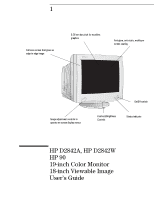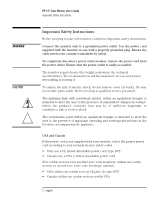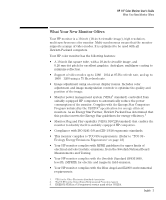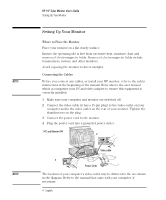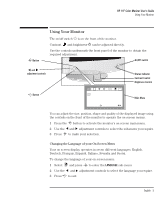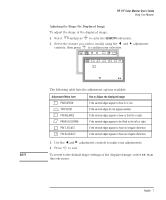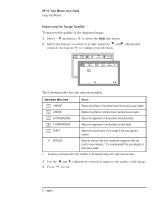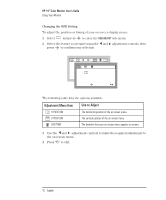HP D2842A hp 90 19'' monitor - d2842a, user's guide - Page 7
Using Your Monitor
 |
View all HP D2842A manuals
Add to My Manuals
Save this manual to your list of manuals |
Page 7 highlights
HP 19" Color Monitor User's Guide Using Your Monitor Button Using Your Monitor The on/off switch is on the front of the monitor. Contrast and brightness can be adjusted directly. Use the controls underneath the front panel of the monitor to obtain the required adjustment. On/Off switch and adjustment controls Button OSD ETC BASIC ADJUSTMENTS 91.1kHz/85Hz ENTER: SEL: Status Indicator Contrast Control Brightness Control Main Menu You can adjust the size, position, shape and quality of the displayed image using the controls on the front of the monitor to operate the on-screen menus. 1 Press the button to activate the monitor's on-screen main menu. 2 Use the and adjustment controls to select the sub-menu you require. 3 Press to make your selection. Changing the Language of your On Screen Menu Your on screen display operates in seven different languages: English, Deutsch, Français, Espanõl, Italiano, Svenska and Suomi. To change the language of your on screen menu: 1 Select and press to enter the LANGUAGE sub-menu. 2 Use the and adjustment controls to select the language you require. 3 Press to exit. English 5