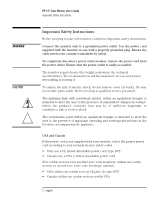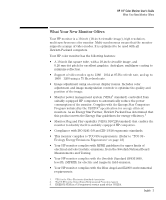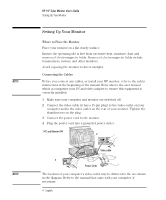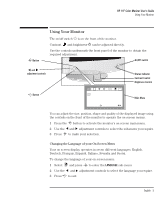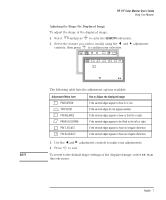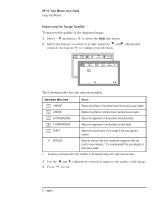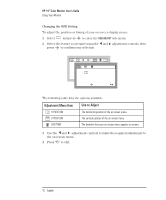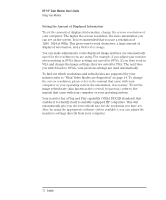HP D2842A hp 90 19'' monitor - d2842a, user's guide - Page 9
HP 19 Color Monitor User's Guide, Adjustment Menu Item, Use to Adjust the displayed image
 |
View all HP D2842A manuals
Add to My Manuals
Save this manual to your list of manuals |
Page 9 highlights
NOTE HP 19" Color Monitor User's Guide Using Your Monitor Adjusting the Shape the Displayed Image To adjust the shape of the displayed image: 1 Select and press to enter the GEOMETRY sub-menu. 2 Select the feature you wish to modify using the and adjustment controls, then press to confirm your selection. OSD ETC GEOMETRY 91.1kHz/85Hz PINCUSHION ENTER: SEL: 91.1kHz/85Hz ENTER: SEL: The following table lists the adjustment options available: Adjustment Menu Item PINCUSHION TRAPEZOID PIN BALANCE PARALLELOGRAM PIN S ADJUST PIN W ADJUST Use to Adjust the displayed image If the vertical edges appear to bow in or out. If the vertical edges do not appear parallel. If the vertical edges appear to bow to the left or right. If the vertical edges appear to be tilted to the left or right. If the vertical edges appear to have an irregular distortion. If the vertical edges appear to have an irregular distortion. 3 Use the and adjustment controls to make your adjustments. 4 Press to exit. To revert to the default shape settings of the displayed image, select from this sub-menu. English 7