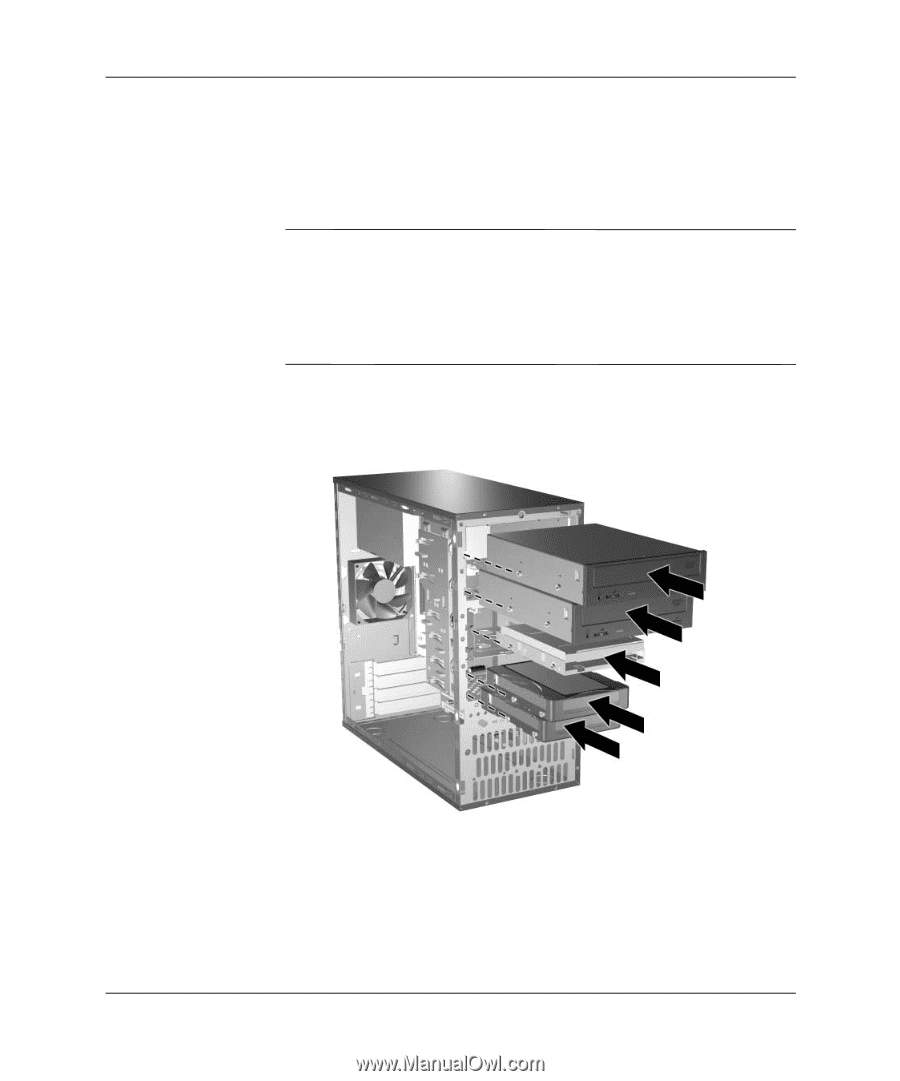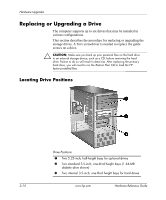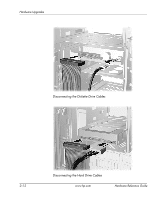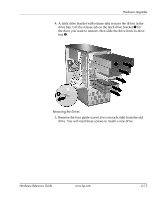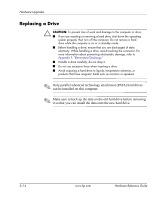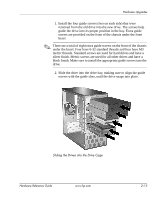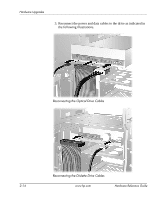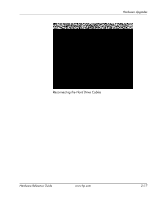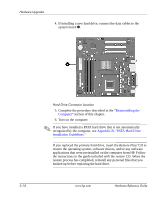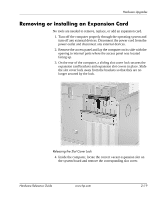HP Dc5000 Hardware Reference Guide - HP Compaq Business Desktop dc5000 Microto - Page 25
silver finish. Metric screws are used for all other drives and have
 |
UPC - 829160313740
View all HP Dc5000 manuals
Add to My Manuals
Save this manual to your list of manuals |
Page 25 highlights
Hardware Upgrades 1. Install the four guide screws (two on each side) that were removed from the old drive into the new drive. The screws help guide the drive into its proper position in the bay. Extra guide screws are provided on the front of the chassis under the front bezel. ✎ There are a total of eight extra guide screws on the front of the chassis under the bezel. Four have 6-32 standard threads and four have M3 metric threads. Standard screws are used for hard drives and have a silver finish. Metric screws are used for all other drives and have a black finish. Make sure to install the appropriate guide screws into the drive. 2. Slide the drive into the drive bay, making sure to align the guide screws with the guide slots, until the drive snaps into place. Sliding the Drives into the Drive Cage Hardware Reference Guide www.hp.com 2-15