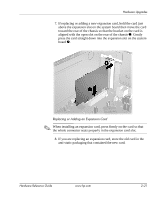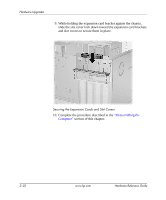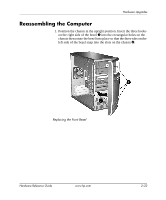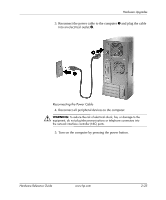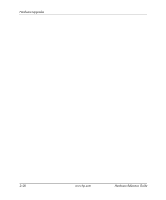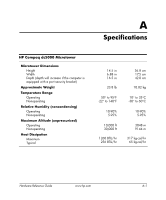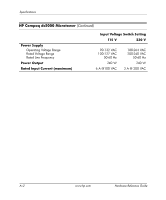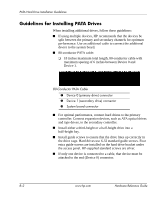HP Dc5000 Hardware Reference Guide - HP Compaq Business Desktop dc5000 Microto - Page 35
Reconnect all peripheral devices to the computer., into an electrical outlet
 |
UPC - 829160313740
View all HP Dc5000 manuals
Add to My Manuals
Save this manual to your list of manuals |
Page 35 highlights
Hardware Upgrades 3. Reconnect the power cable to the computer 1 and plug the cable into an electrical outlet 2. Reconnecting the Power Cable 4. Reconnect all peripheral devices to the computer. Å WARNING: To reduce the risk of electrical shock, fire, or damage to the equipment, do not plug telecommunications or telephone connectors into the network interface controller (NIC) ports. 5. Turn on the computer by pressing the power button. Hardware Reference Guide www.hp.com 2-25
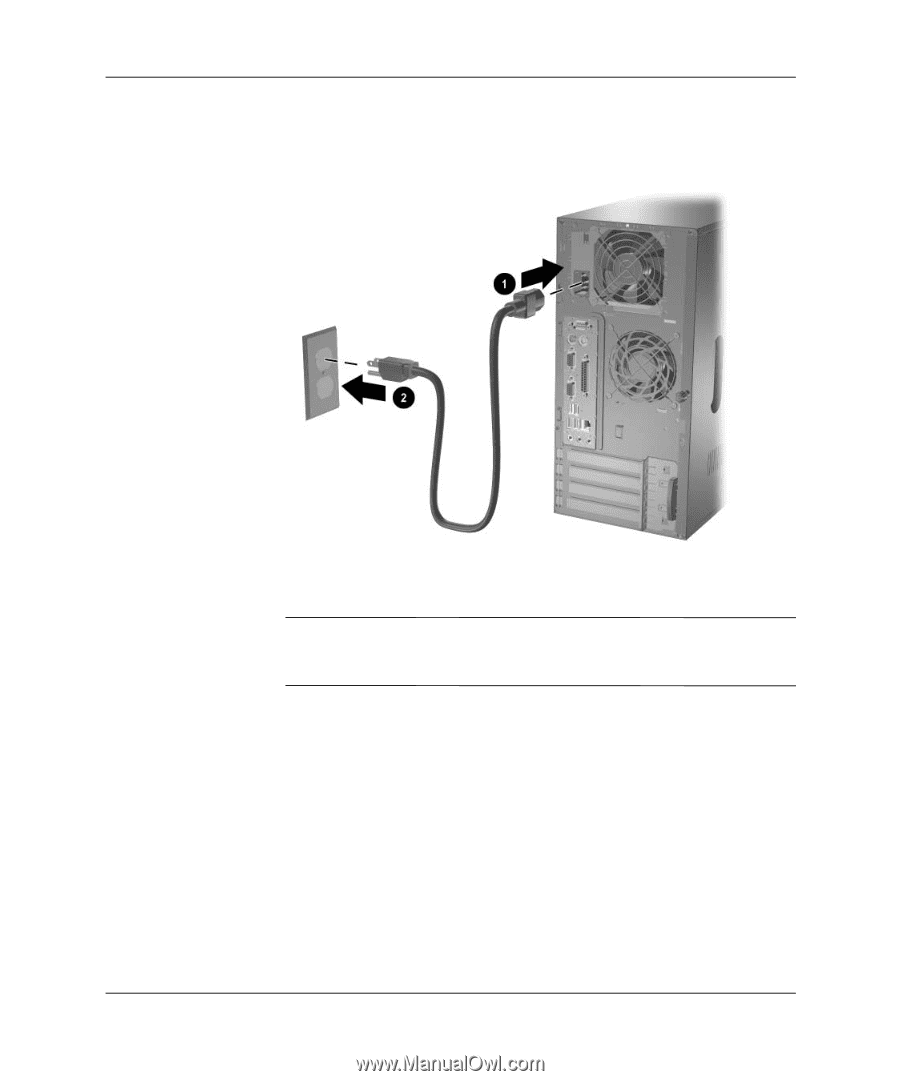
Hardware Reference Guide
www.hp.com
2–25
Hardware Upgrades
3. Reconnect the power cable to the computer
1
and plug the cable
into an electrical outlet
2
.
Reconnecting the Power Cable
4. Reconnect all peripheral devices to the computer.
Å
WARNING:
To reduce the risk of electrical shock, fire, or damage to the
equipment, do not plug telecommunications or telephone connectors into
the network interface controller (NIC) ports.
5. Turn on the computer by pressing the power button.