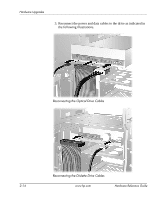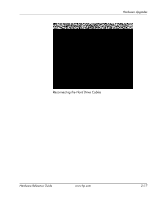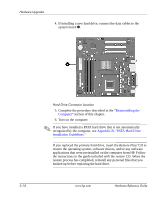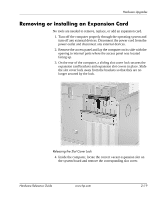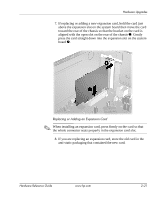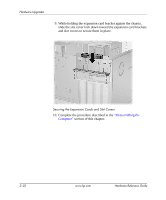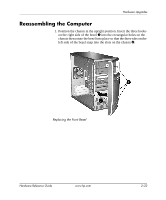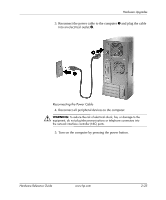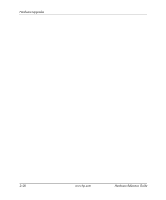HP Dc5000 Hardware Reference Guide - HP Compaq Business Desktop dc5000 Microto - Page 31
anti-static packaging that contained the new card., When installing an expansion card
 |
UPC - 829160313740
View all HP Dc5000 manuals
Add to My Manuals
Save this manual to your list of manuals |
Page 31 highlights
Hardware Upgrades 7. If replacing or adding a new expansion card, hold the card just above the expansion slot on the system board then move the card toward the rear of the chassis so that the bracket on the card is aligned with the open slot on the rear of the chassis 1. Gently press the card straight down into the expansion slot on the system board 2. Replacing or Adding an Expansion Card ✎ When installing an expansion card, press firmly on the card so that the whole connector seats properly in the expansion card slot. 8. If you are replacing an expansion card, store the old card in the anti-static packaging that contained the new card. Hardware Reference Guide www.hp.com 2-21
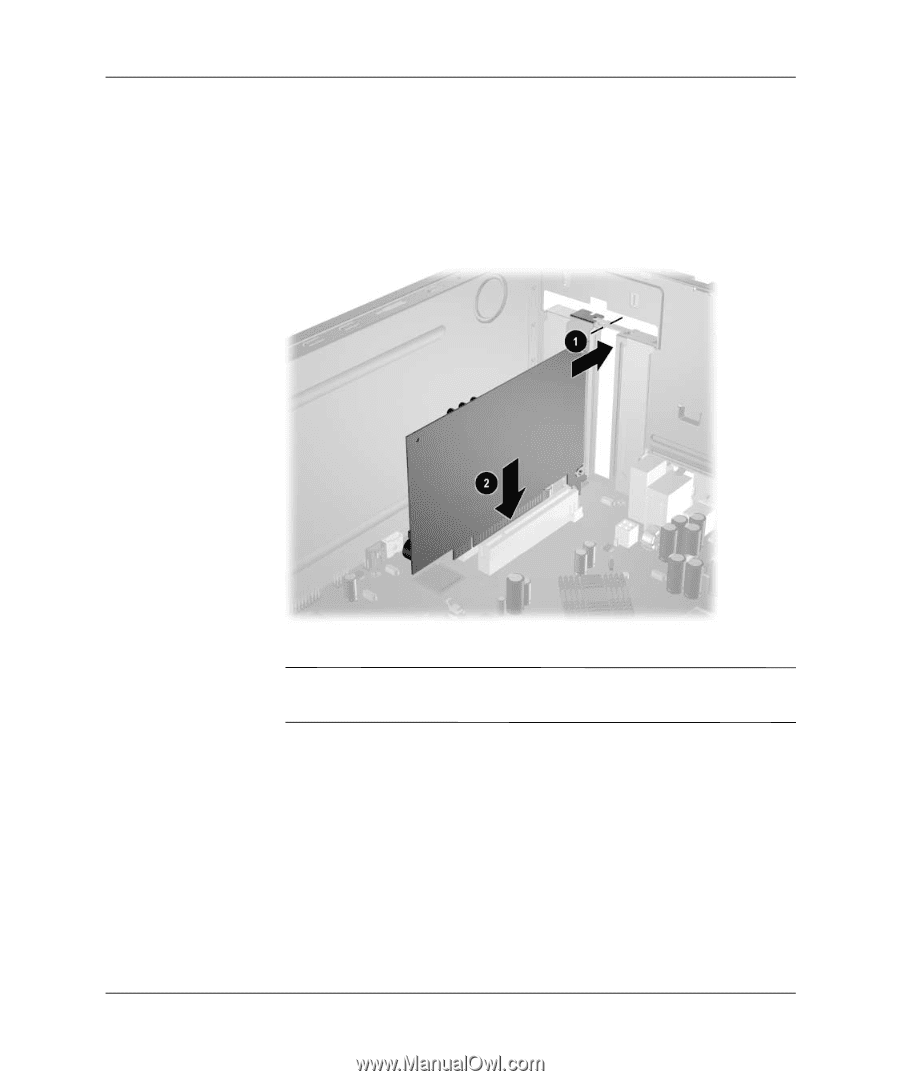
Hardware Reference Guide
www.hp.com
2–21
Hardware Upgrades
7. If replacing or adding a new expansion card, hold the card just
above the expansion slot on the system board then move the card
toward the rear of the chassis so that the bracket on the card is
aligned with the open slot on the rear of the chassis
1
. Gently
press the card straight down into the expansion slot on the system
board
2
.
Replacing or Adding an Expansion Card
✎
When installing an expansion card, press firmly on the card so that
the whole connector seats properly in the expansion card slot.
8. If you are replacing an expansion card, store the old card in the
anti-static packaging that contained the new card.