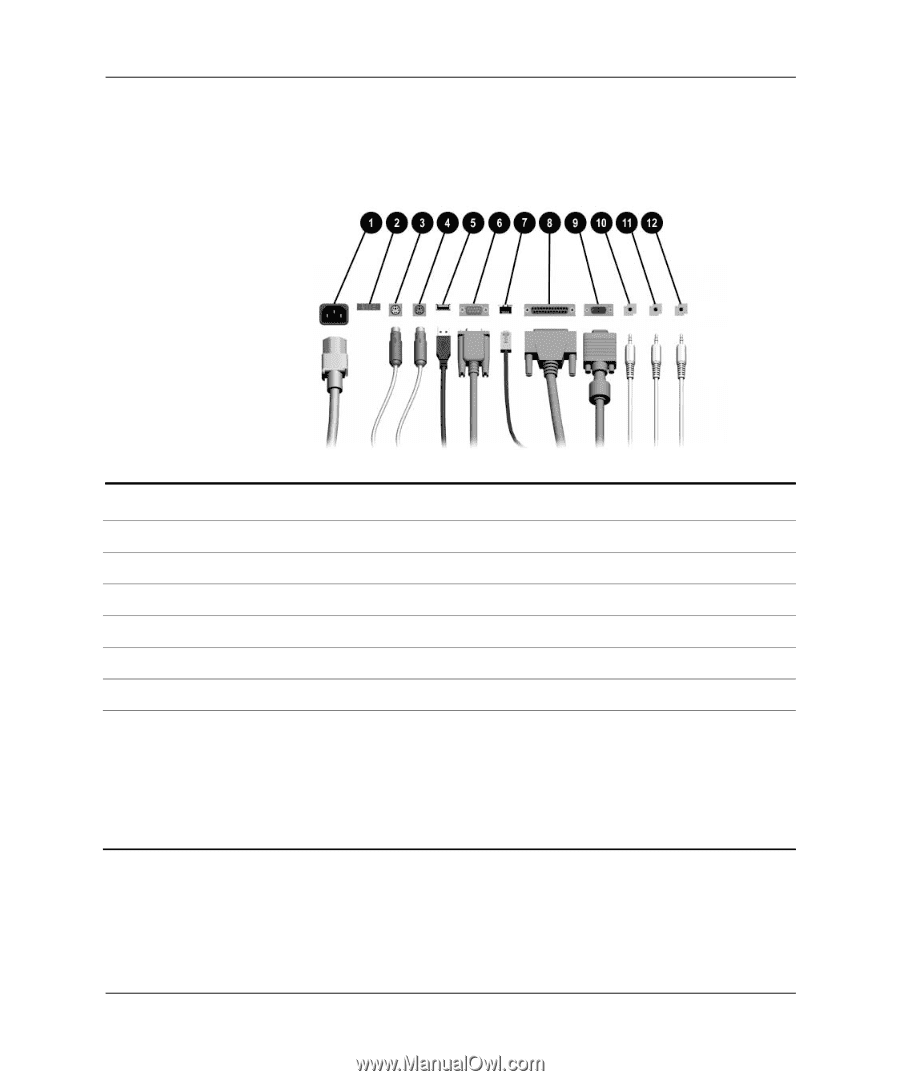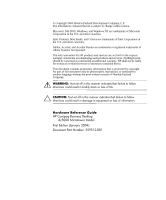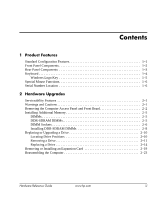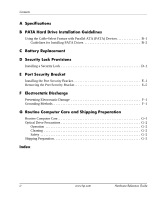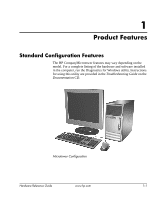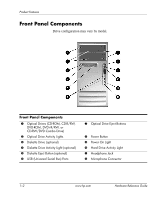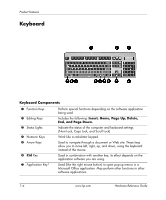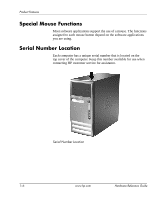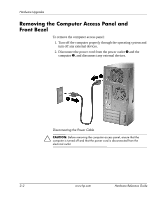HP Dc5000 Hardware Reference Guide - HP Compaq Business Desktop dc5000 Microto - Page 7
Rear Panel Components
 |
UPC - 829160313740
View all HP Dc5000 manuals
Add to My Manuals
Save this manual to your list of manuals |
Page 7 highlights
Rear Panel Components Product Features Rear Panel Components 1 Power Cord Connector 7 n RJ-45 Network Connector 2 Voltage Select Switch 8 l Parallel Connector 3 b PS/2 Mouse Connector 9 c Monitor Connector 4 a PS/2 Keyboard Connector - h Headphone/Line-Out Connector 5 o Universal Serial Bus (USB) q j Line-In Audio Connector 6 m Serial Connector w g Microphone Connector ✎ Arrangement and number of connectors may vary by model. When a PCI graphics card is installed, the connectors on the card and the system board may be used at the same time. Some settings may need to be changed in F10 setup to use both connectors. In F10 setup, go to Advanced > PCI VGA Configuration to change the settings. For more information about F10 setup, refer to the Computer Setup (F10) Utility Guide on the Documentation CD. Hardware Reference Guide www.hp.com 1-3