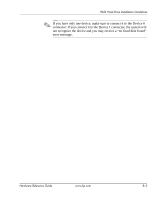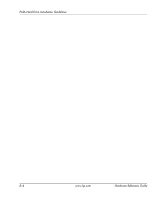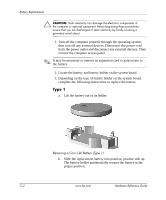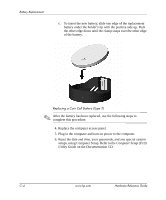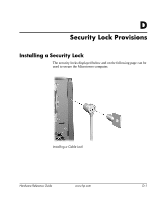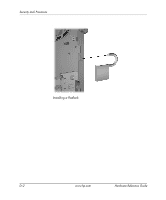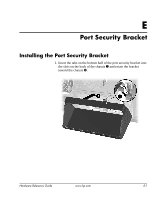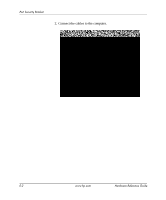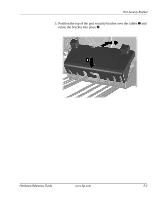HP Dc5000 Hardware Reference Guide - HP Compaq Business Desktop dc5000 Microto - Page 46
Computer Setup F10, Utility Guide, Documentation
 |
UPC - 829160313740
View all HP Dc5000 manuals
Add to My Manuals
Save this manual to your list of manuals |
Page 46 highlights
Battery Replacement c. To insert the new battery, slide one edge of the replacement battery under the holder's lip with the positive side up. Push the other edge down until the clamp snaps over the other edge of the battery. Replacing a Coin Cell Battery (Type 2) ✎ After the battery has been replaced, use the following steps to complete this procedure. 4. Replace the computer access panel. 5. Plug in the computer and turn on power to the computer. 6. Reset the date and time, your passwords, and any special system setups, using Computer Setup. Refer to the Computer Setup (F10) Utility Guide on the Documentation CD. C-4 www.hp.com Hardware Reference Guide
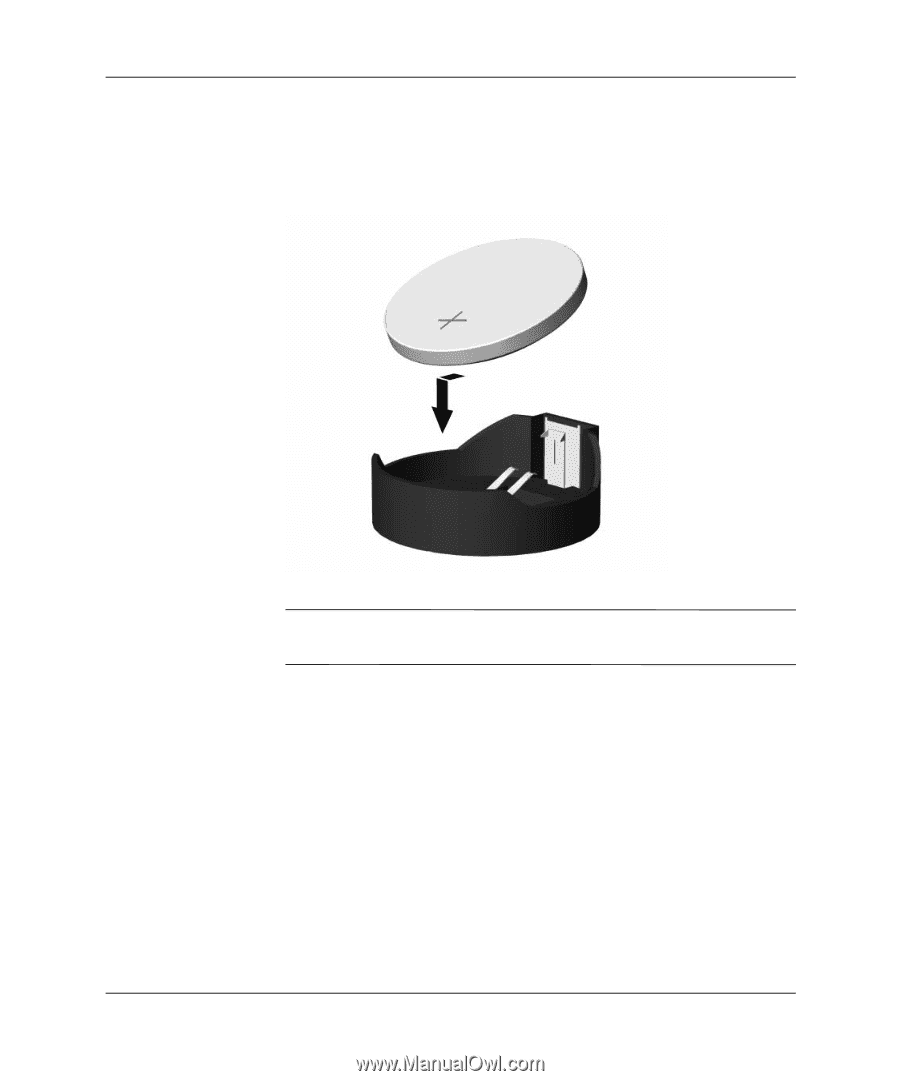
C–4
www.hp.com
Hardware Reference Guide
Battery Replacement
c.
To insert the new battery, slide one edge of the replacement
battery under the holder’s lip with the positive side up. Push
the other edge down until the clamp snaps over the other edge
of the battery.
Replacing a Coin Cell Battery (Type 2)
✎
After the battery has been replaced, use the following steps to
complete this procedure.
4. Replace the computer access panel.
5. Plug in the computer and turn on power to the computer.
6. Reset the date and time, your passwords, and any special system
setups, using Computer Setup. Refer to the
Computer Setup (F10)
Utility Guide
on the
Documentation
CD.